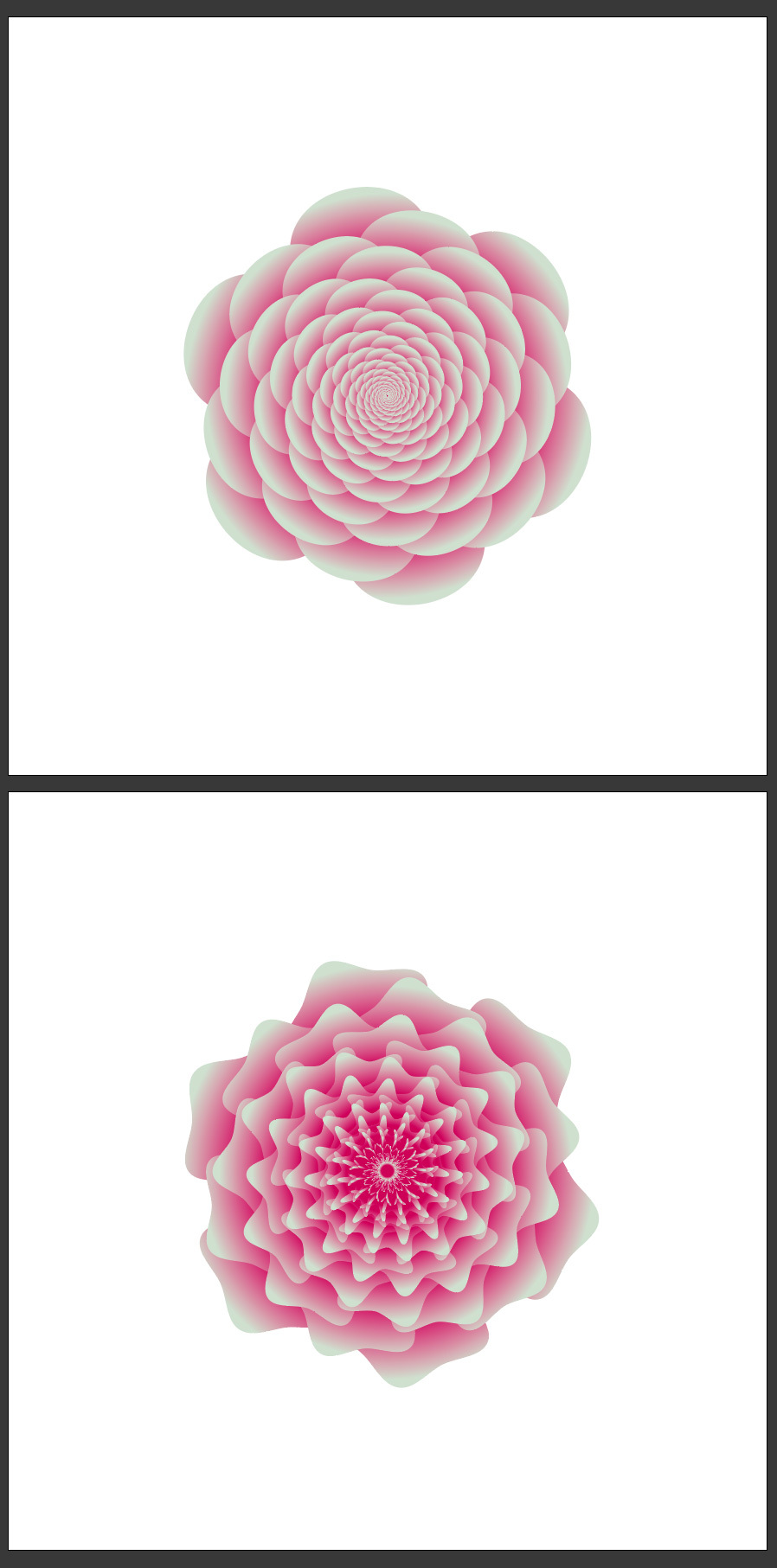How to Quickly Make a Floral Design in Illustrator
Illustrator Vector Flowers
Sometimes, you see very complex illustrations that you think it can take hours to create, but those complex illustrations can be made real quick if you know which tools to use. Today, I will show you how quickly you can make what it seems to be a very complex flower in Illustrator by using the Pucker & Bloat effect and the powerful Transform Panel, which you can adjust the values later to make different effects without the need to make the whole process again. And all of this in less than 5 minutes and 6 easy to follow steps.
Step 1
Open Illustrator and make a new file at any size you want. In this case, I will make mine at 1600 x 1600 px.
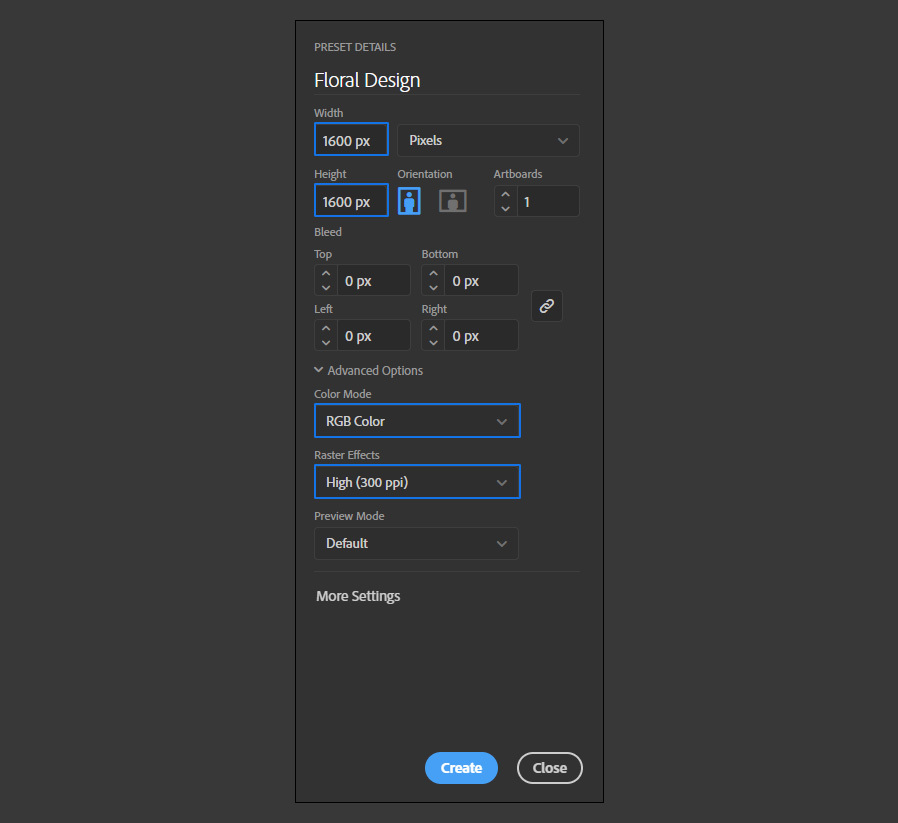
Step 2
Select the Polygon Tool and click once over the artboard. Set the Radius to 200, the Sides to 8 and click OK.
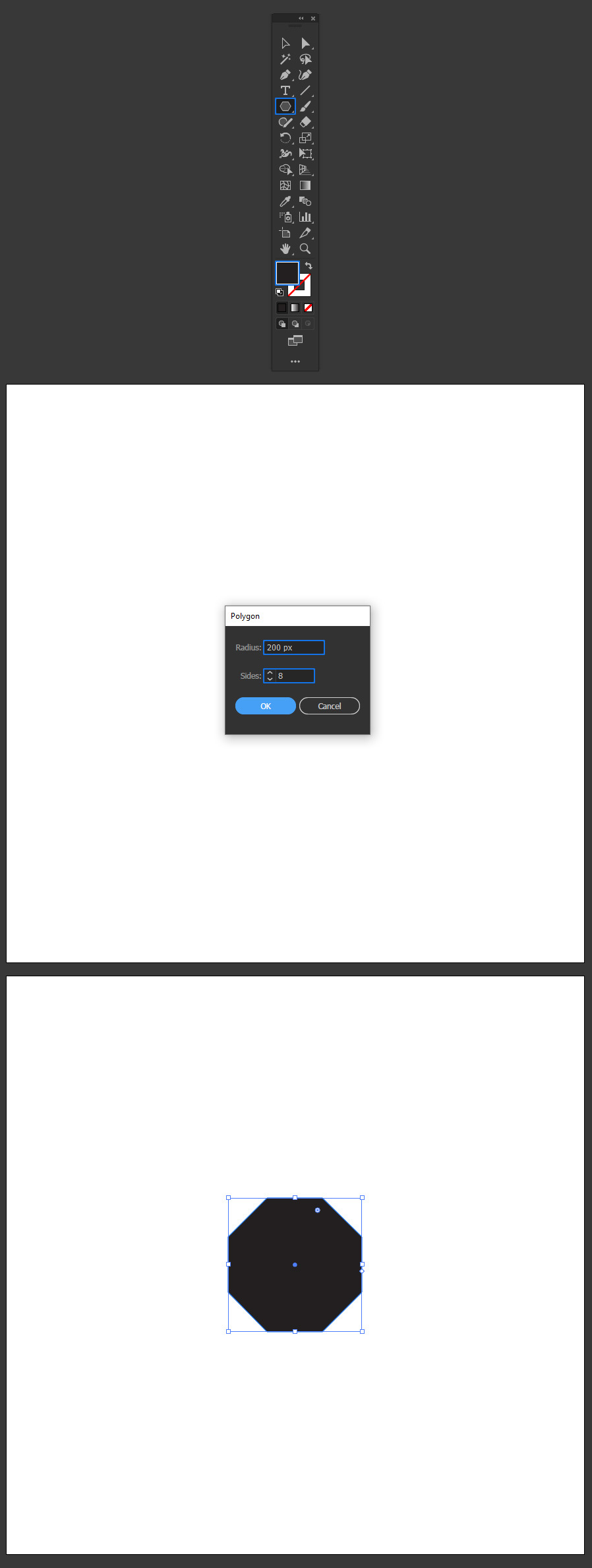
Step 3
Go to Window > Gradient and set a Radial Gradient using any color combination that you like. In this case, I will setup mine using the #7522a6 and #d376cf colors.
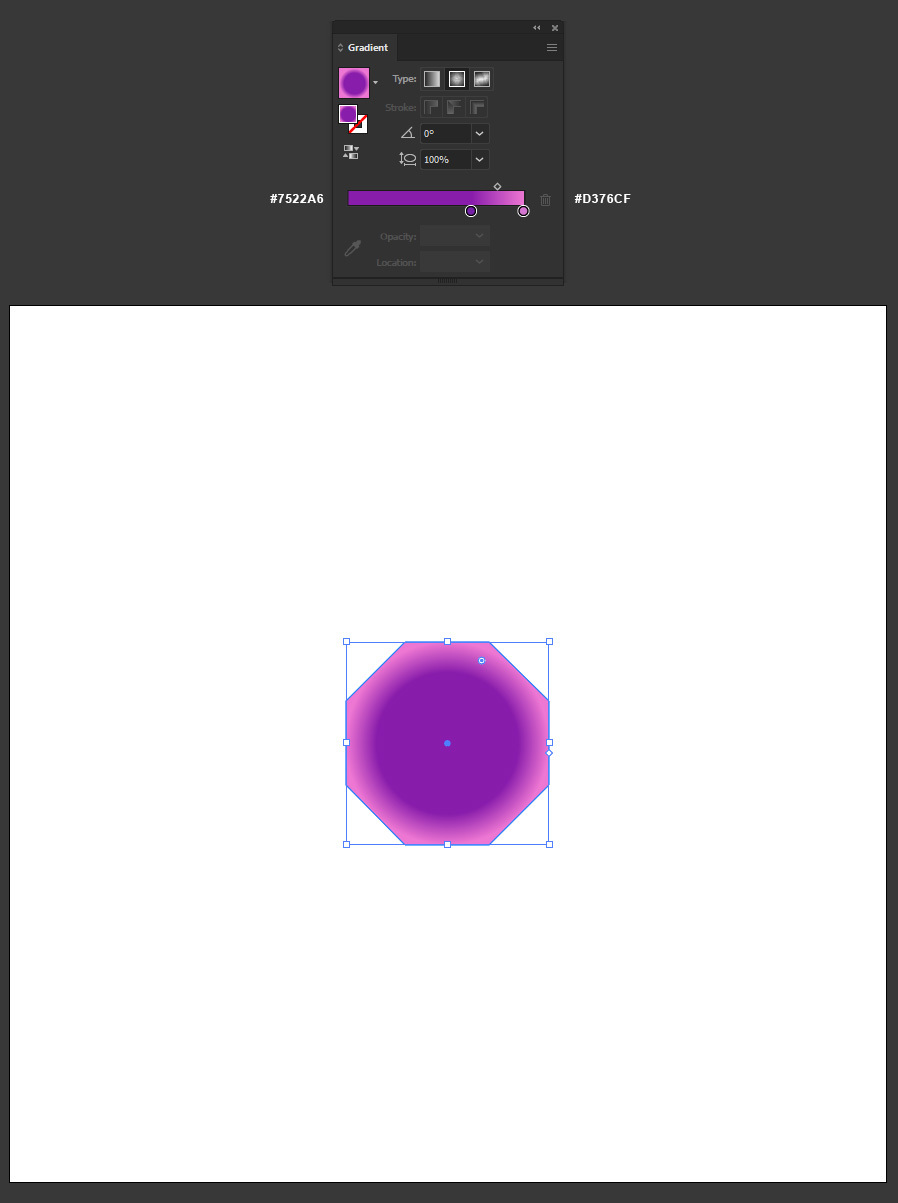
Step 4
With the shape selected, go to Effect > Distort & Transform > Pucker & Bloat. Set the Bloat value to 100% and click OK.
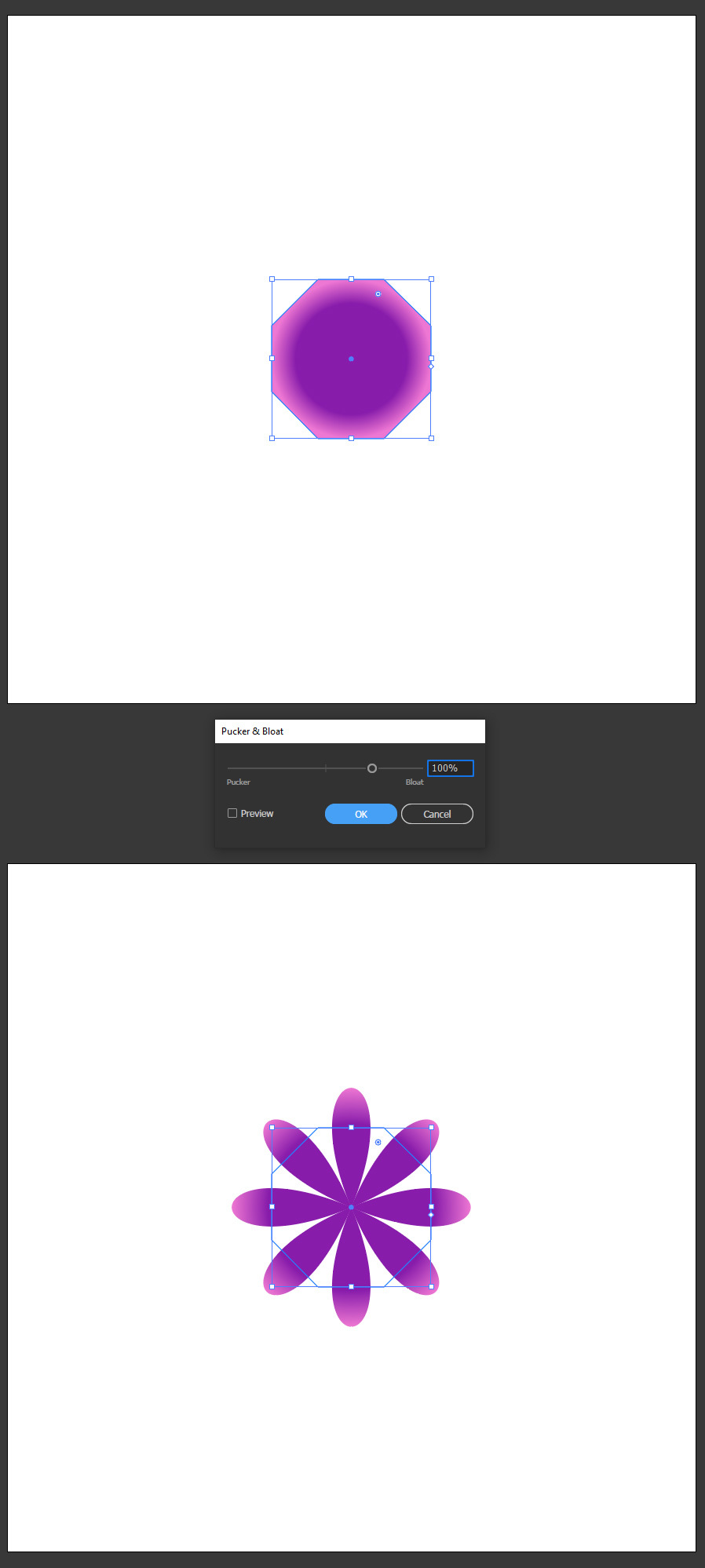
Step 5
Go to Window > Transform and set the Width and Height to 5 px.
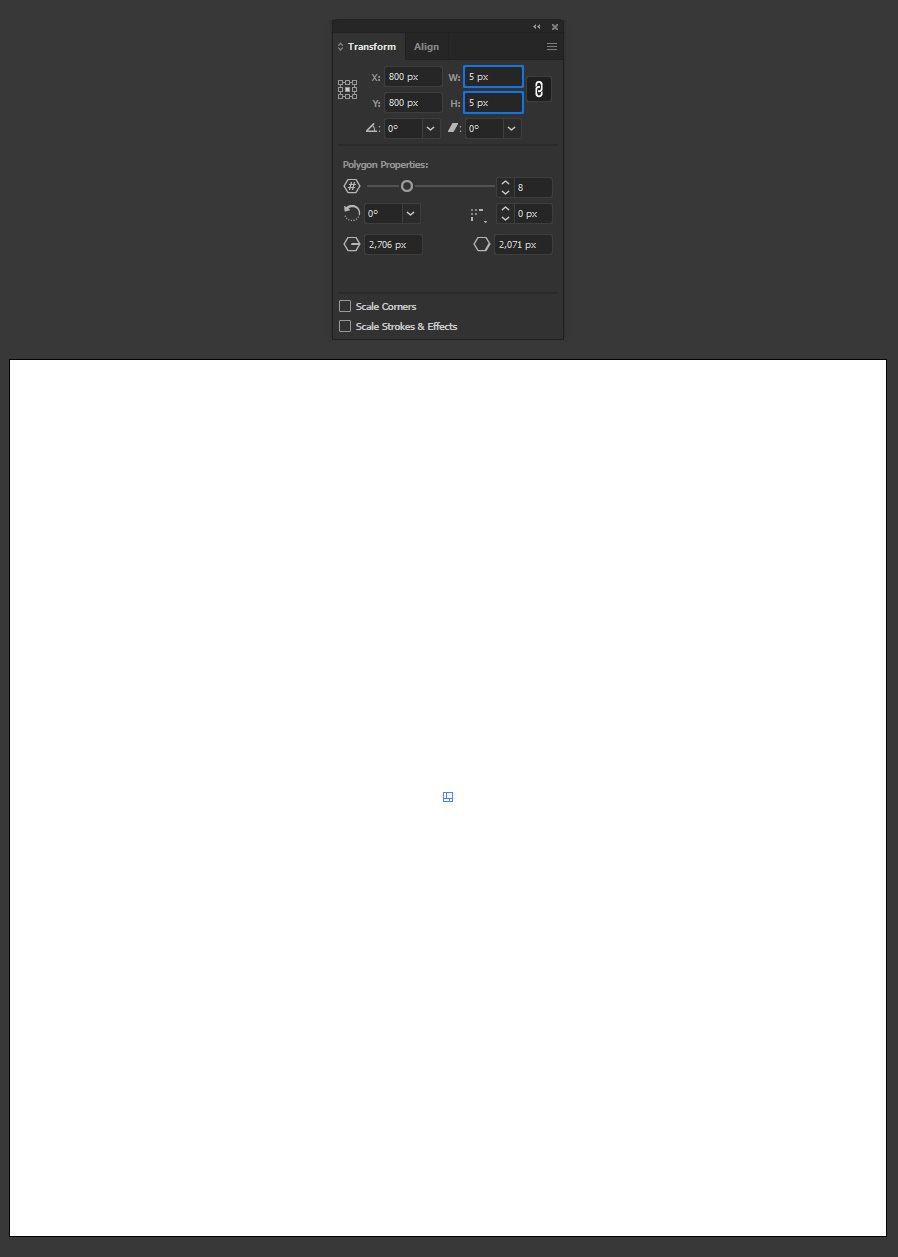
Step 6
Lastly, go to Effect > Distort & Transform > Transform. Apply the following values and click OK.

Some Final Tips
Now that you've learned how to quickly make what it seems to be a very complex flower in Illustrator, you can play with different values for the "Pucker & Bloat" effect, play with more or less transformations and different shapes and colors as well.