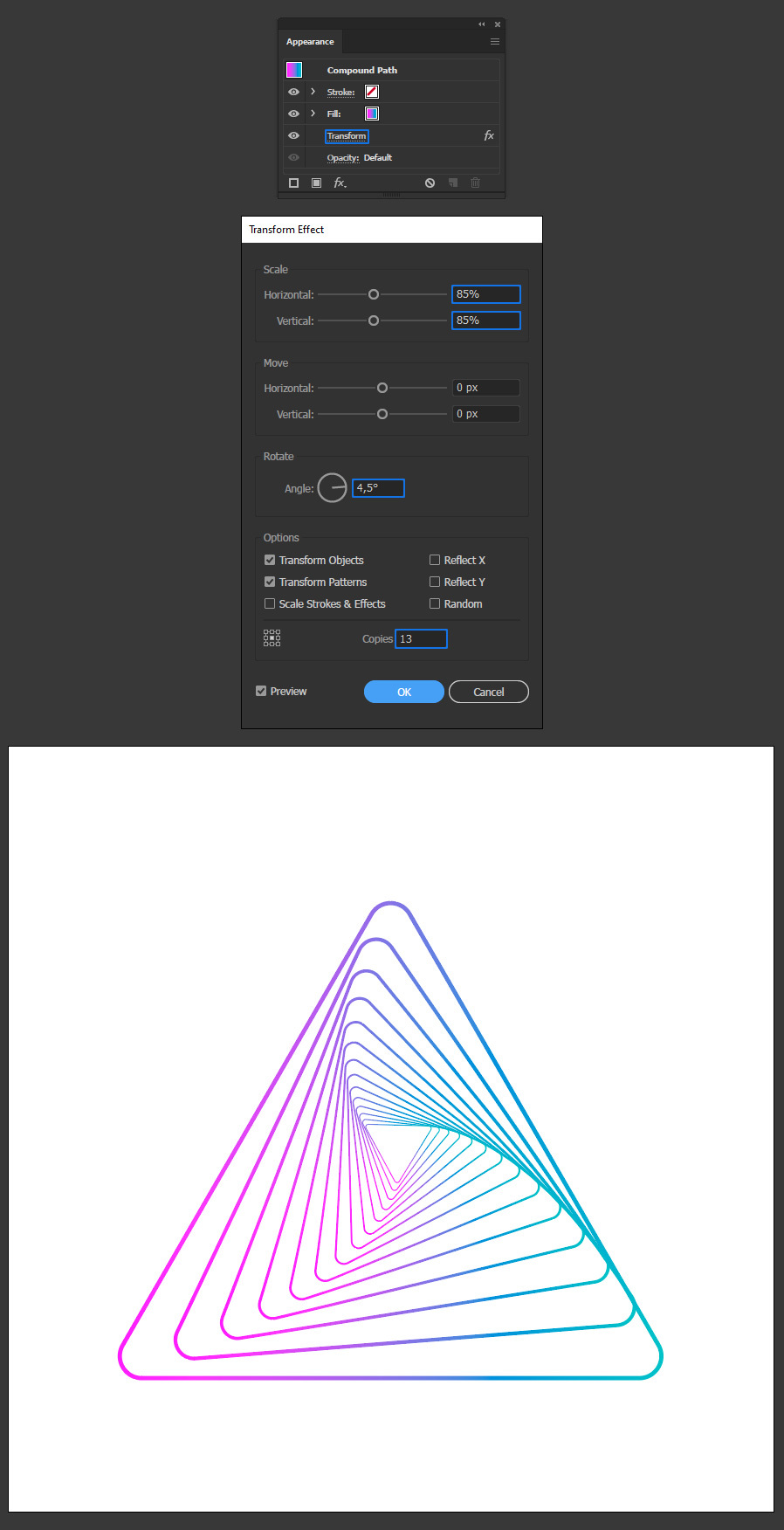How to Make a Triangle Vortex in Illustrator
Vortex Shapes in Illustrator
There are times when you need to make a complex shape for a particular design, but you don't know how to even start to shape it. Thankfully, most of the times, those complex shapes can be made quickly if you know which tools to use. Today, I will show you how easily you can make a Triangle Vortex in Illustrator by using the powerful Transform Panel. And the best part is that you can change the vortex effect once we finish without the need to do the whole process again!
Step 1
Open Illustrator and make a new file at any size you want. In this case, I will make mine at 1600 x 1600 px.
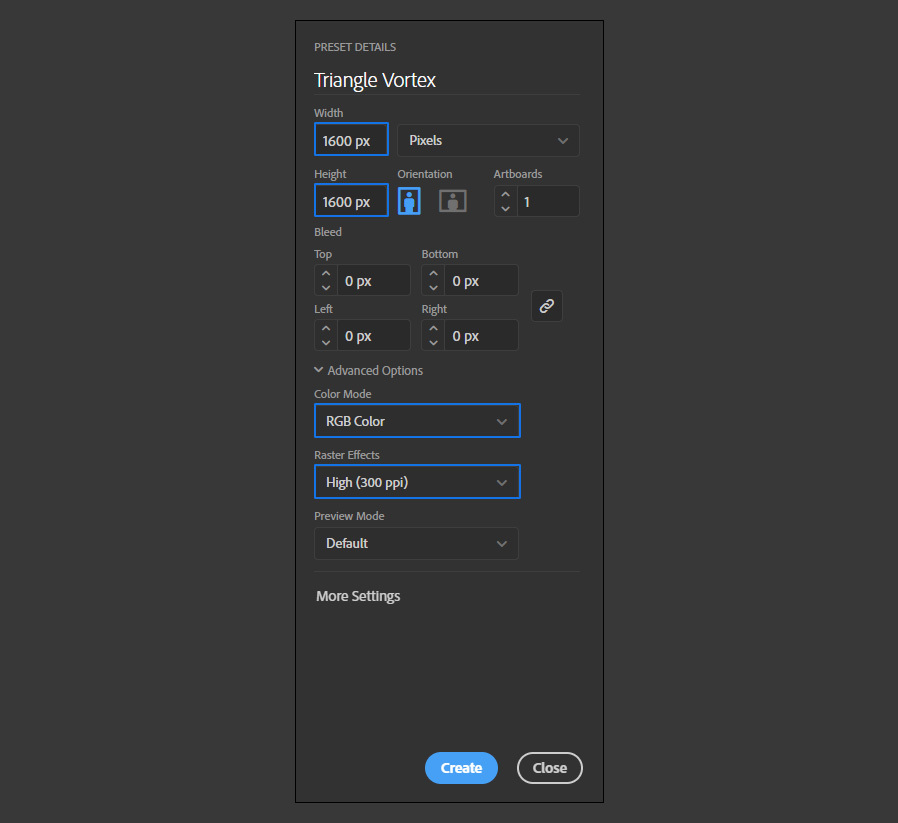
Step 2
Be sure to have the Fill set to "none" and the Stroke to black. Select the Polygon Tool and click once over the artboard. Set the Radius to 700 px, the Sides to 3 and click OK.
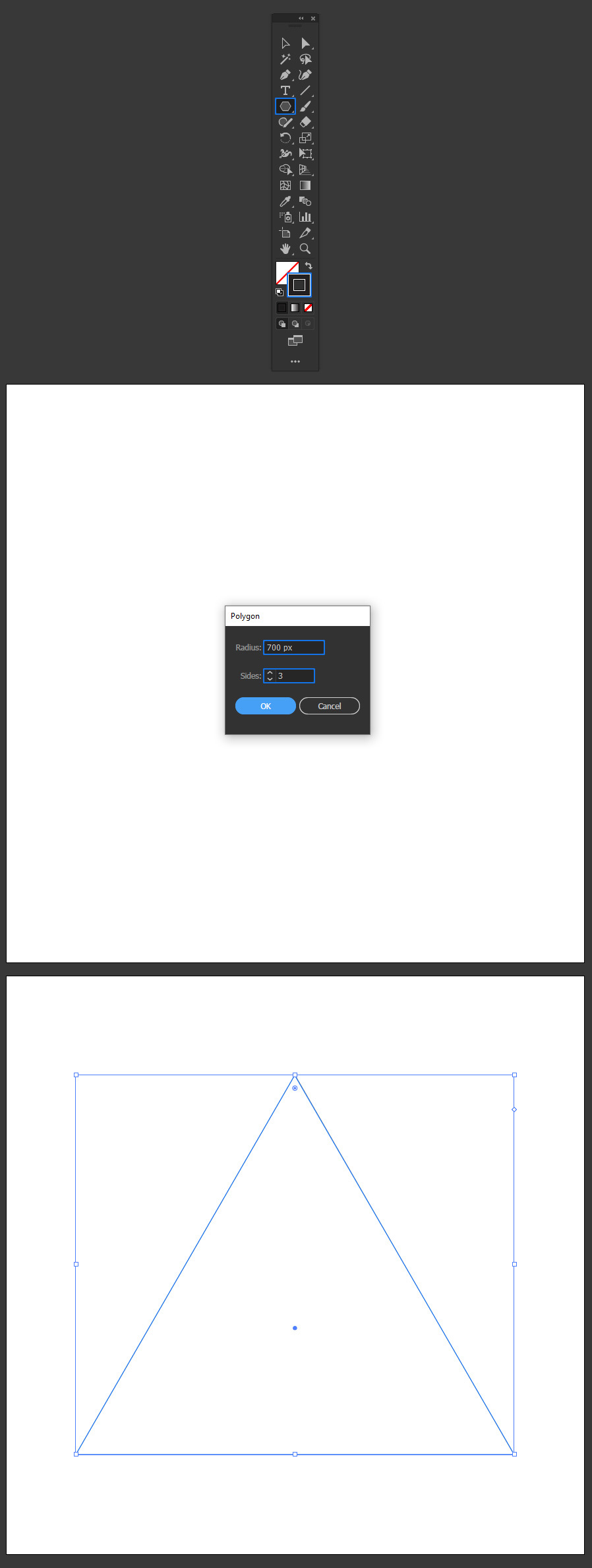
Step 3
With the triangle selected, double click on the top small circle anchor point and in the Transform window, set the corner to 50 px.
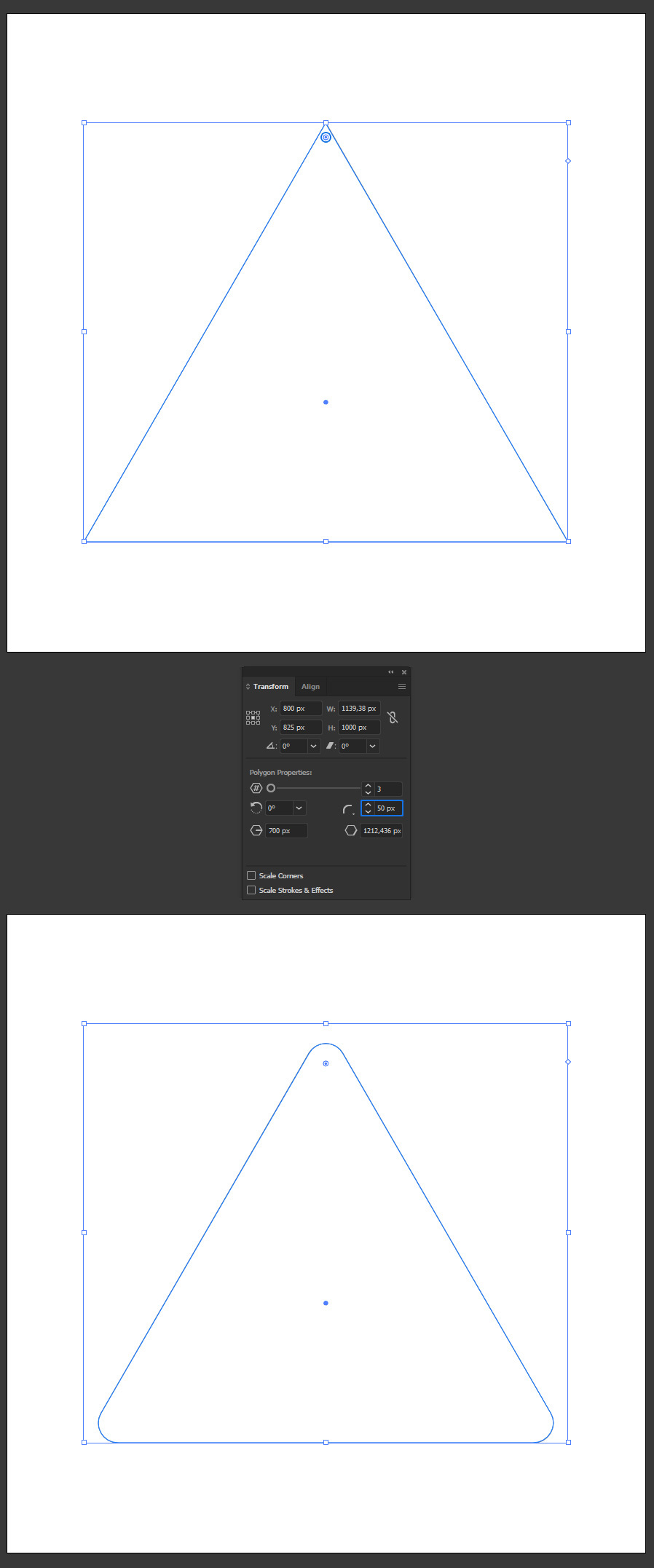
Step 4
Go to Window > Stroke and apply the following values.
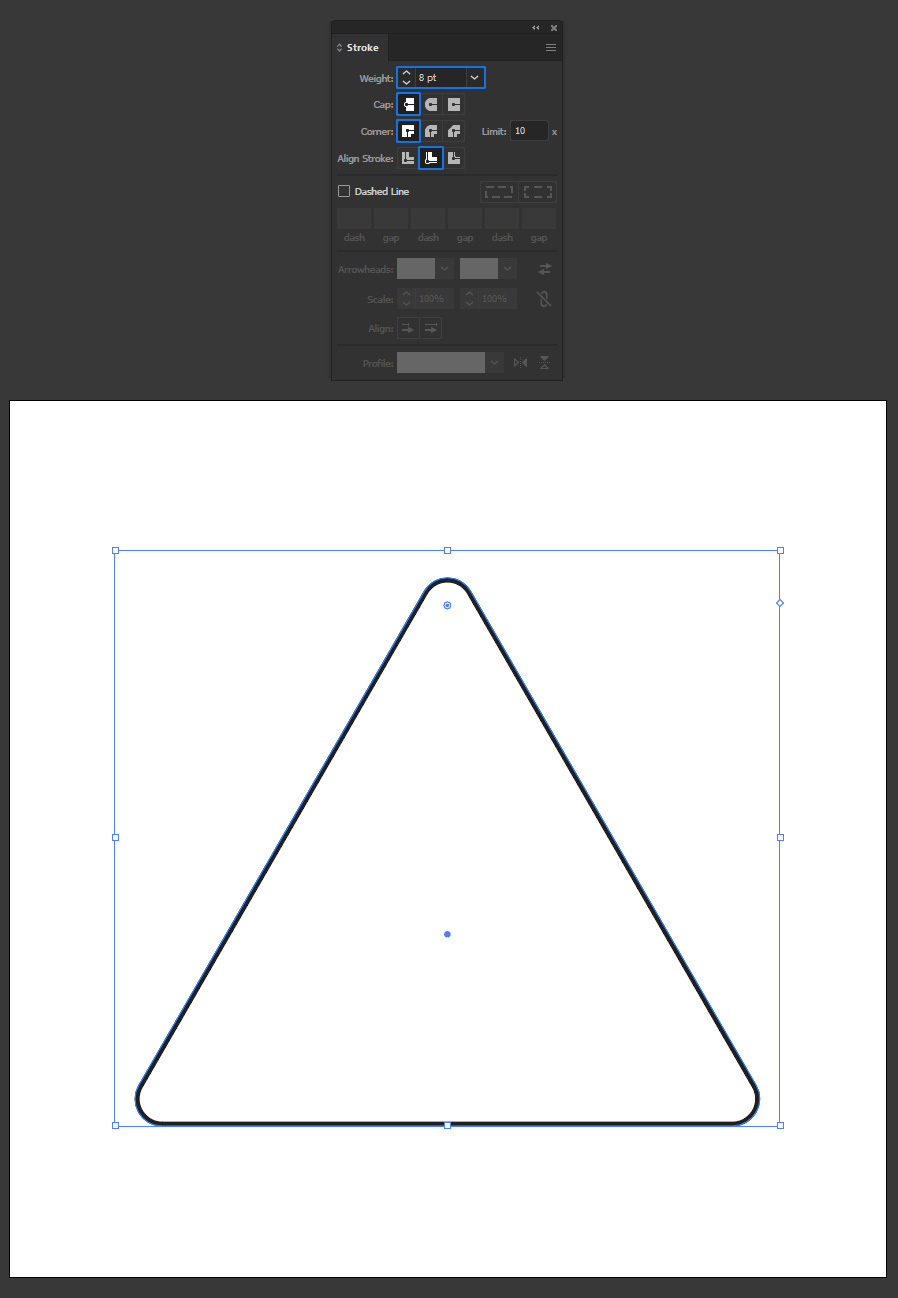
Step 5
Go to Object > Expand Appearance.
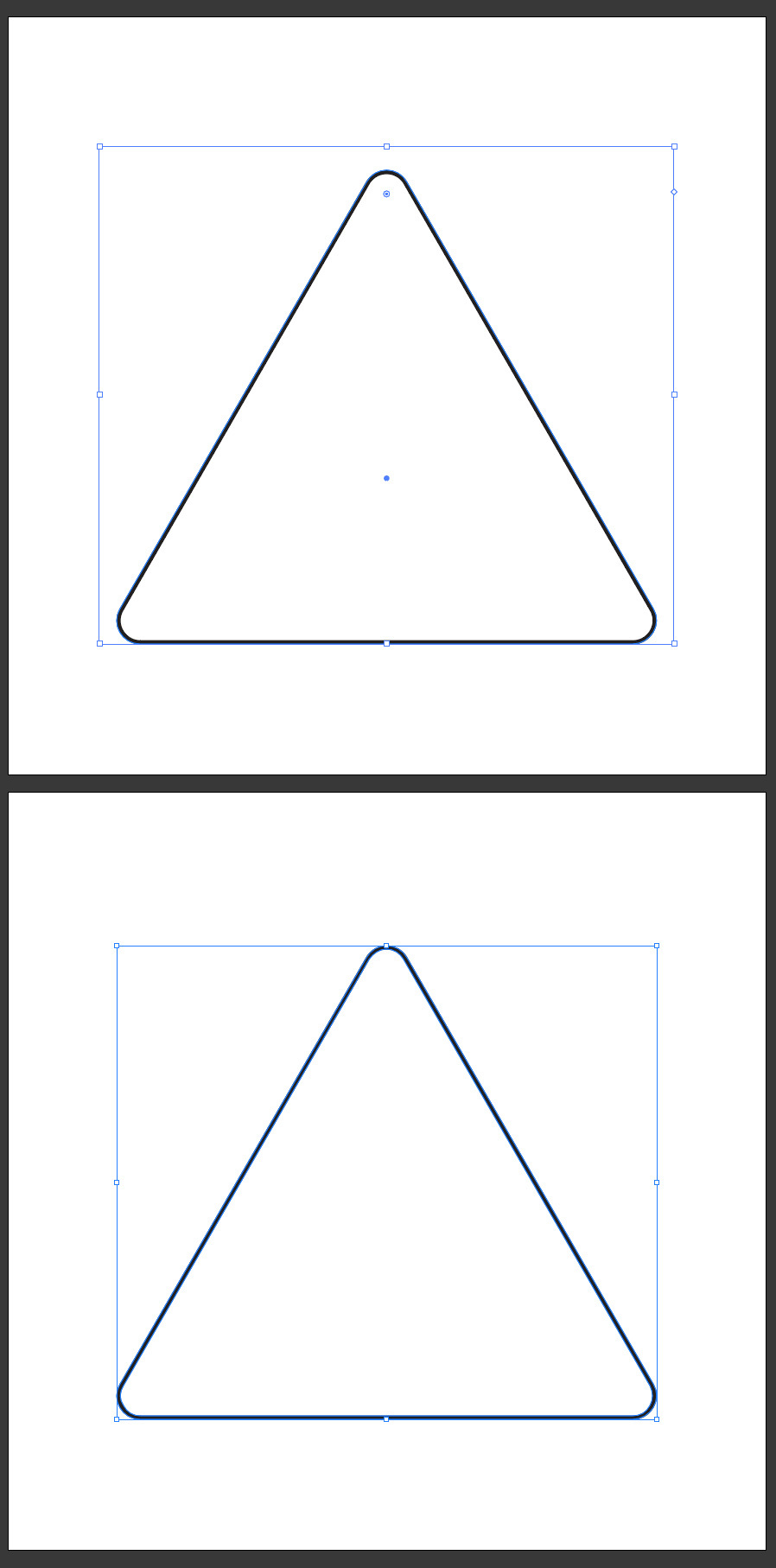
Step 6
Go to Window > Gradient and apply a Linear Gradient to the triangle using any color you want. In this case, I will make mine using #ff22ff and #00c2c6 colors with a 0º angle.
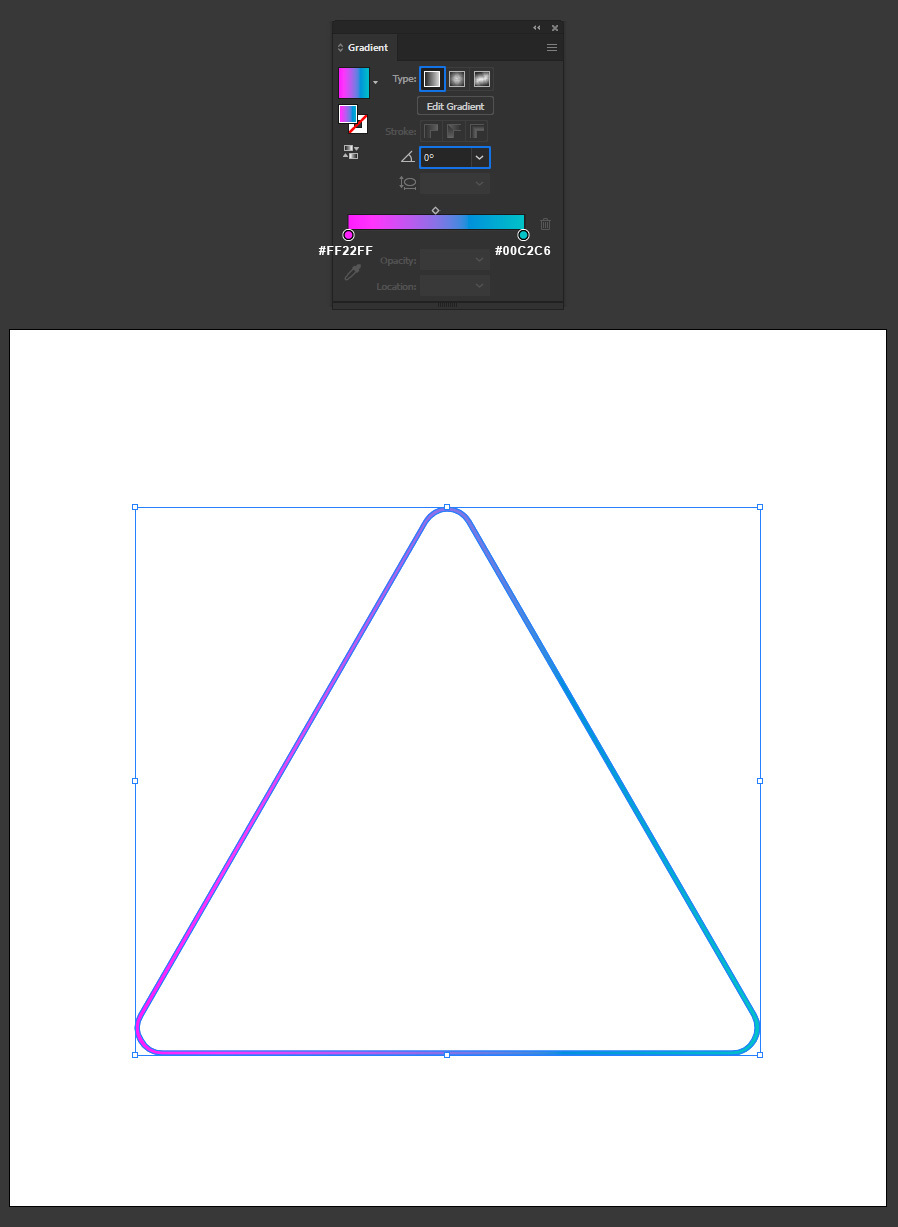
Step 7
Go to Effect > Distort & Transform > Transform.
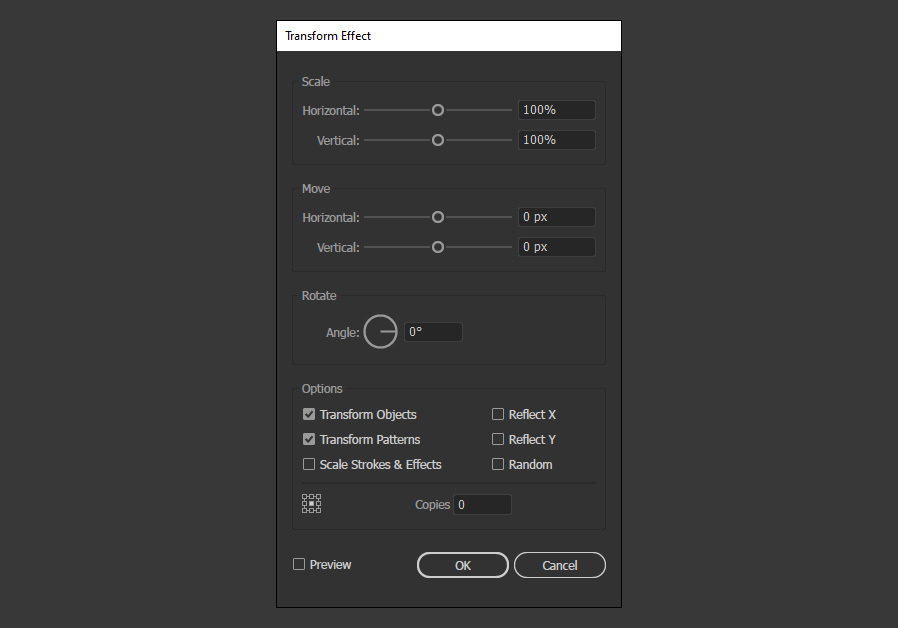
Step 8
Lastly, in the Transform Effect window, apply the following values and click OK.
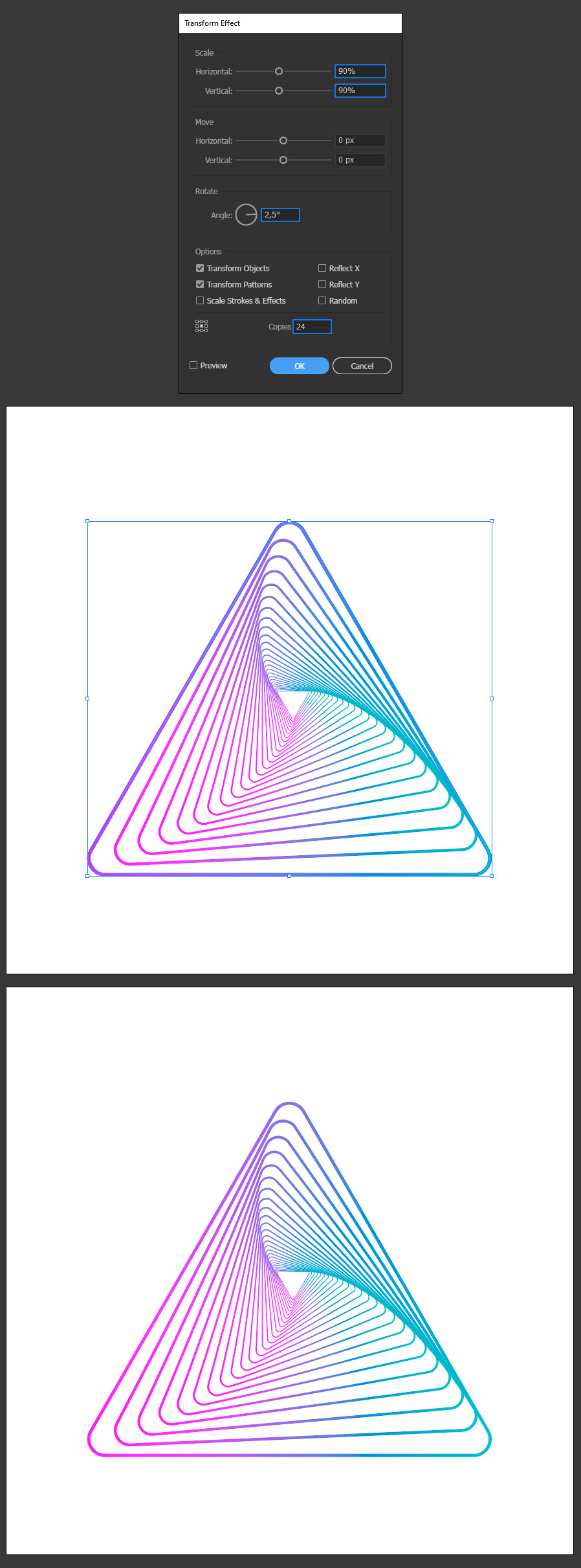
A Final Tip
If you later want to change the vortex shape, simply go to the Appearance Panel, click on the Transform effect and make any changes you want.