How to Create an Editable Soft Glow Text Effect in Illustrator
Illustrator Text Effects
Creating eye-catching visual effects in Illustrator doesn’t always require complex tools or multiple layers. Sometimes, a single feature—used creatively—can deliver stunning results. Today, I’ll show you how to create a soft glow text effect using nothing but the Appearance Panel in Illustrator. Thanks to its non-destructive structure, you’ll be able to edit your text at any time without losing the effect, making it perfect for experimenting with different styles, colors, and typefaces without starting over.
Step 1
Open Illustrator and make a new file at any size you want. In this case, I will make mine at 1800 x 1200 px.
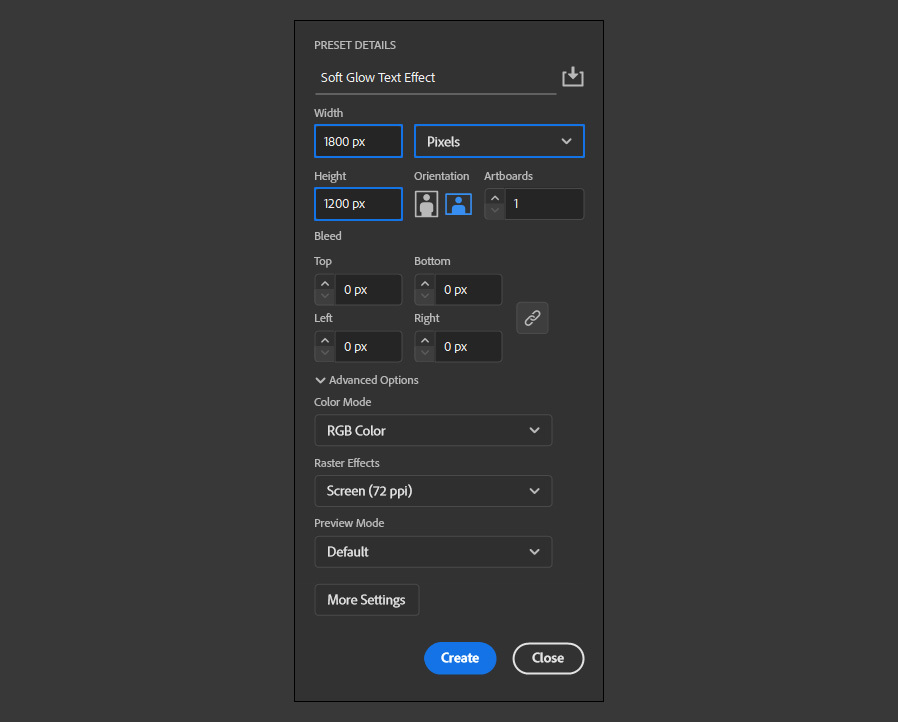
Step 2
Select the Type Tool and type your text using any font you want. I will be using "Corpulent" at 500 pt.
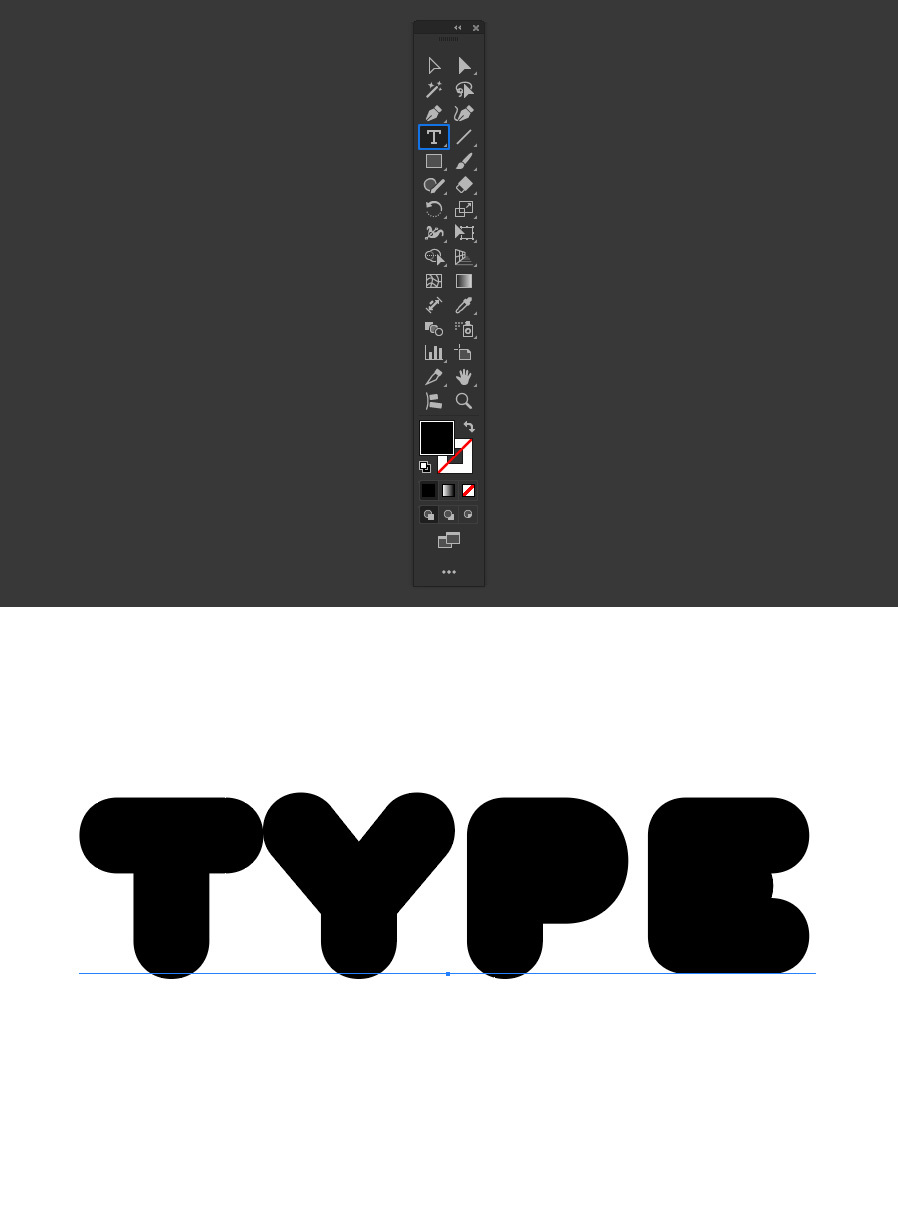
Step 3
In the toolbar, be sure to set the fill and stroke to "none".
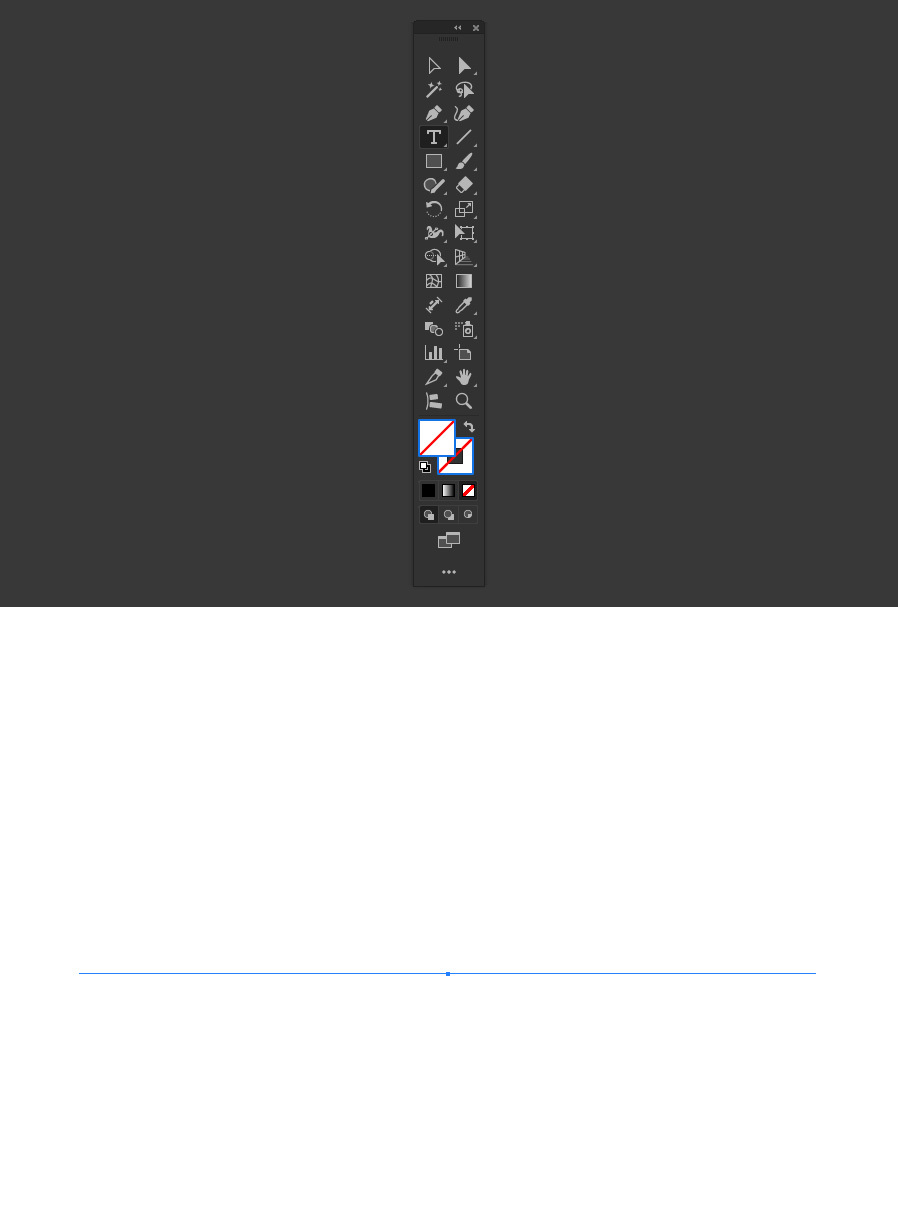
Step 4
Go to Window > Appearance.
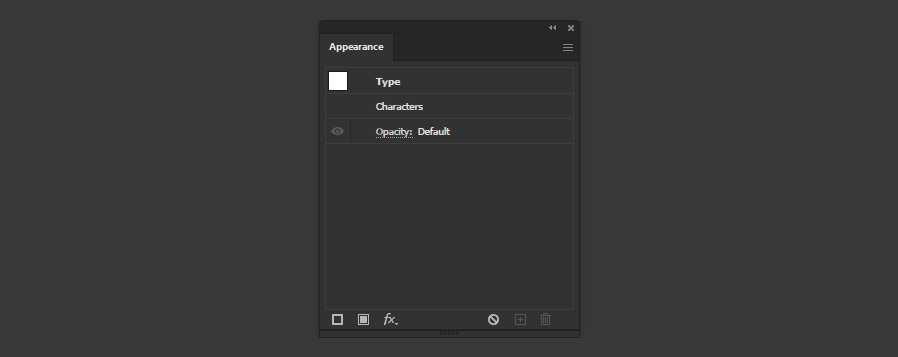
Step 5
Click on the "Add New Fill" icon and set the color to any color that you want your text to be.
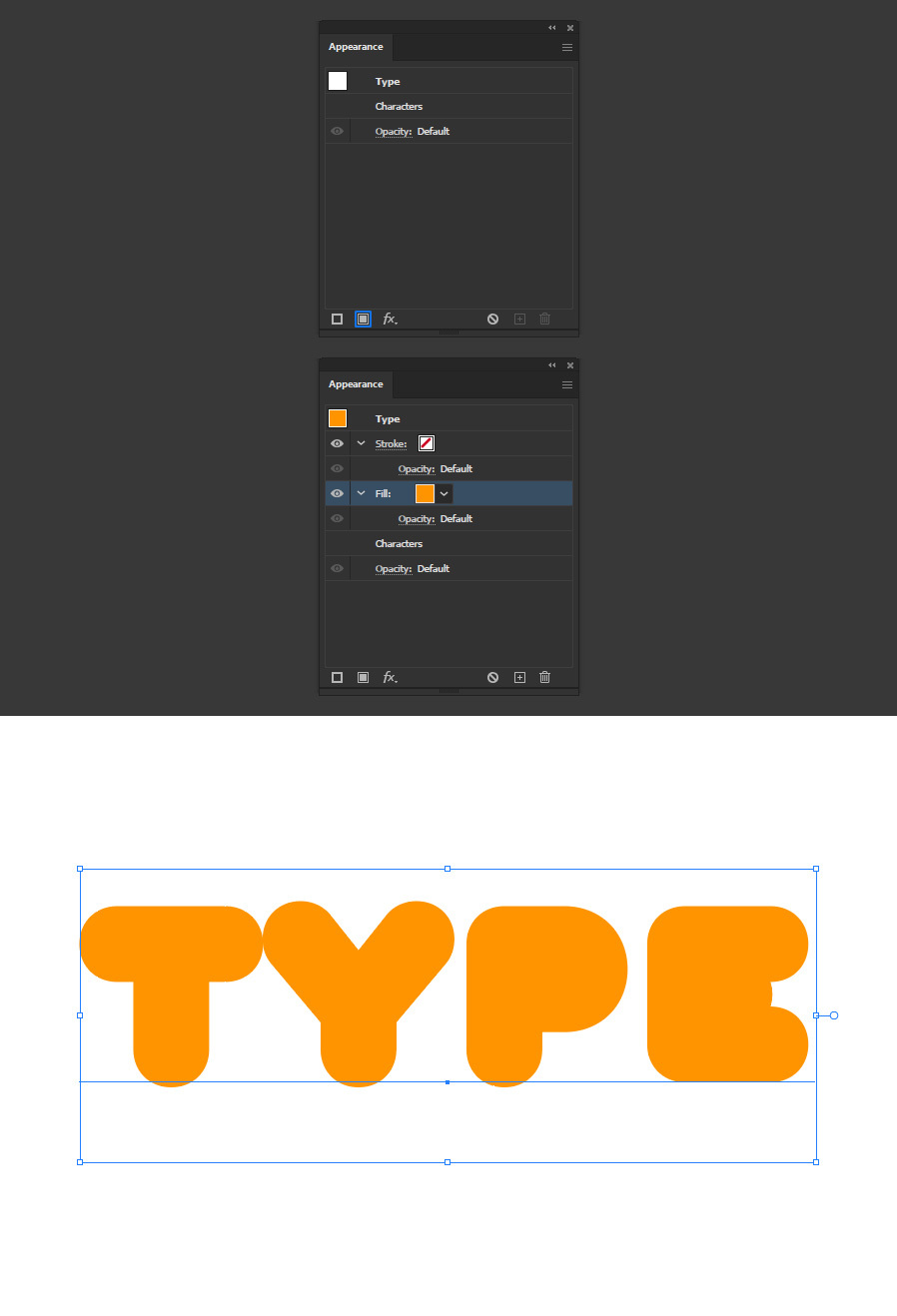
Step 6
Again, click on the "Add New Fill" icon and this time set the color to white.
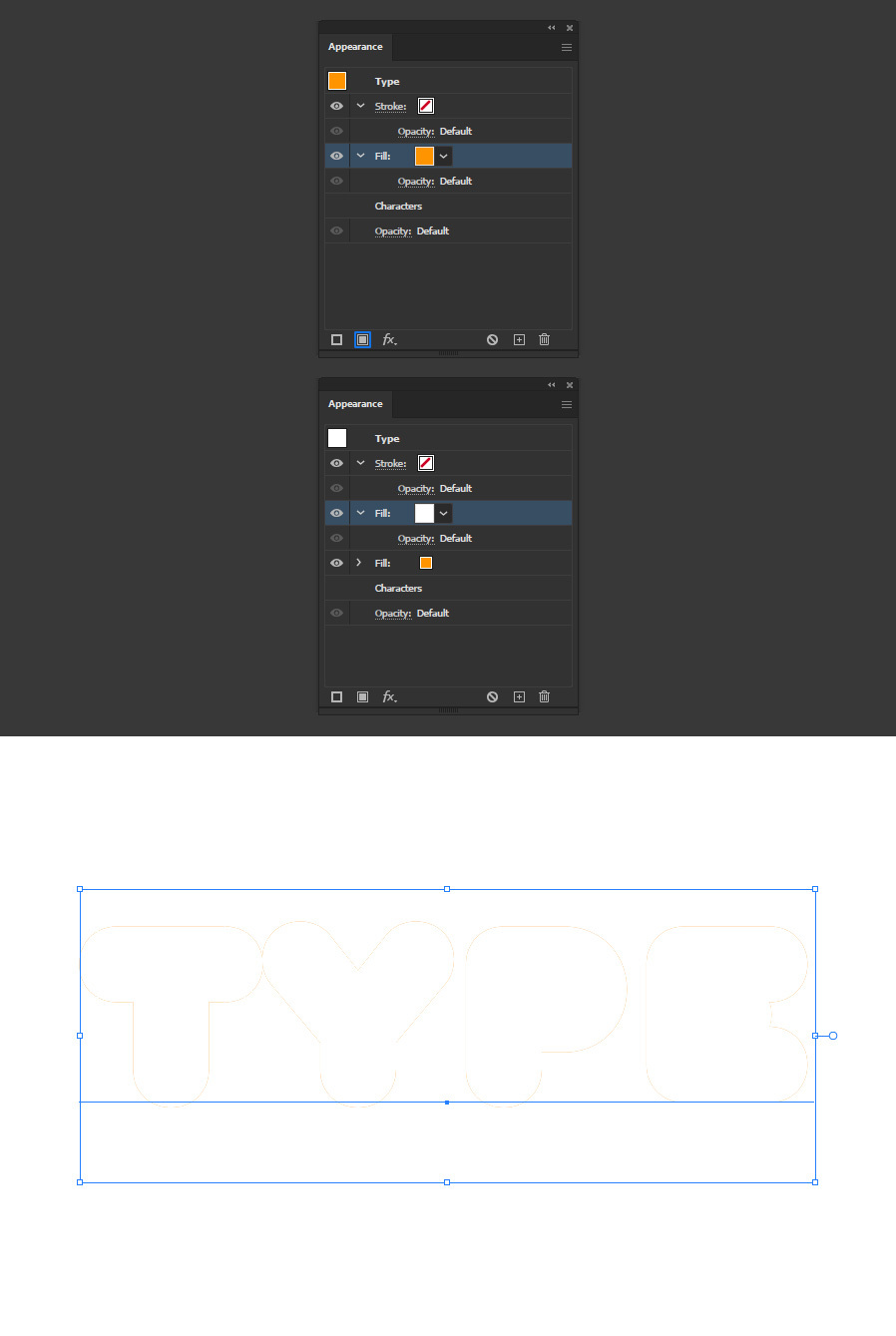
Step 7
With the white color fill layer selected, click on the "Add New Effect" icon and from the dropdown menu go to Path > Offset Path.
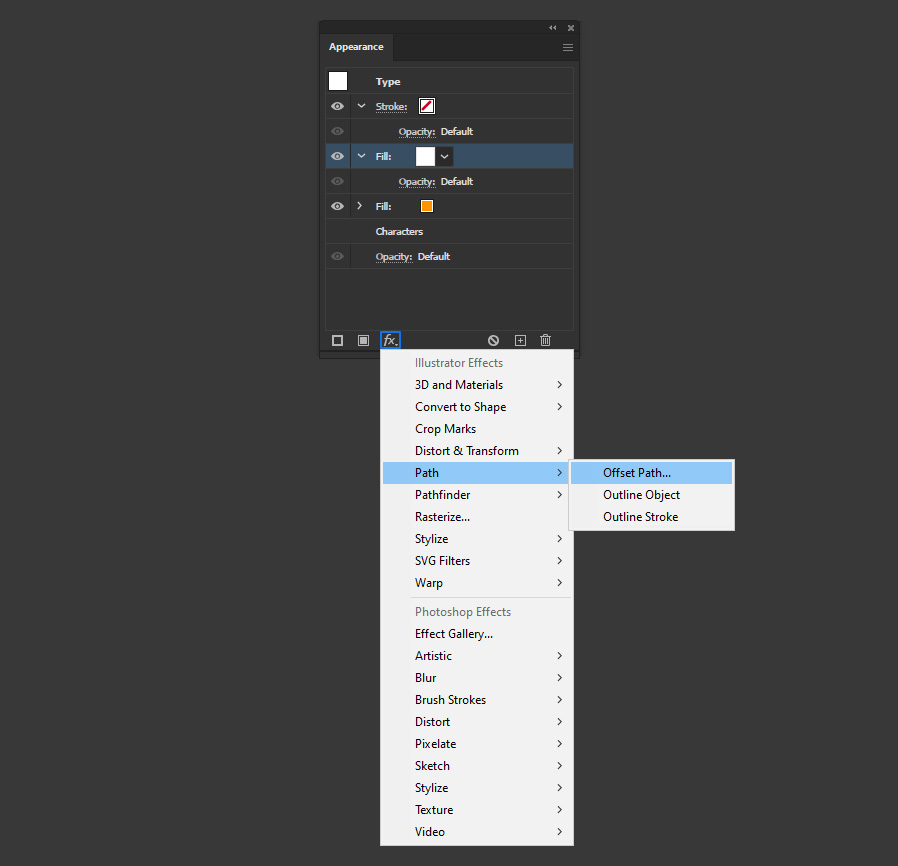
Step 8
Apply the following settings and click OK.
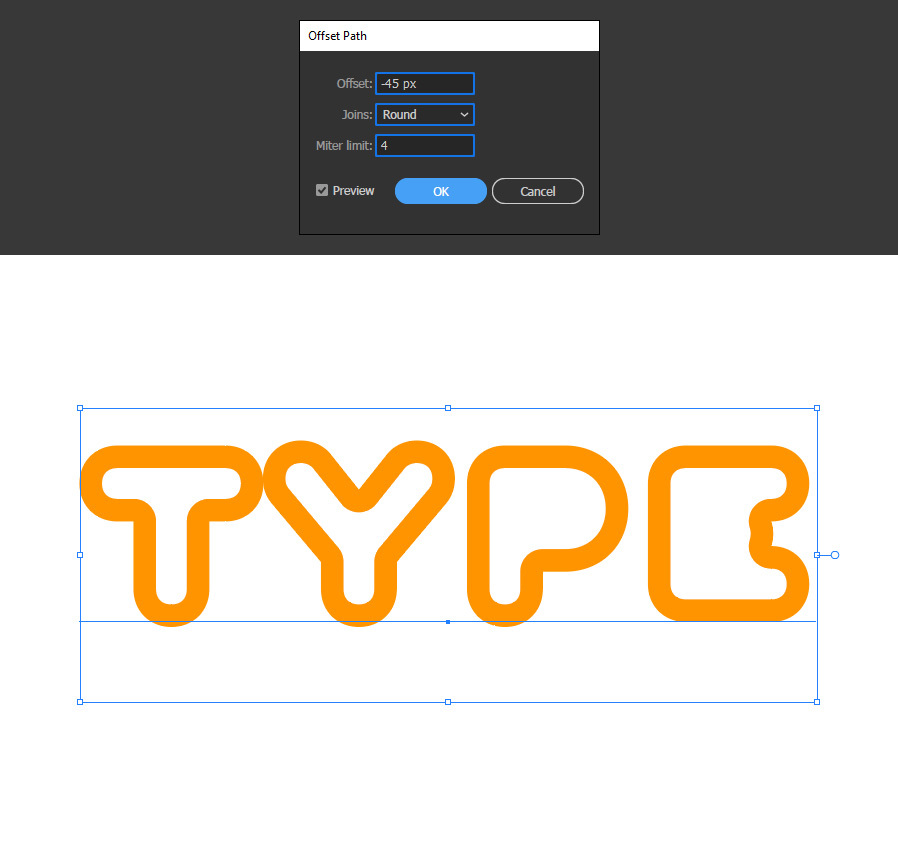
Step 9
Click on the "Add New Effect" icon and from the dropdown menu go to Blur > Gaussian Blur.
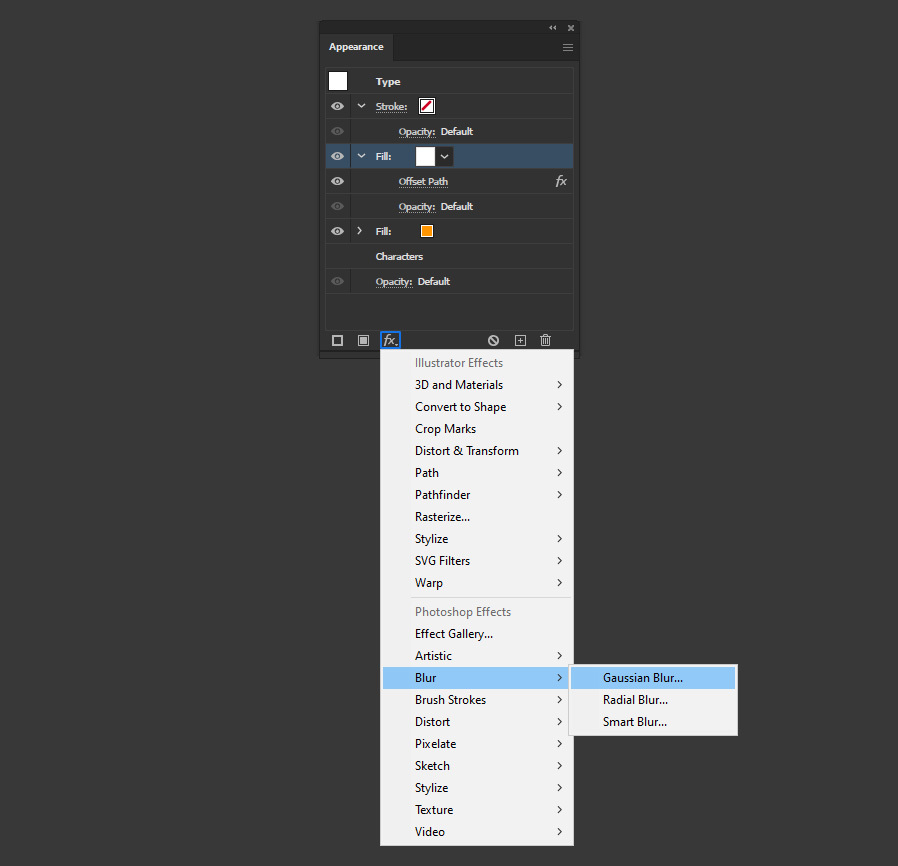
Step 10
Finally, set the Blur Radius to a value that works for your text and click OK.
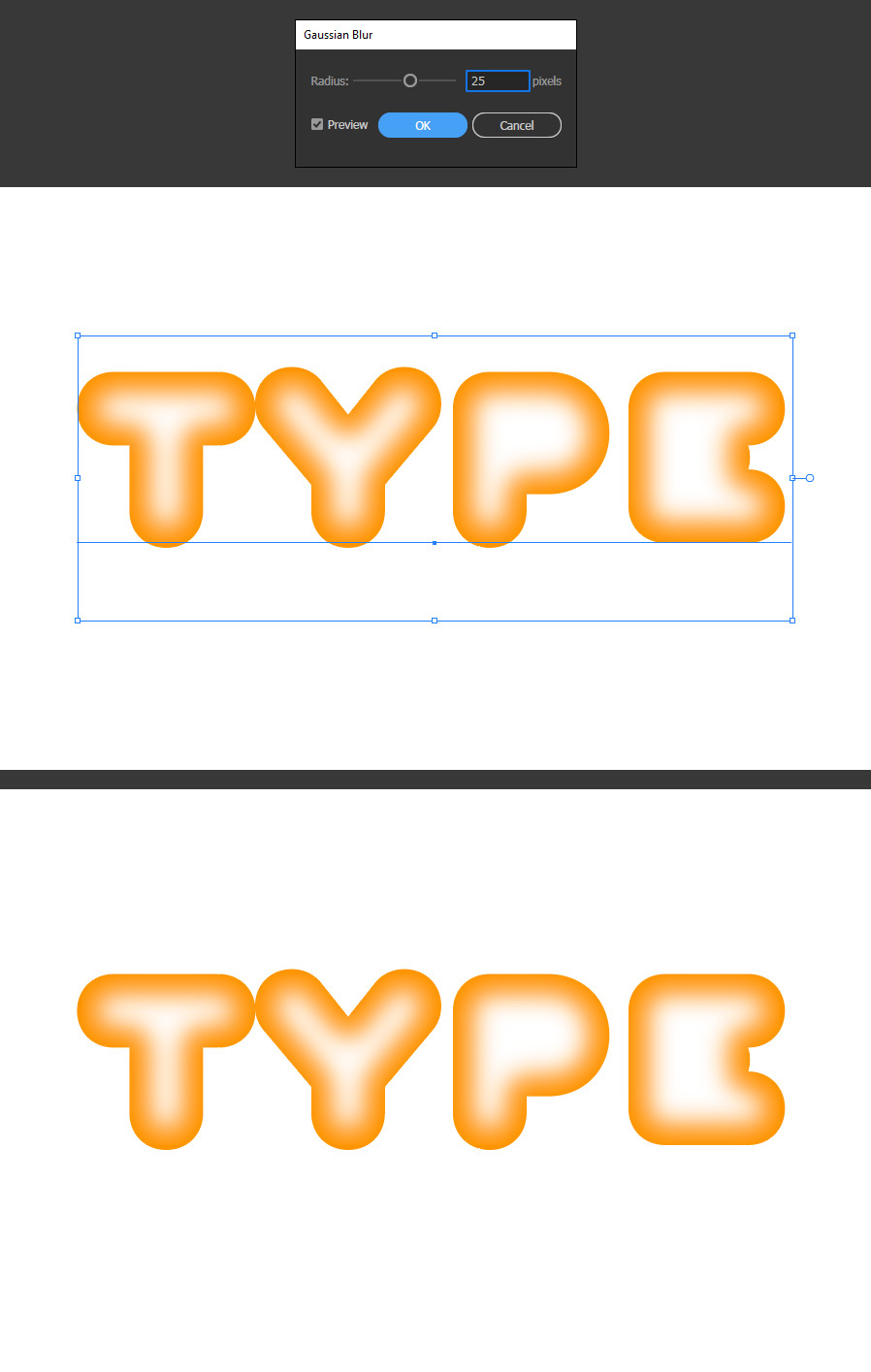
A Final Note:
Now that you know how to create a Soft Glow Text Effect in Illustrator, you can freely edit your text just like you normally do and experiment with different color combinations right from the Appearance Panel. This flexible and non-destructive method gives you complete control to refine or repurpose the effect for any design project.





