How to Make Light Leaks From Images in Photoshop
Custom Textures in Photoshop
Light leaks can instantly add warmth, depth, and a cinematic feel to your images, and creating them in Photoshop is much easier than you might think. In this tutorial, we’ll transform ordinary images into beautiful light leak overlays using just a few simple tools like Blur, Contrast adjustments, and the Liquify filter. By manipulating colors and shapes, you can craft soft gradients of light that bring a nostalgic, film-inspired atmosphere to your photos. Whether you want to enhance portraits, add flair to design projects, or create dreamy lighting effects, this method gives you full control over the final look in just a few minutes.
Step 1
Open the image you want to convert into a light leak in Photoshop.

Step 2
Go to Layer > Smart Objects > Convert to Smart Object.
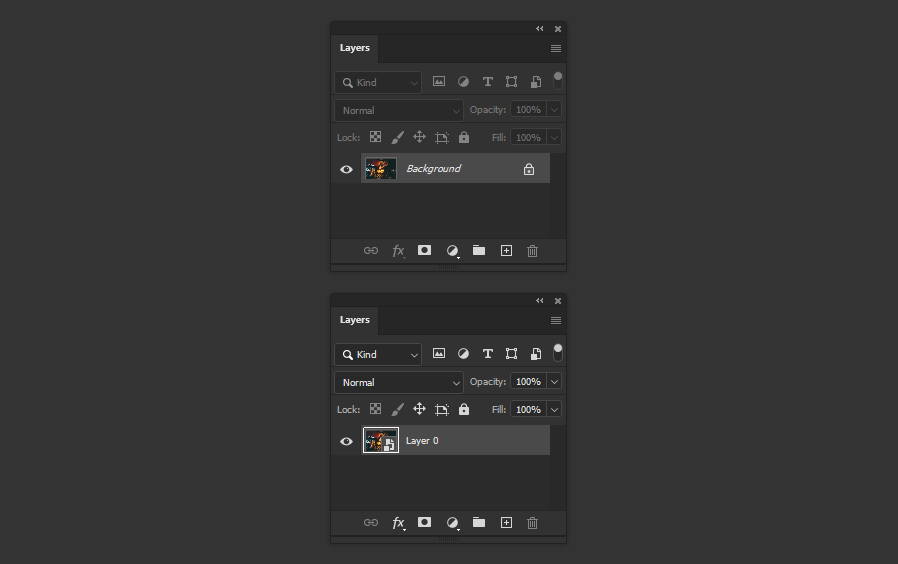
Step 3
Go to Filter > Blur > Gaussian Blur. Set the Radius to about 55 pixels (or any value that works for your image) and click OK. Aim for a blurry image where no recognizable shapes are visible.
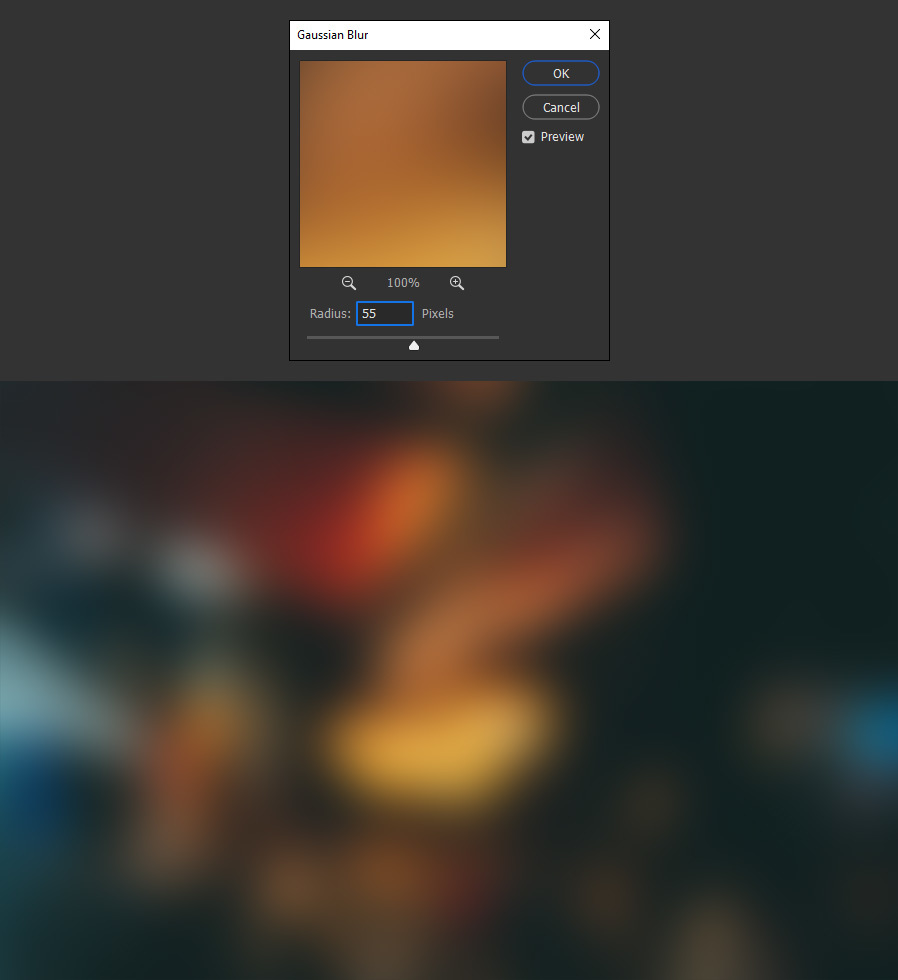
Step 4
Go to Image > Adjustments > Levels. Increase the contrast by raising the Shadow Input Level and lowering the Highlight Input Level, then click OK.
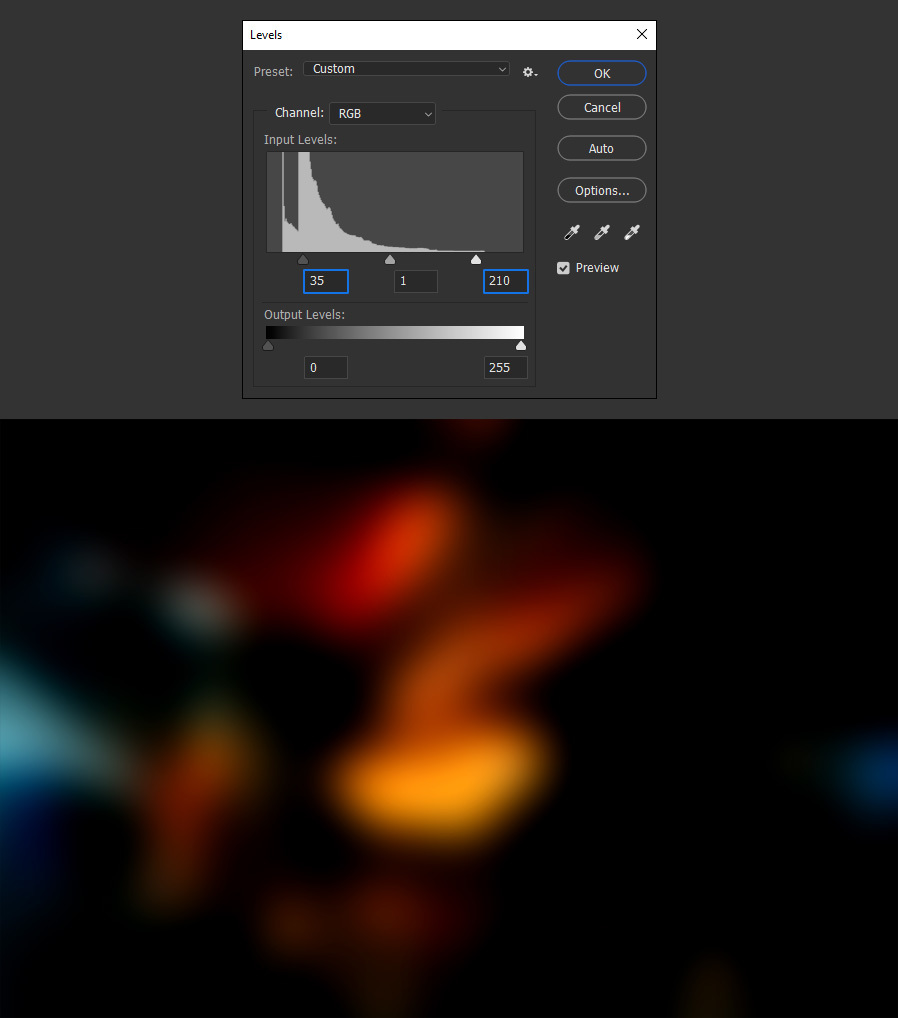
Step 5
Go to Filter > Liquify. Here you can experiment as much as you want with the image. In this case, I selected the Forward Warp Tool (W) and slightly extended the middle orange area. Once you’re happy with the result, click OK in the Liquify window.
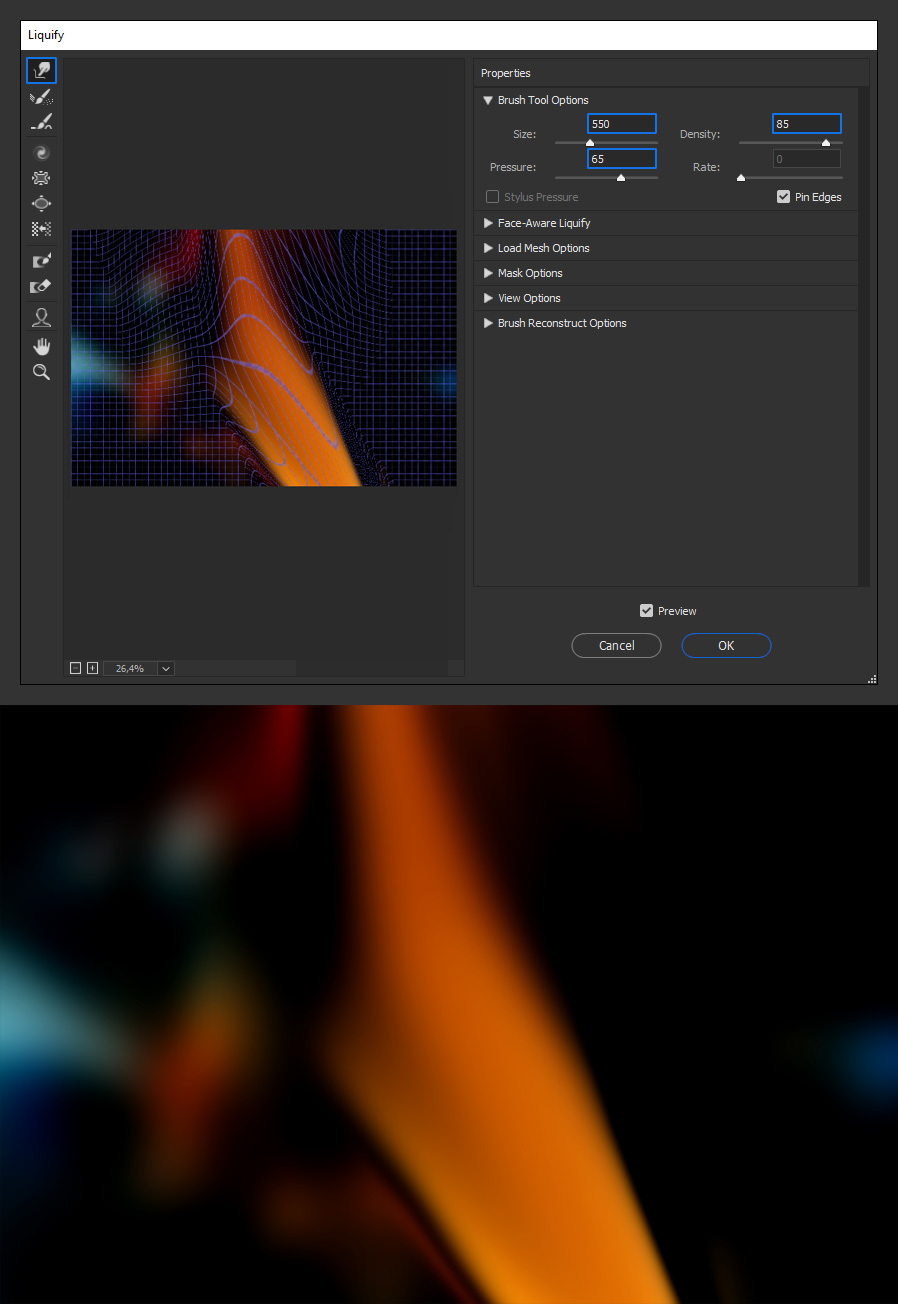
Step 6
Go to Select > All and then press Ctrl+C on your keyboard to copy the entire image.

Step 7
Open the photo where you want to apply the light leak in Photoshop.

Step 8
Press Ctrl+V on your keyboard to paste the light leak you just created. If needed, resize the layer so it covers the entire artboard.
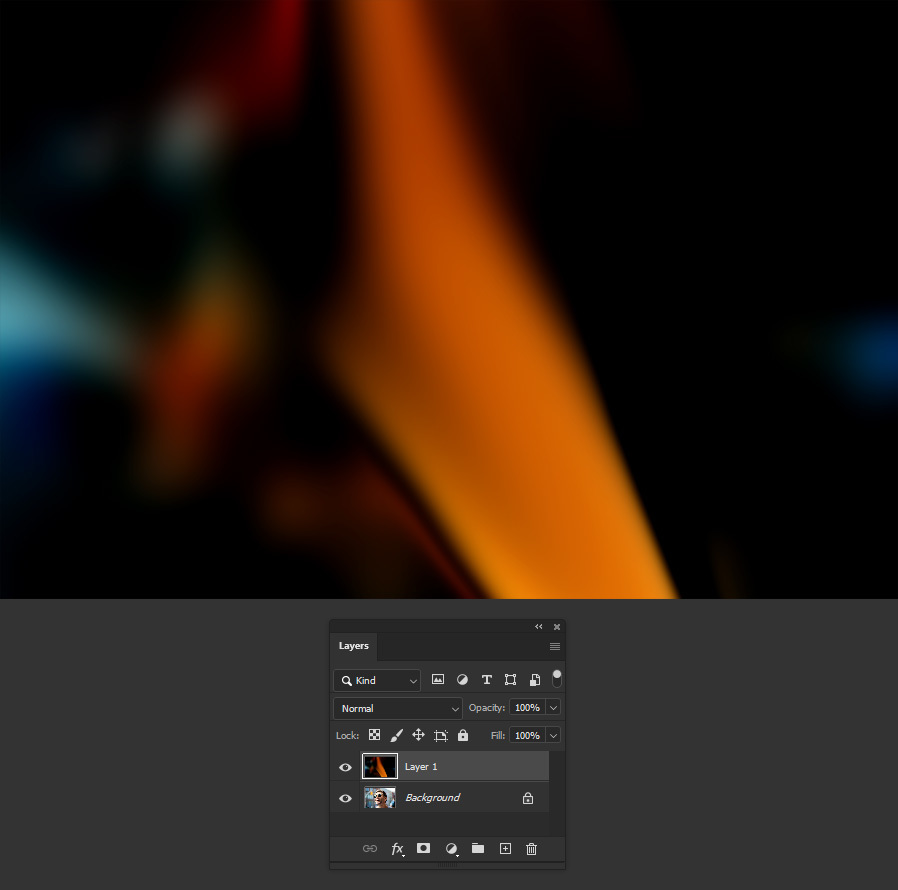
Step 9
Finally, set the layer’s Blend Mode to Screen and decrease the Opacity to about 70% for a more realistic look.
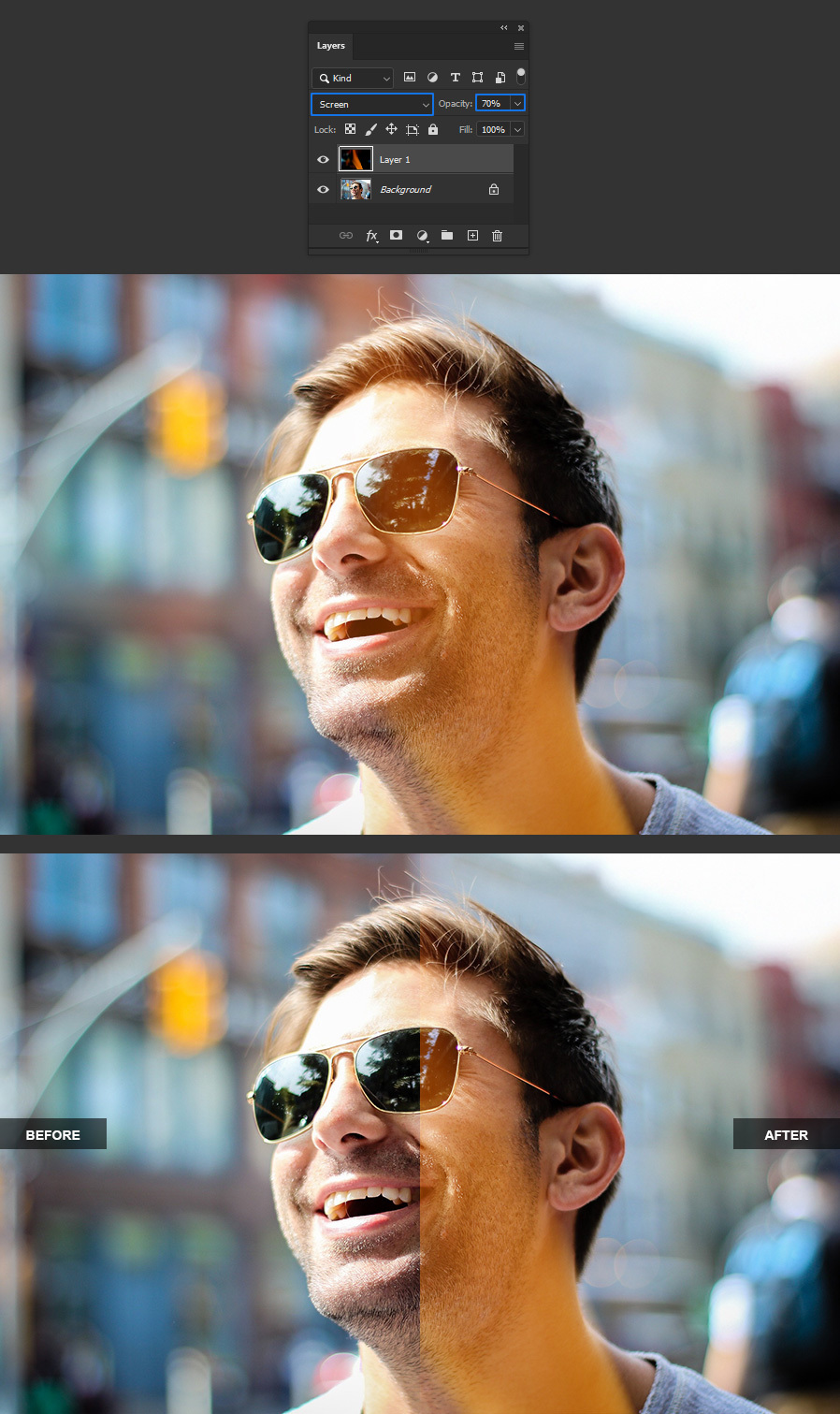
Conclusion
Now that you’ve learned how to make light leaks from images in Photoshop, you can easily create your own unique overlays to enhance any photo. By experimenting with different colors, blur levels, and Liquify adjustments, you can design light leaks that perfectly match the mood or style you’re aiming for. These custom effects are ideal for adding warmth, atmosphere, or a touch of vintage charm to your images, all while keeping complete creative control over the final result.




