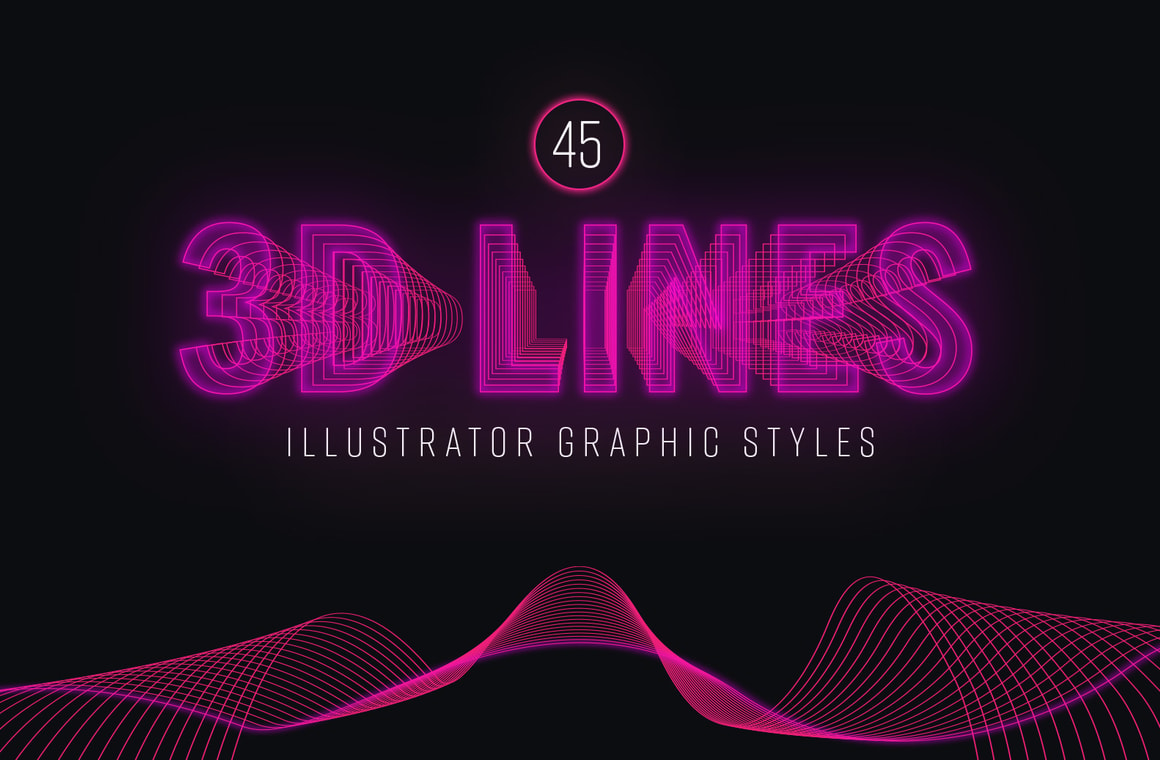

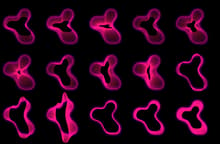

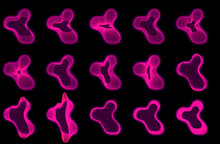

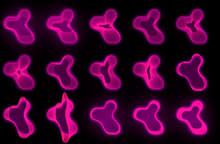
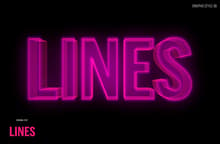
In this pack, you will find 15 Graphic Styles for Illustrator with 3 variations each one (making a total of 45 styles) that allow you to instantly create a 3D Line Effect on your vector artwork or text with just 1 click. Besides using Global Colors for you to easily change them, these styles also works on live text so there is no need to expand the text first or run an action, simply apply the graphic style to your type and edit the text as you need.
Perfect to be used on any type of vector element in Illustrator, you can quickly create backgrounds for your posters, banners and illustrations or give a header text a 3D style in just 1 click. Simply load the Graphic Style Library, and you will have a palette of 45 graphic styles ready to be used.
How to install
- Open Illustrator and create a new file.
- Go to Window > Graphic Styles. In the Graphic Styles Panel click on the top right icon and from the dropdown menu select: Open Graphic Style Library > Other Library.
- Locate the "3D Lines - Graphic Styles.ai" file and click on Load.
How to use
- Select your text or any other vector artwork.
- Click on any of the 45 3D Lines Graphic Styles located in the Graphic Styles Panel.
How to Change Global Colors
- Open the "3D Lines Effects.ai" file in Illustrator.
- Go to Window > Swatches.
- Double click on any of the available Global Colors.
- Pick any color you like in the Swatch Options window and click OK.



