How to Wrap Objects Around a Sphere in Illustrator
Illustrator Tools and Tips
Wrapping artwork around a 3D shape might sound complex, but Adobe Illustrator makes it surprisingly easy. In this tutorial, you’ll learn how to wrap objects around a sphere using Illustrator’s classic 3D tools. This technique is perfect for creating product mockups, stylized logos, or eye-catching abstract designs. You’ll get smooth, professional-looking spherical effects in just a few steps—no external software or advanced 3D skills required.
This tried-and-true method gives you full control over how your design wraps around a sphere, allowing for precise and clean results. It’s a powerful tool that’s often overlooked, and it works great for creating spherical text, labels, or patterns with depth and dimension.
Step 1
Open the object you want to wrap around the sphere in Illustrator. In this case, it's just a few simple lines so you can better see the effect.

Step 2
Go to Window > Symbols.

Step 3
With your object selected, click on the "New Symbol" icon.

Step 4
Give your symbol a name and click OK in the Symbol Options window. It should now show up in your Symbols Library.

Step 5
Select the Ellipse Tool (L) and draw a circle at any size you want. Be sure to set the Fill to "none".

Step 6
Pick the Direct Selection Tool (A). Select the left anchor point of the circle and hit the Delete key on your keyboard.

Step 7
With the half circle selected, go to Effect > 3D and Materials > 3D (Classic) > Revolve (Classic).

Step 8
Click on the "Map Art" button.

Step 9
From the Symbol dropdown list, select the symbol we just created and check the "Invisible Geometry" option.

Step 10
Adjust the size and position of your symbol to your liking by dragging any of the 8 anchor points inside the art map.

Step 11
Once you are happy with the end result, click OK in the Map Art window and then click OK in the 3D Revolve Options window.
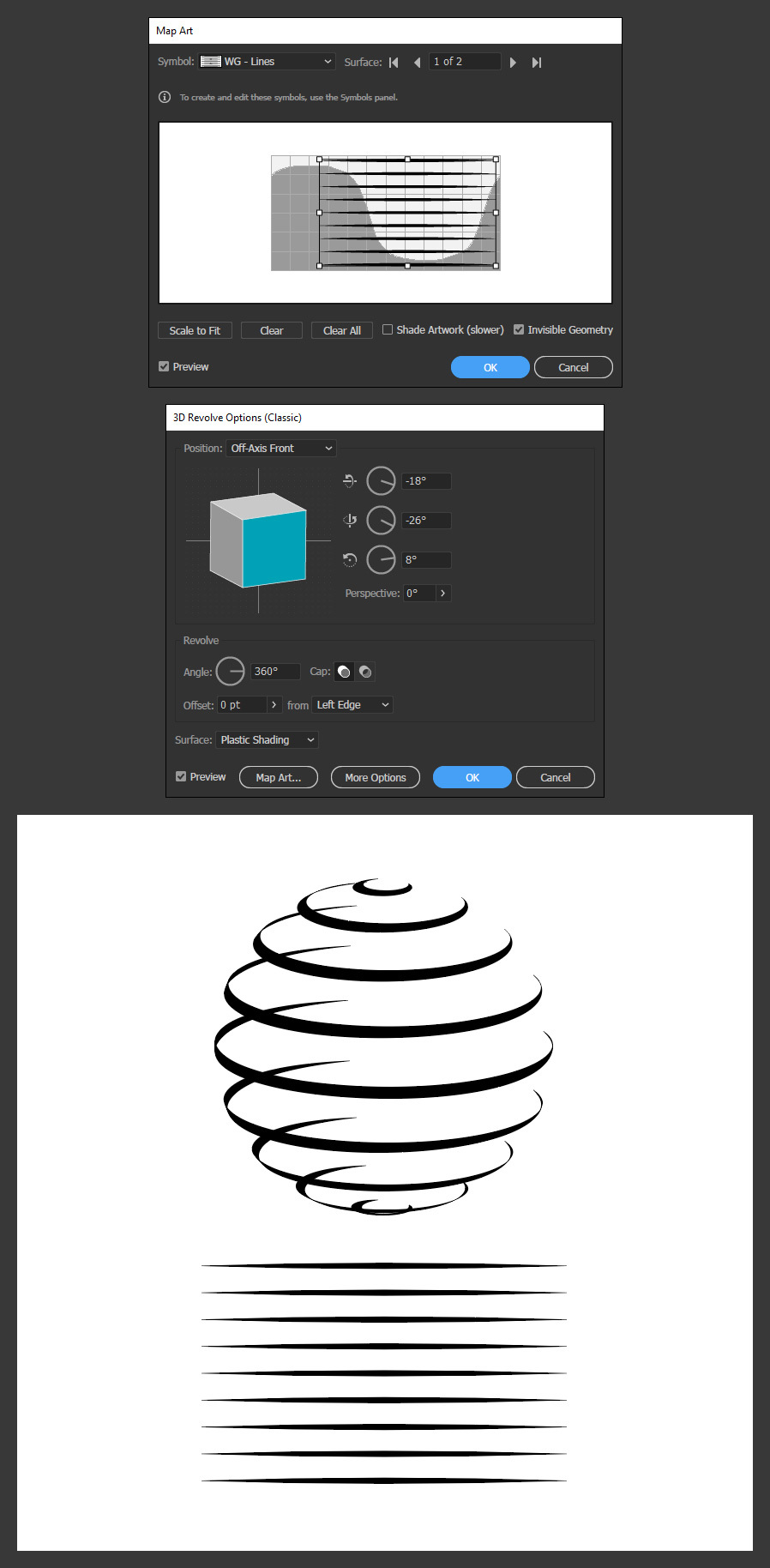
Conclusion
Wrapping objects around a sphere in Illustrator may seem like a complex 3D task, but as you’ve seen, it can be done quickly and efficiently using the classic Revolve effect. With just a few simple steps, you can turn flat artwork into a dimensional design that grabs attention. This technique is a great way to add depth and sophistication to your graphics—ideal for packaging concepts, icons, or creative branding elements.




