How to Easily Make a Black Moody Photo Effect in Photoshop
Photoshop Photo Effects
You probably saw a lot of images on the internet with a black moody color grading that are often used on Instagram and many different backgrounds and advertisings. That kind of image effect can be easily made in both Photoshop and Lightroom and can be used over any image. So today, I will show you a very easy way to make this kind of black moody color grading in Photoshop by using only the Camera Raw filter (and you can use these exact settings in Lightroom to get the same effect).
But before we begin, please keep in mind that every image is unique as you must take the values shown here as a reference and adjust those values according to your image. And if you want to follow this tutorial exactly as described, please download the following free image from Pexels: Download.
Step 1
Open your image in Photoshop.

Step 2
Go to Filter > Camera Raw Filter.
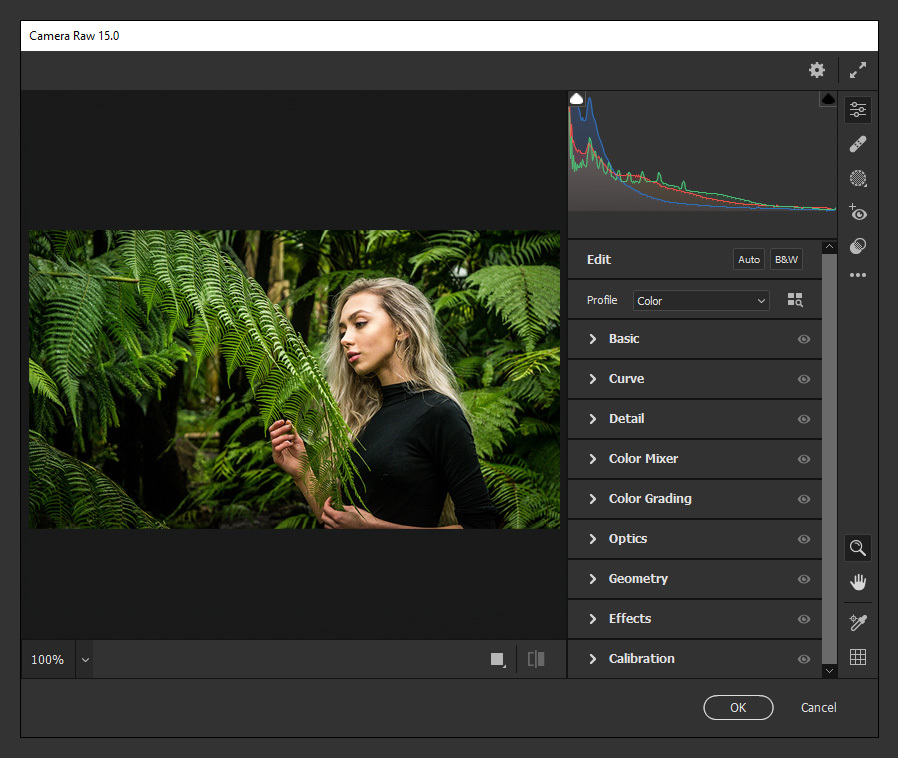
Step 3
Expand the "Basic" tab and apply the following settings.
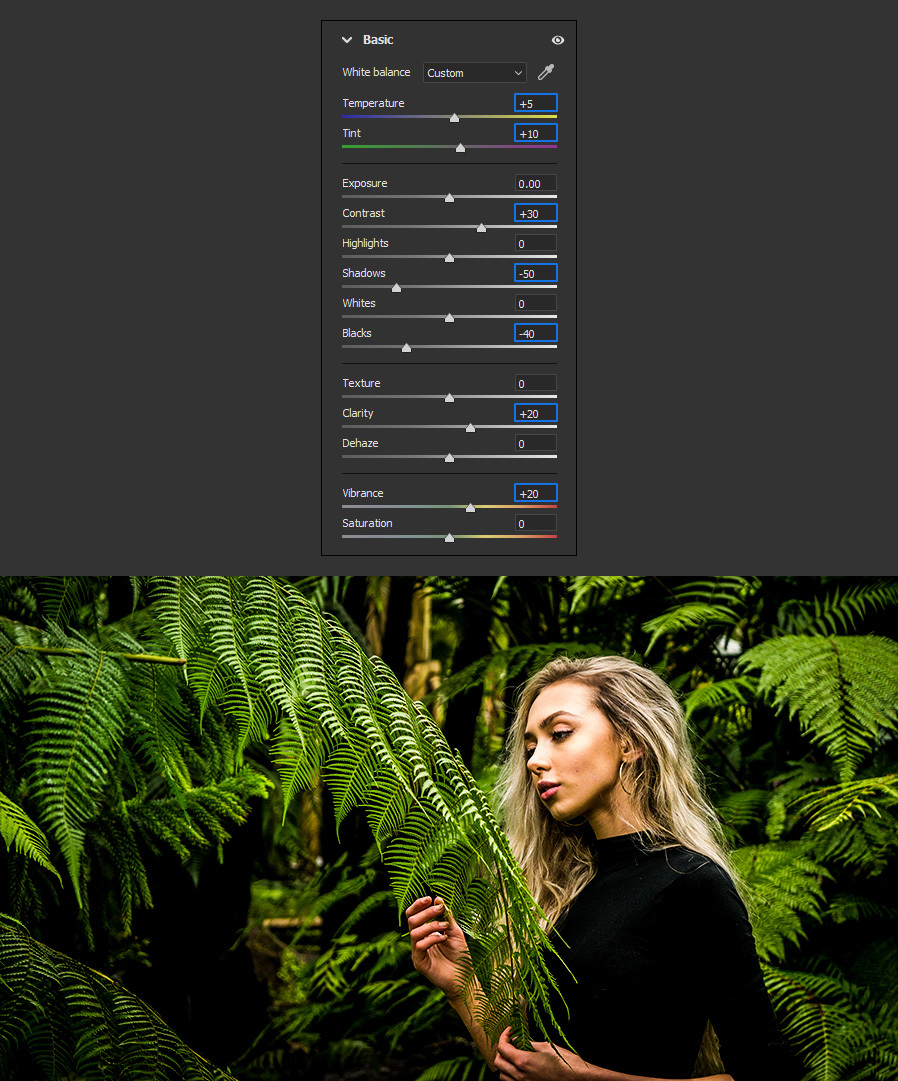
Step 4
Expand the "Curve" tab. Be sure to select the "Point Curve" and add 1 new anchor point by clicking anywhere on the curve, then apply the following values for the Input and Output of each point:
- 0-15
- 65-65
- 255-255
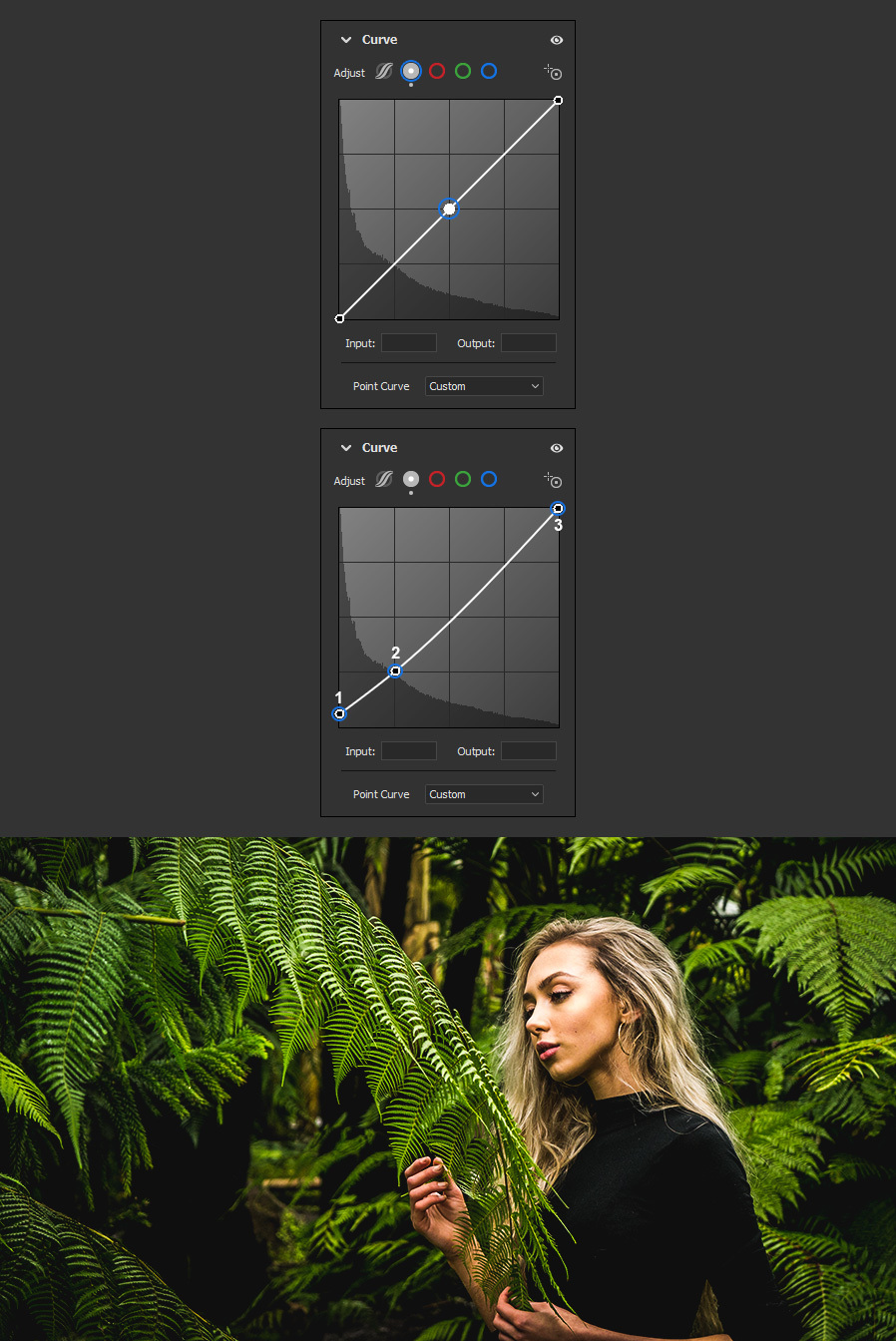
Step 5
Expand the "Detail" tab and set the Sharpening to 30.
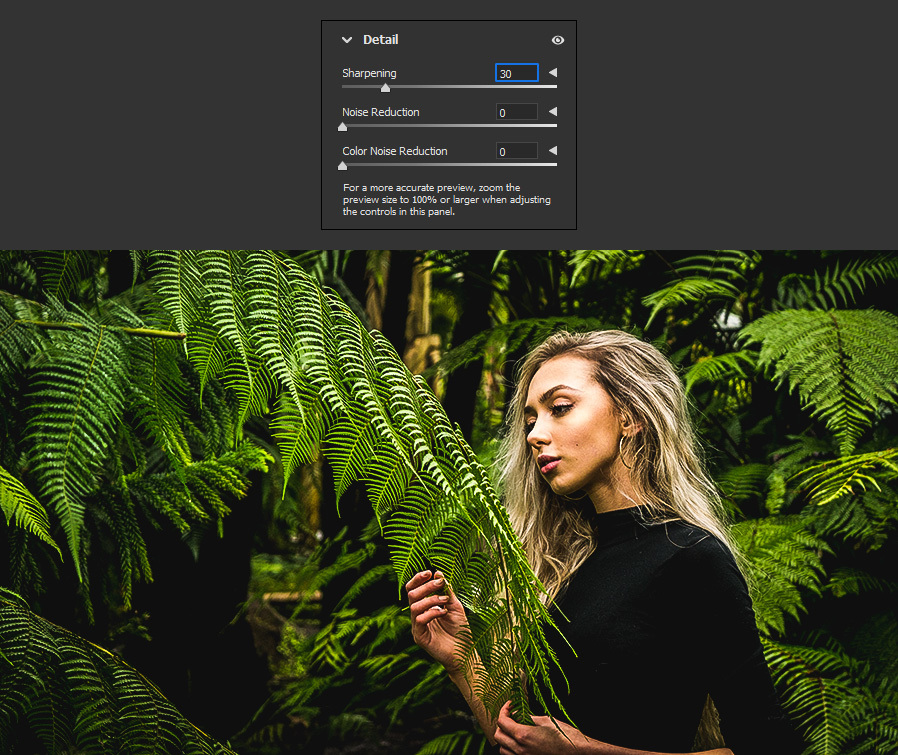
Step 6
Now expand the "Color Mixer" tab and apply the following values.
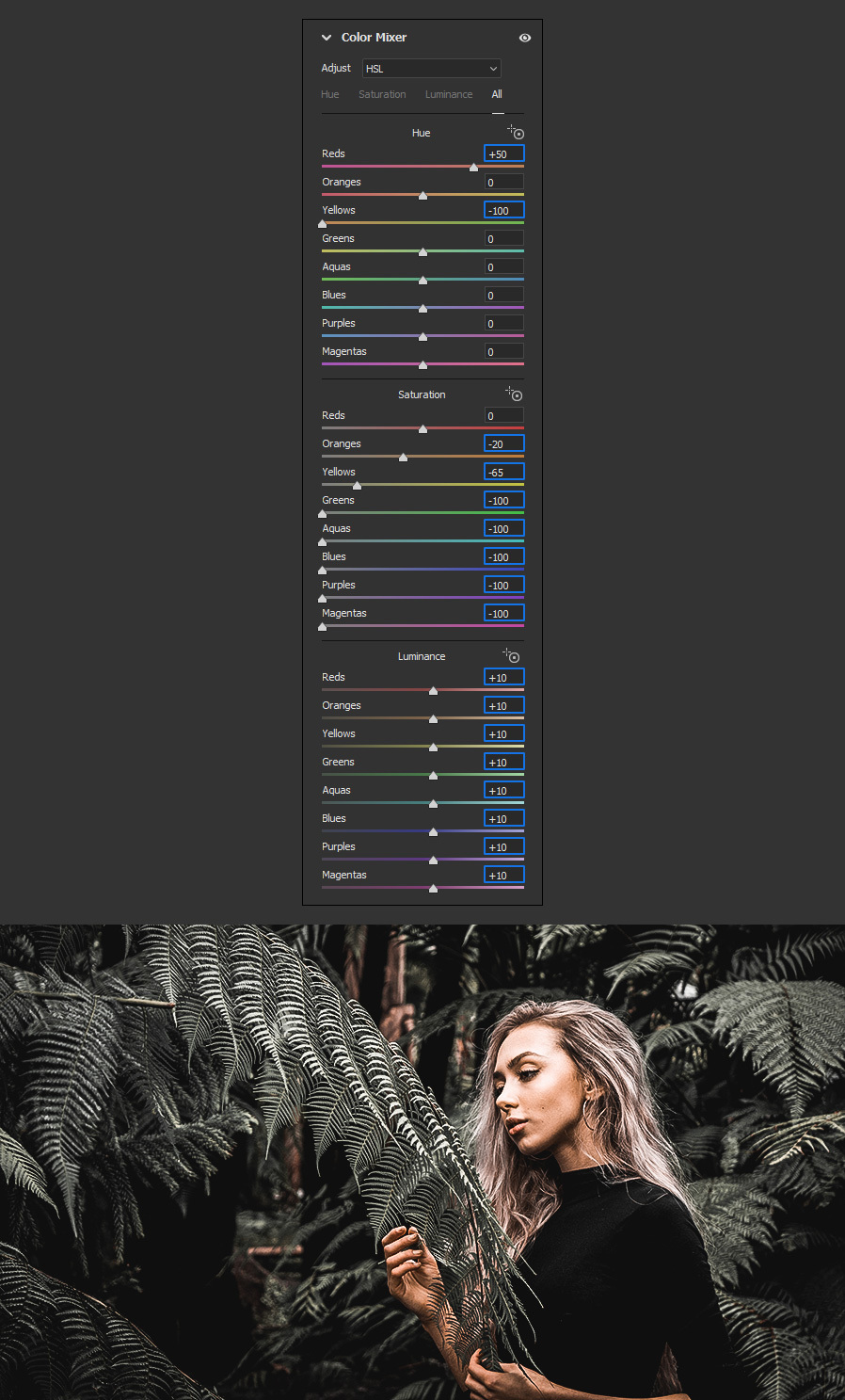
Step 7
Next, expand the "Color Grading" tab. Select the "Highlights" option and apply the following values.
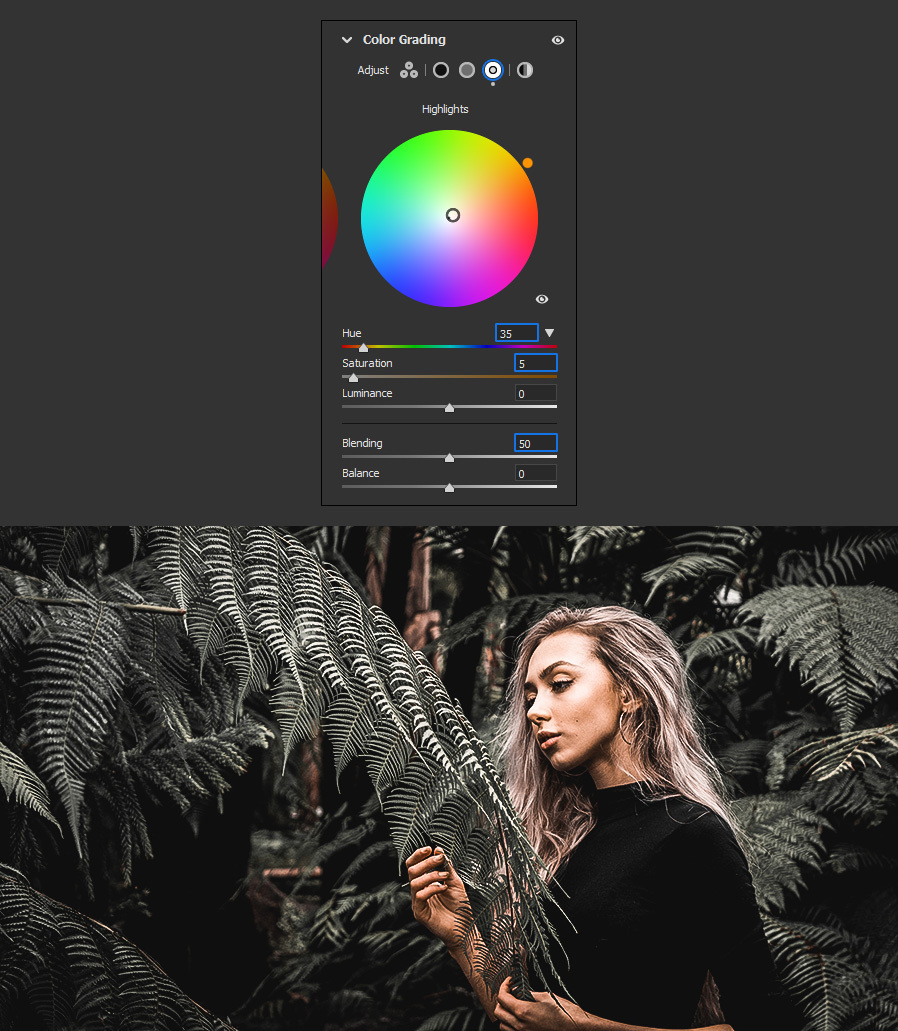
Step 8
Expand the "Optics" tab and set the Vignette to -50.
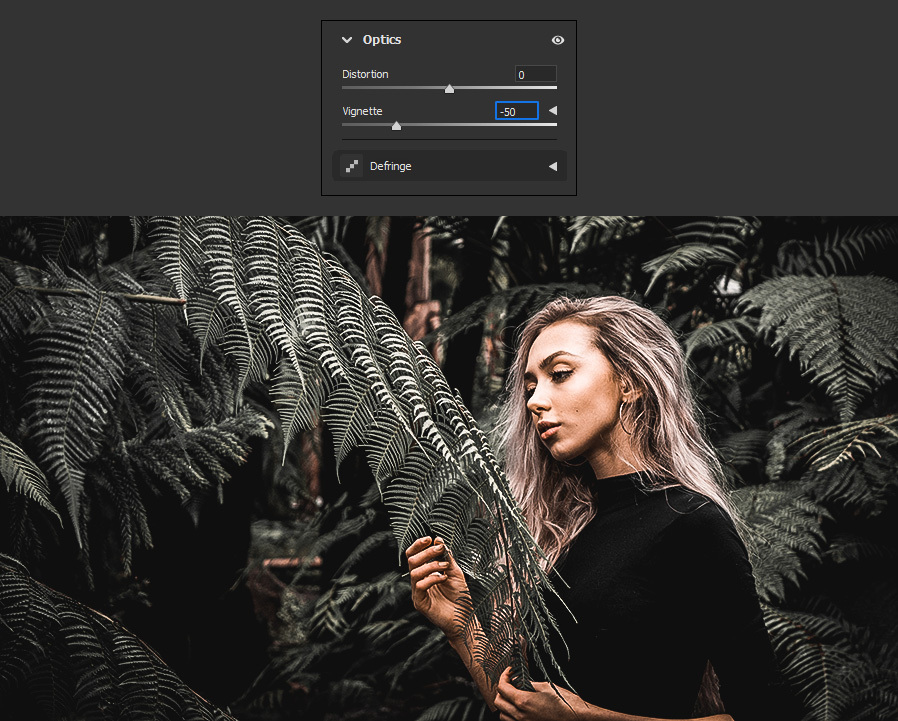
Step 9
Lastly, expand the "Calibration" tab and set the "Green Primary" Hue to +95.
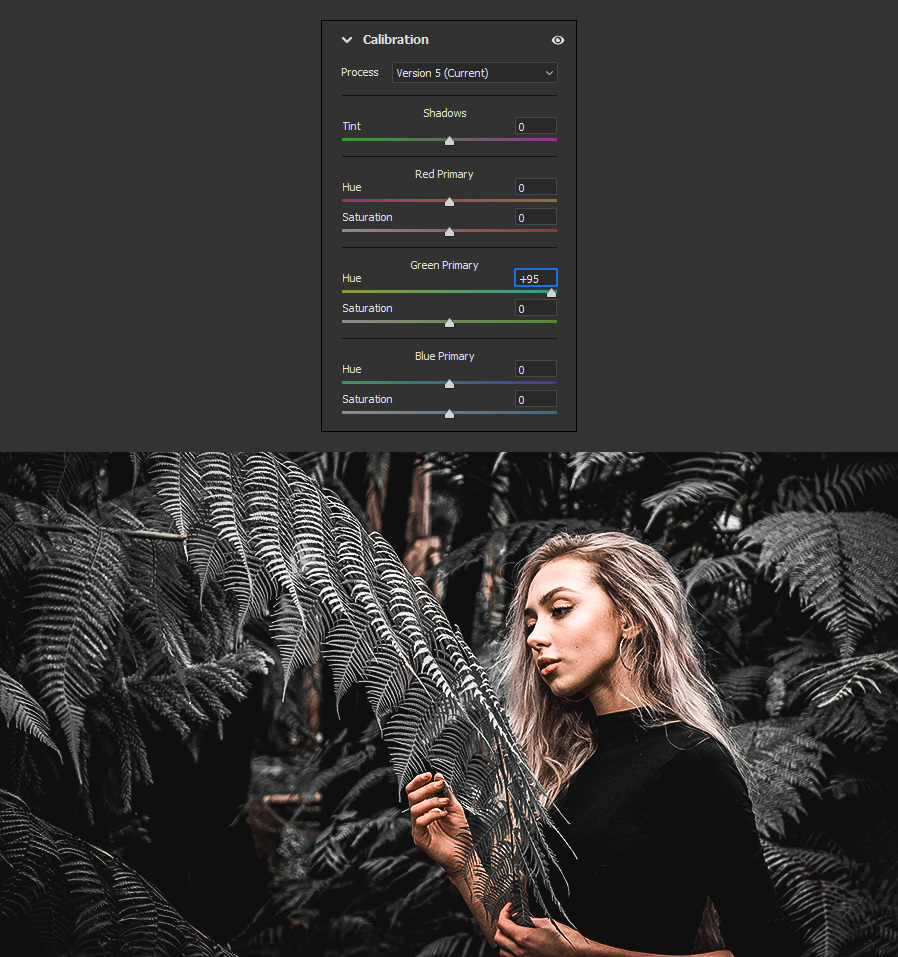
Step 10
Before closing the Camera Raw window it is a good idea to save these settings as a Preset for a later use on any other image. To do that, click on the "More Image Settings" icon and from the dropdown menu select "Create Preset".
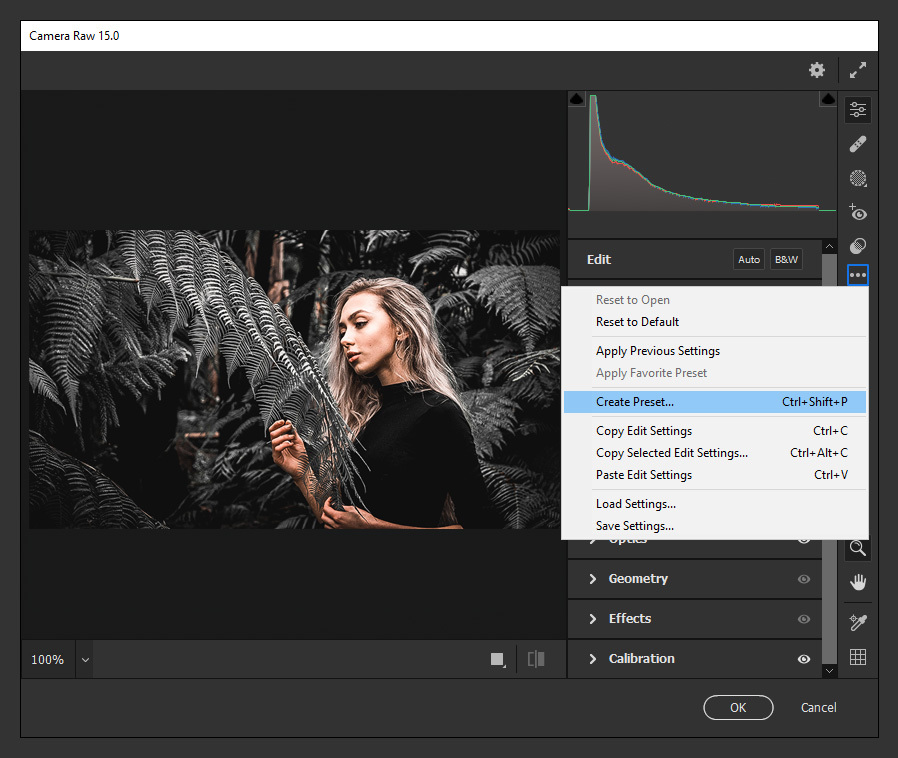
Step 11
Give your new Preset a name, select the following options and click OK.
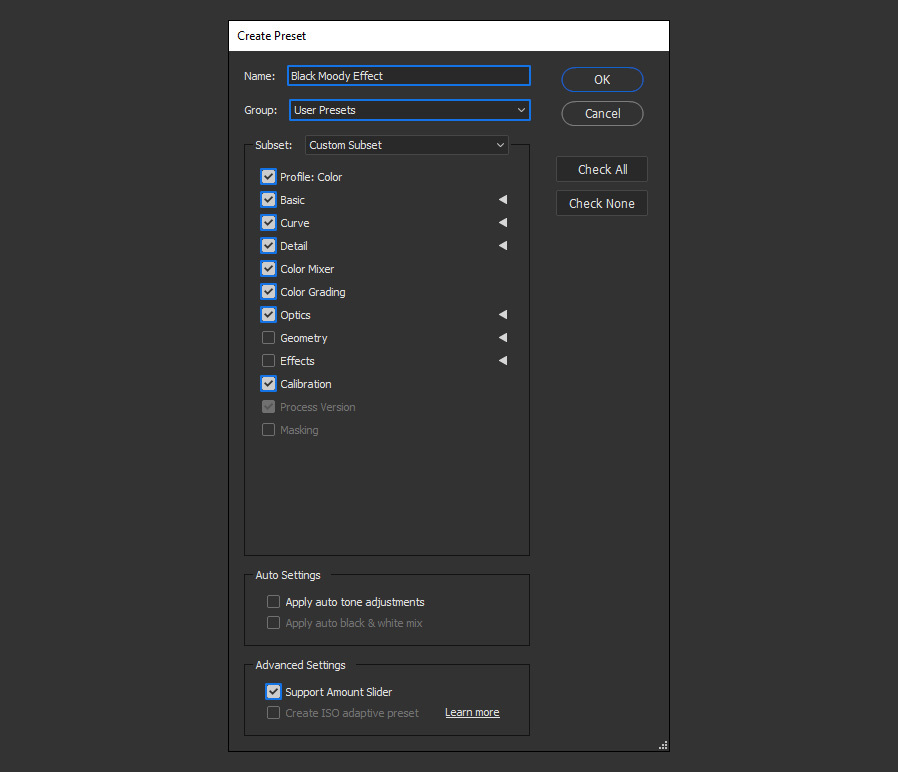
Step 12
Now that your new preset is under the "Presets" tab ready to be used with your next image, simply click OK in the Camera Raw window to apply the effect on your image.
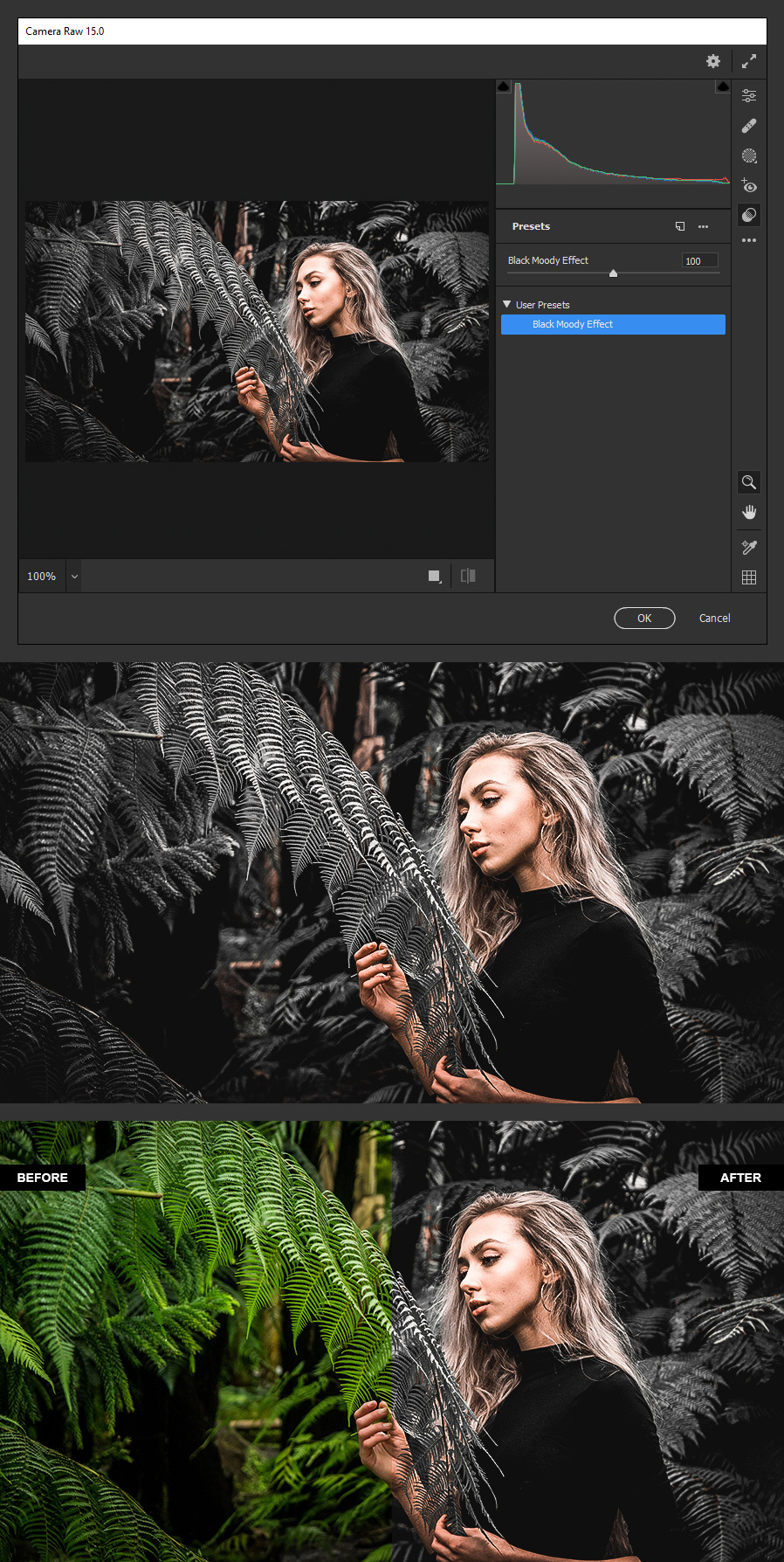
A Final Note:
The next time you want to use the Black Moody effect on any of your pictures, open your image in Photoshop and go to Filter > Camera Raw Filter. In the Presets tab, select the Black Moody preset and then simply click OK in the Camera Raw window to apply it.




