







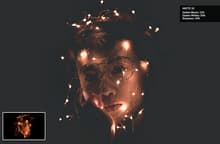
With the Matte Mood Photoshop Action you can give to any of your pictures a professional look with 15 different presets effects while keeping your original image intact and with just 1 click.
All you need to do is open your image, select the Matte action and click on the play button. The action works with any image size and resolution, and a professional result is guaranteed. Once the action finish, you may choose from 15 different effects, adjust the layer opacity of each effect and combine 2 or more of them to get unlimited results and the exact look you are looking for.
Also, the action will setup a layer group where you can individually adjust the blacks, neutral, whites, shadows, highlights and increase or decrease the contrast for that particular picture.
How to install
- Open Photoshop.
- In the Actions Panel click on the top right icon and from the dropdown menu select "Load Actions".
- Locate the "WeGraphics - Matte Mood.atn" file and click on Load.
How to use
- Open your image. Be sure that is set as the background (if not, go to Layer > New > Background from Layer).
- In the Actions Panel expand the "WeGraphics - Matte Mood" action container.
- Select the "Matte Mood" action and click on the play button.
Note: Before using this action, be sure that you have the Camera Raw Filter installed. To do this, open Photoshop and under the Filter menu be sure that "Camera Raw Filter" is present.



