Quick Tip: Using Adjustment Layers for a Fast Hipster Look
We?ve all seen it on Instagram. The look is a blend of retro and vintage with a touch of cross processing. We tend refer to it as a ?hipster? photo effect. Whatever you like to call it, the look is undeniably appealing, and very quick and easy to create in Photoshop with just a few adjustment layers. In this quick tip, I?ll show you how.
Note: Be sure to check out our recent actions set for Photoshop called Hipster Tones!
First up, I chose this great image from Unsplash. You can download it here, or use your own photo.
 Open your image in Photoshop, and add a new Black & White adjustment layer. To do this click the little half filled circle icon in the bottom of the layers panel and choose Black & White.
Open your image in Photoshop, and add a new Black & White adjustment layer. To do this click the little half filled circle icon in the bottom of the layers panel and choose Black & White.
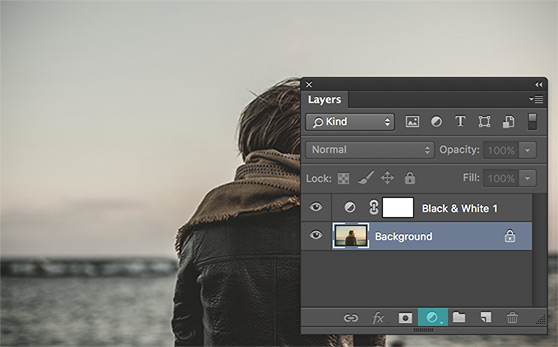 Now use the settings below, which for me were the defaults. Set this adjustment layers opacity to 60%. We still have some color but the overall tones are much more muted now.
Now use the settings below, which for me were the defaults. Set this adjustment layers opacity to 60%. We still have some color but the overall tones are much more muted now.
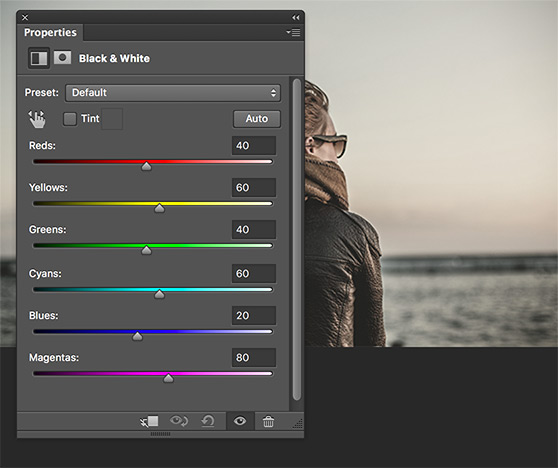 Next we?re going to add a slight cross processing effect. If you?re not familiar with what cross processing is in traditional film development, check out this explanation.
Add a new Curves adjustment layer. Below I?ll show you each setting I used for all RGB channels.
Next we?re going to add a slight cross processing effect. If you?re not familiar with what cross processing is in traditional film development, check out this explanation.
Add a new Curves adjustment layer. Below I?ll show you each setting I used for all RGB channels.
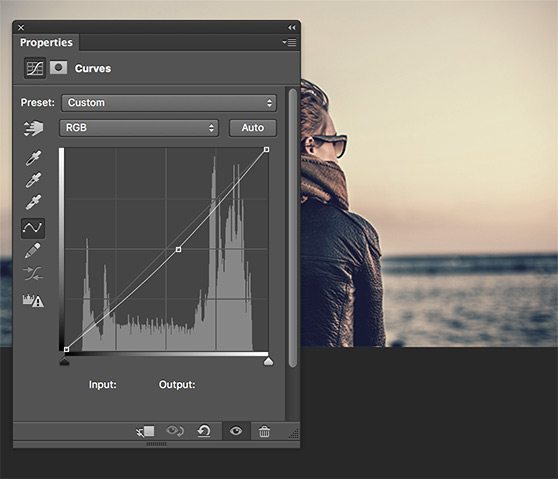
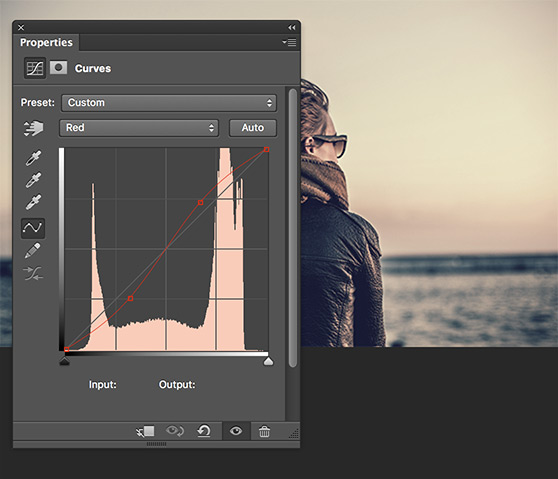
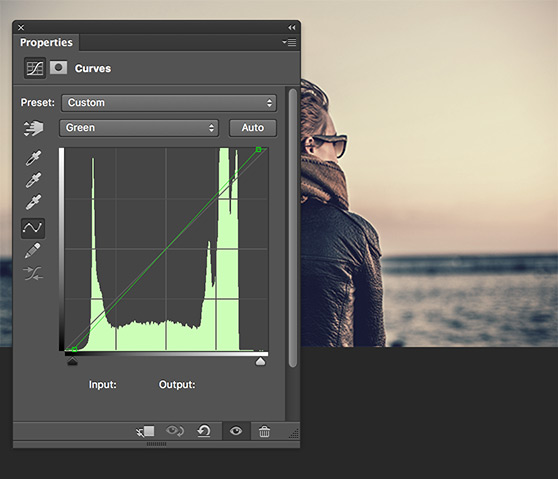
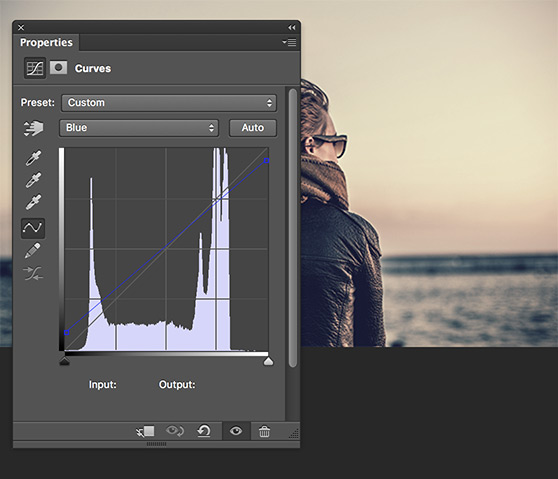 Now add a Brightness & Contrast adjustment layer to boost the contrast a bit. Use setting similar to mine below.
Now add a Brightness & Contrast adjustment layer to boost the contrast a bit. Use setting similar to mine below.
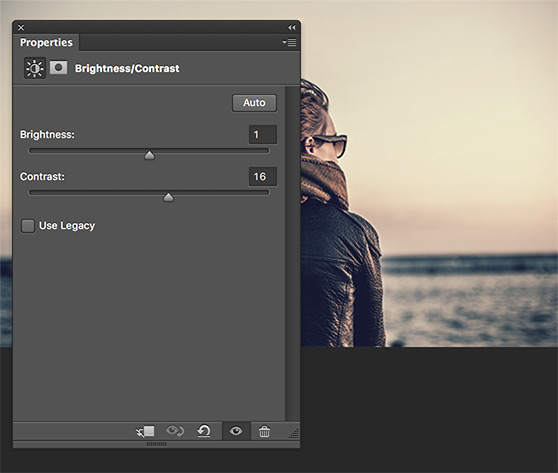 For the final edit, add a Levels adjustment layer and use the following settings. Pull the left most handles in a bit as I have below.
For the final edit, add a Levels adjustment layer and use the following settings. Pull the left most handles in a bit as I have below.
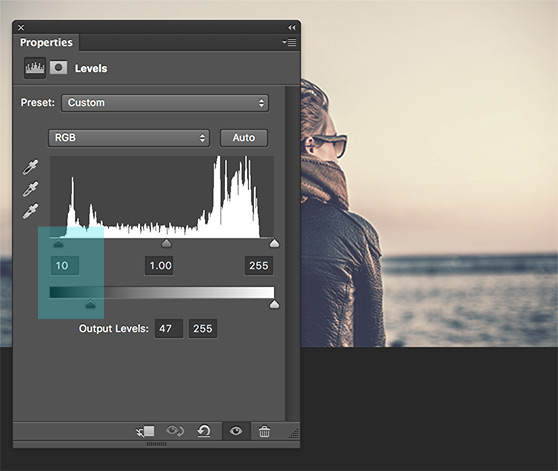 That?s it! Instant hipster. Through your lettering work over the image and your ready to build a following on Instagram :-)
Don?t forget to check out our new Hipster Tones Photoshop Action Set for more!
That?s it! Instant hipster. Through your lettering work over the image and your ready to build a following on Instagram :-)
Don?t forget to check out our new Hipster Tones Photoshop Action Set for more!

 Open your image in Photoshop, and add a new Black & White adjustment layer. To do this click the little half filled circle icon in the bottom of the layers panel and choose Black & White.
Open your image in Photoshop, and add a new Black & White adjustment layer. To do this click the little half filled circle icon in the bottom of the layers panel and choose Black & White.
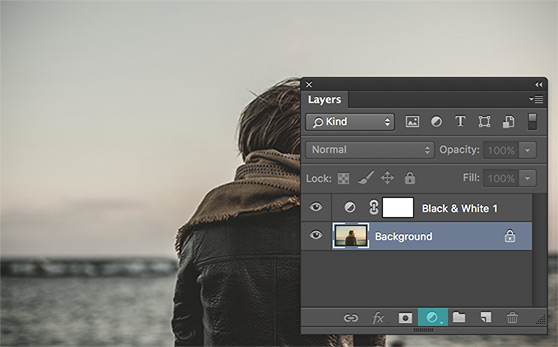 Now use the settings below, which for me were the defaults. Set this adjustment layers opacity to 60%. We still have some color but the overall tones are much more muted now.
Now use the settings below, which for me were the defaults. Set this adjustment layers opacity to 60%. We still have some color but the overall tones are much more muted now.
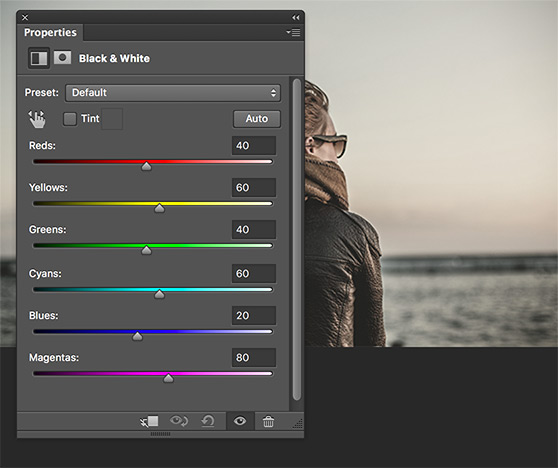 Next we?re going to add a slight cross processing effect. If you?re not familiar with what cross processing is in traditional film development, check out this explanation.
Add a new Curves adjustment layer. Below I?ll show you each setting I used for all RGB channels.
Next we?re going to add a slight cross processing effect. If you?re not familiar with what cross processing is in traditional film development, check out this explanation.
Add a new Curves adjustment layer. Below I?ll show you each setting I used for all RGB channels.
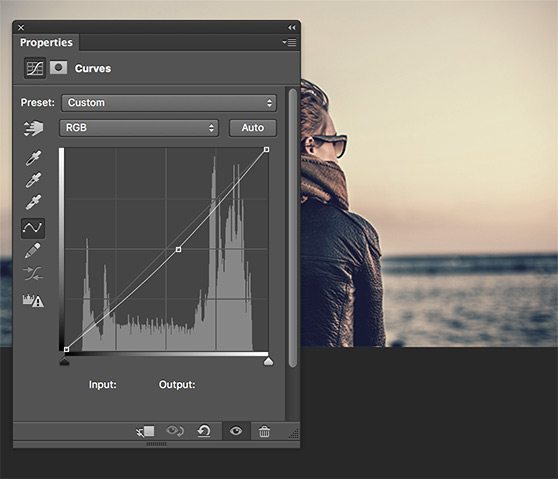
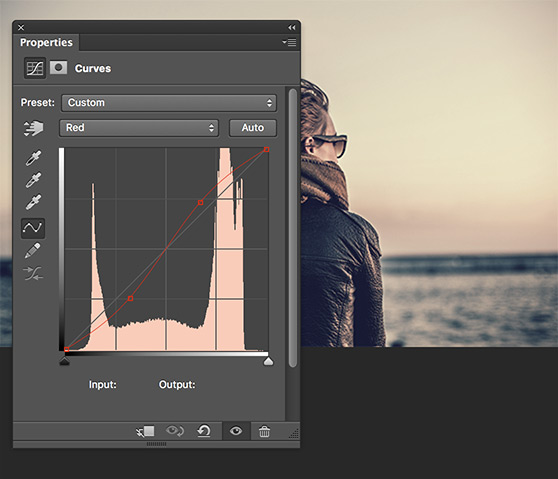
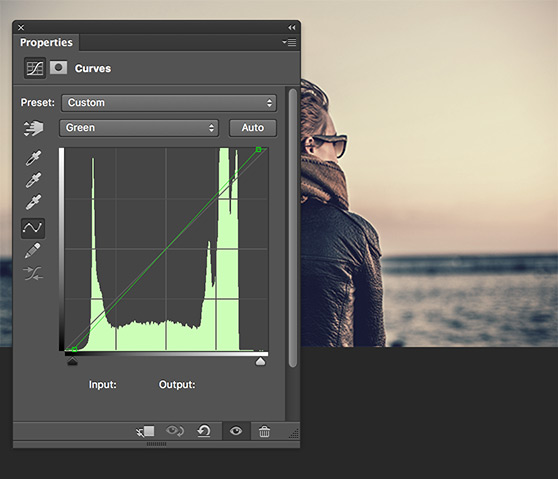
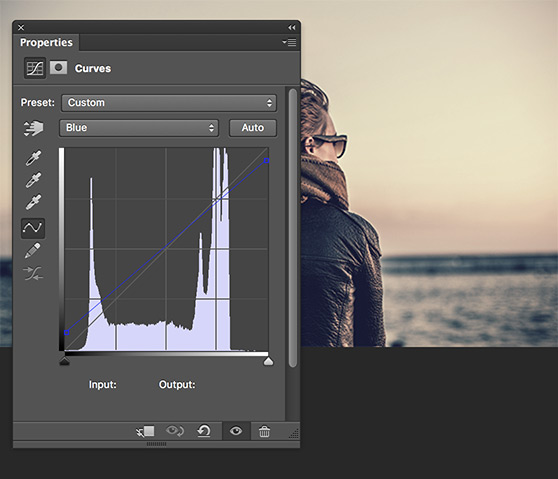 Now add a Brightness & Contrast adjustment layer to boost the contrast a bit. Use setting similar to mine below.
Now add a Brightness & Contrast adjustment layer to boost the contrast a bit. Use setting similar to mine below.
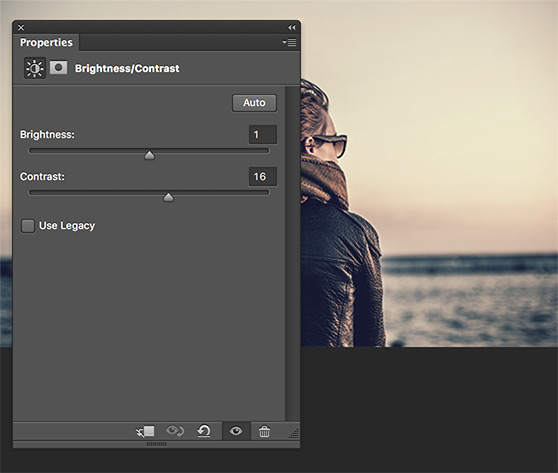 For the final edit, add a Levels adjustment layer and use the following settings. Pull the left most handles in a bit as I have below.
For the final edit, add a Levels adjustment layer and use the following settings. Pull the left most handles in a bit as I have below.
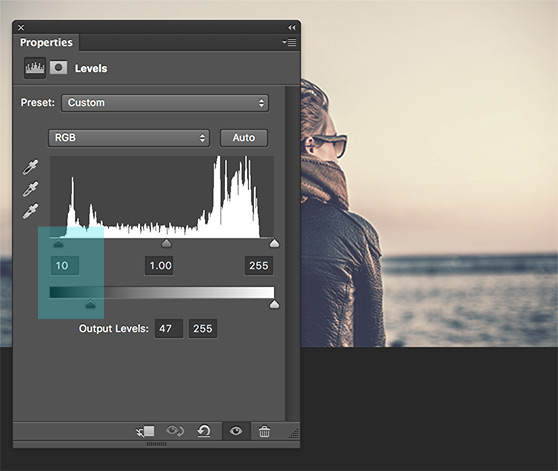 That?s it! Instant hipster. Through your lettering work over the image and your ready to build a following on Instagram :-)
Don?t forget to check out our new Hipster Tones Photoshop Action Set for more!
That?s it! Instant hipster. Through your lettering work over the image and your ready to build a following on Instagram :-)
Don?t forget to check out our new Hipster Tones Photoshop Action Set for more!





