Photoshop Quick Tip: Using Content-Aware Scale
Have you ever run into a situation where your image isn't quit wide or tall enough to fit in the space you need? Sure, you can always use the Clone Tool to try and fill it in, but there's actually a much easier and faster way to fill the empty space using Content-Aware Scale.
Below I have an image whose background doesn't quite reach as far as I need it to for my composition.
 I've made a selection of the portion of the background that I want to stretch using Content Aware Scale.
I've made a selection of the portion of the background that I want to stretch using Content Aware Scale.
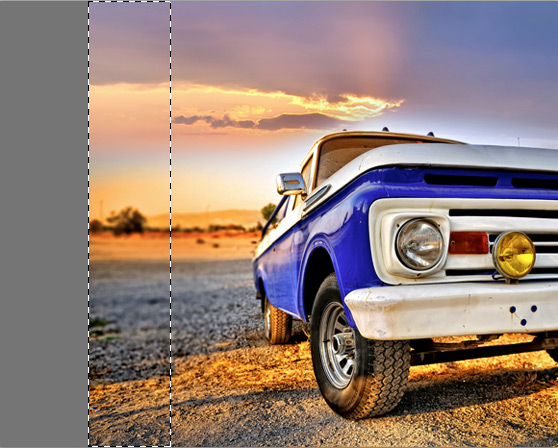 Now select (Edit | Content-Aware Scale).
Now select (Edit | Content-Aware Scale).
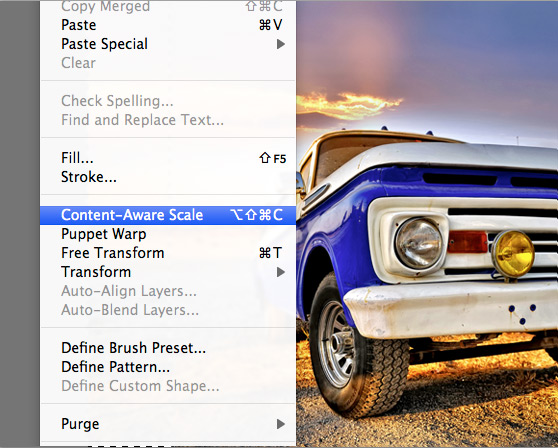 You'll see the transform handles that you can use to drag the selection to the edge of the canvas.
You'll see the transform handles that you can use to drag the selection to the edge of the canvas.
 After pressing enter and removing the selection (Cmd+D) you can see that the background now fills the empty space.
After pressing enter and removing the selection (Cmd+D) you can see that the background now fills the empty space.
 This method is a lot faster than trying to clone a section of the photo. I hope this quick tip helps you to be more efficient in your next design project.
This method is a lot faster than trying to clone a section of the photo. I hope this quick tip helps you to be more efficient in your next design project.
 I've made a selection of the portion of the background that I want to stretch using Content Aware Scale.
I've made a selection of the portion of the background that I want to stretch using Content Aware Scale.
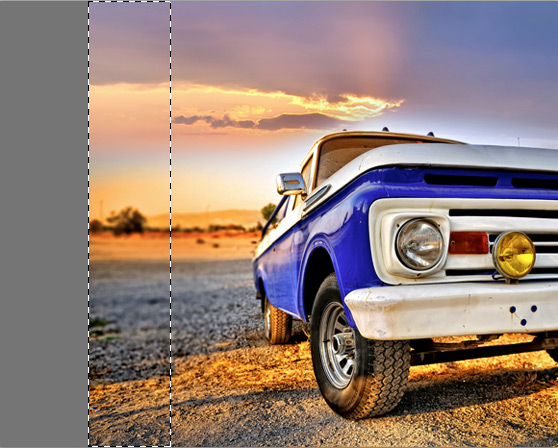 Now select (Edit | Content-Aware Scale).
Now select (Edit | Content-Aware Scale).
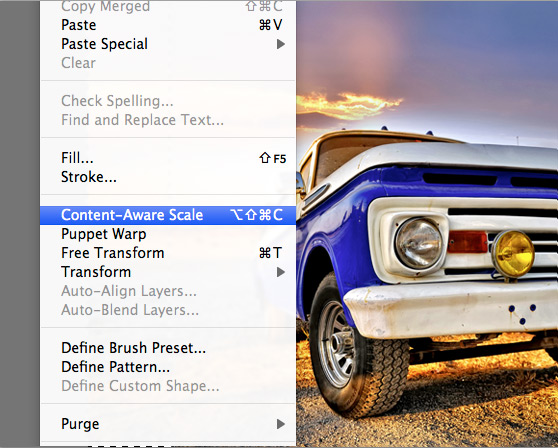 You'll see the transform handles that you can use to drag the selection to the edge of the canvas.
You'll see the transform handles that you can use to drag the selection to the edge of the canvas.
 After pressing enter and removing the selection (Cmd+D) you can see that the background now fills the empty space.
After pressing enter and removing the selection (Cmd+D) you can see that the background now fills the empty space.
 This method is a lot faster than trying to clone a section of the photo. I hope this quick tip helps you to be more efficient in your next design project.
This method is a lot faster than trying to clone a section of the photo. I hope this quick tip helps you to be more efficient in your next design project.



