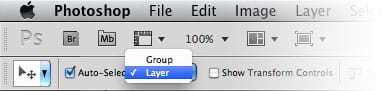Photoshop Quick Tip: Improving Workflow Using Auto-Select
There is a tool in Photoshop that I use so often that I don't even think about it. This tool is so essential to my work flow that I would be lost without it. I realized that if I didn't write a PS Quick Tip on this simple tool, I would be doing the design community a disservice. If there is even one Photoshop user out there that discovers this tool from this article, I will have done my job. :-)
Some of my designs can reach up to 50-100 layers before I start flattening and finalizing the piece. And as you already know, a PS file with that many layers can be difficult to navigate. For example, in the artwork below there are over 50 layers. If I wanted to select and move one of those layers, I would have to navigate through the entire layers panel to find what I'm looking for. And if you're like me, you don't always name your layers for easy reference.

Enter the Auto-Select feature of the Move Tool (V). By checking this option in the top toolbar, when the move tool is selected, you can simply click anything on your document and the layer will "auto select". This is an unbelievable time saver.
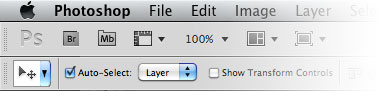
One other thing to note about this setting is the drop down. When layer is selected it will select layers regardless of whether they are in a group or not. When group is selected it will select the entire group (if available) that a layer resides.

This setting is not obvious if you don't know it's there. Give it a try and it will change your workflow tremendously.