Photoshop Quick Tip: Enhancing Your Portraits with Textures
One incredibly useful, but often overlooked uses for textures is to enhance portraits. Typically you might think of portraits as being soft in light and hues, but often just the addition of a textured overlay can punch the colors and contrast in very interesting ways. Lets take a quick look at some examples.
I'm using textures from these two sets here at WeGraphics, but any good high resolution grunge texture will work. Grunge Textures Vol1 Bleached Paper Textures Here is a look at the original photo by Nosha. You can find it here. One thing to note is that the original image has a lot of cooler tones, and the textures that we're applying have very warm orange/yellow tones, so we'll be adding a lot of warmth to the image.
Grab one of the bleached paper textures and drag it to a new layer above the portrait. Set the textures blending mode to Soft Light.
One thing to note is that the original image has a lot of cooler tones, and the textures that we're applying have very warm orange/yellow tones, so we'll be adding a lot of warmth to the image.
Grab one of the bleached paper textures and drag it to a new layer above the portrait. Set the textures blending mode to Soft Light.
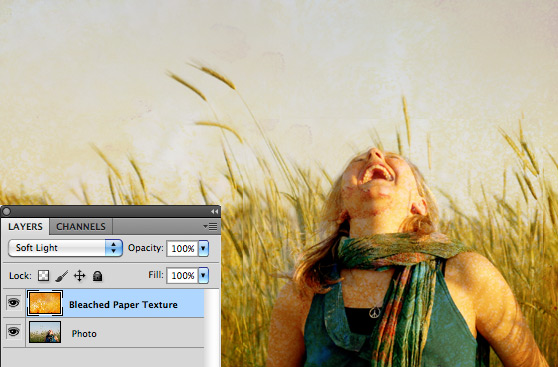 You'll immediately notice that there will be somethings you don't want. Distracting elements or too much texture over skin tones.
You'll immediately notice that there will be somethings you don't want. Distracting elements or too much texture over skin tones.
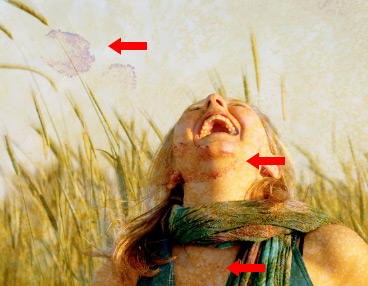 To remedy this, you can select a color from the original texture. Doesn't matter too much which one, just a light color from the general area of the subjects face
To remedy this, you can select a color from the original texture. Doesn't matter too much which one, just a light color from the general area of the subjects face
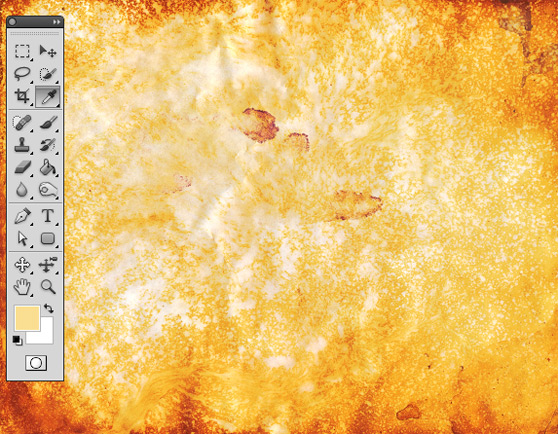 Then with a soft brush color that area of the texture to essentially erase the texture and replace it with solid color.
Then with a soft brush color that area of the texture to essentially erase the texture and replace it with solid color.
 Next I'm going to add another texture from the Grunge set to further enhance the contrast a bit.
Next I'm going to add another texture from the Grunge set to further enhance the contrast a bit.
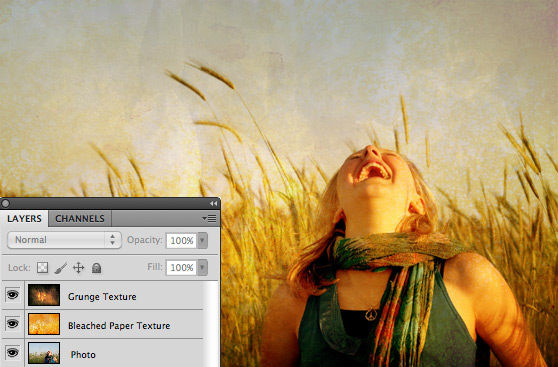 From here you could further enhance the photo with vignette or film edge burn.
From here you could further enhance the photo with vignette or film edge burn.
I'm using textures from these two sets here at WeGraphics, but any good high resolution grunge texture will work. Grunge Textures Vol1 Bleached Paper Textures Here is a look at the original photo by Nosha. You can find it here.
 One thing to note is that the original image has a lot of cooler tones, and the textures that we're applying have very warm orange/yellow tones, so we'll be adding a lot of warmth to the image.
Grab one of the bleached paper textures and drag it to a new layer above the portrait. Set the textures blending mode to Soft Light.
One thing to note is that the original image has a lot of cooler tones, and the textures that we're applying have very warm orange/yellow tones, so we'll be adding a lot of warmth to the image.
Grab one of the bleached paper textures and drag it to a new layer above the portrait. Set the textures blending mode to Soft Light.
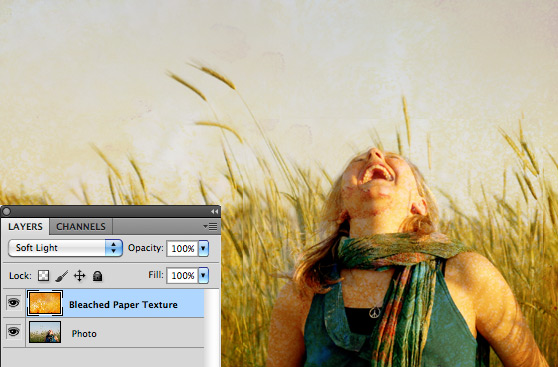 You'll immediately notice that there will be somethings you don't want. Distracting elements or too much texture over skin tones.
You'll immediately notice that there will be somethings you don't want. Distracting elements or too much texture over skin tones.
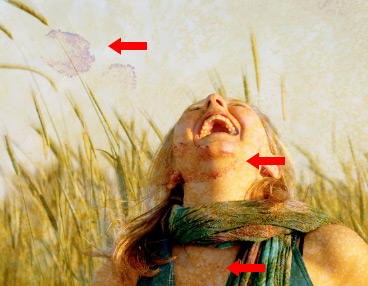 To remedy this, you can select a color from the original texture. Doesn't matter too much which one, just a light color from the general area of the subjects face
To remedy this, you can select a color from the original texture. Doesn't matter too much which one, just a light color from the general area of the subjects face
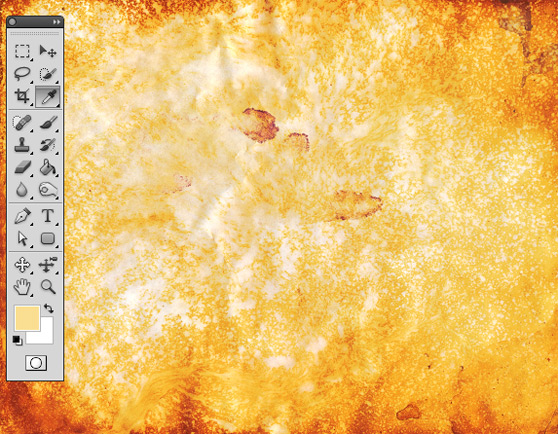 Then with a soft brush color that area of the texture to essentially erase the texture and replace it with solid color.
Then with a soft brush color that area of the texture to essentially erase the texture and replace it with solid color.
 Next I'm going to add another texture from the Grunge set to further enhance the contrast a bit.
Next I'm going to add another texture from the Grunge set to further enhance the contrast a bit.
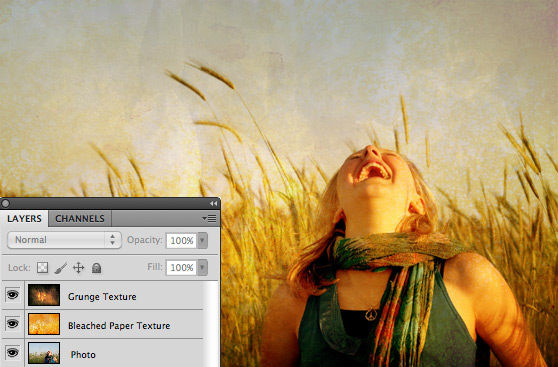 From here you could further enhance the photo with vignette or film edge burn.
From here you could further enhance the photo with vignette or film edge burn.



