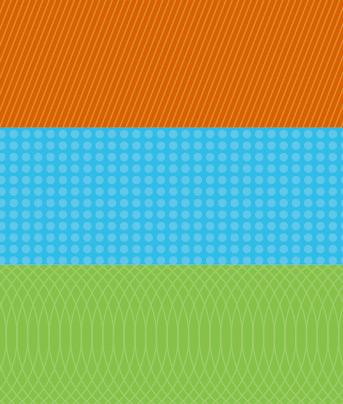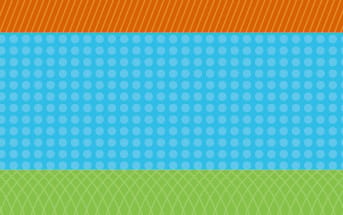Illustrator Quick Tip: Using the Blend Tool to Create Repeating Patterns
Creating even the simplest repeating patterns in Illustrator can be time consuming. But knowing a couple of easy tricks can greatly reduce the time it takes. In this quick tutorial we're going to explore using the Blend Tool to quickly create a repeating pattern for background elements in Illustrator. This method makes it easy and can save you a ton of time.
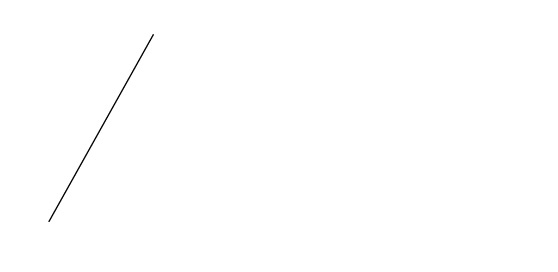 Copy and paste your element and space it at the end of where you want your patter to appear.
Copy and paste your element and space it at the end of where you want your patter to appear.
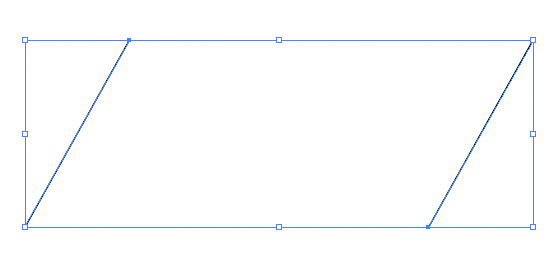 Make sure the elements align perfectly. To do this you can use the "Vertical Align Center" button on the align palette.
Make sure the elements align perfectly. To do this you can use the "Vertical Align Center" button on the align palette.
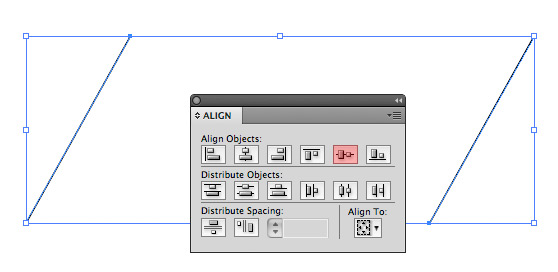
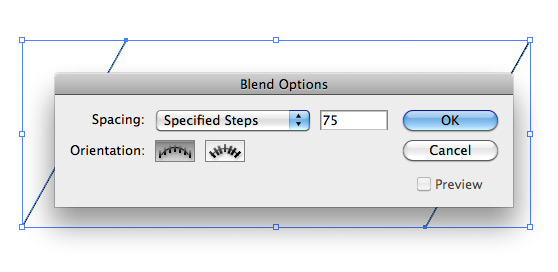 Choose Okay and then click (Object | Blend | Make). You should then see your repeating pattern take shape.
Choose Okay and then click (Object | Blend | Make). You should then see your repeating pattern take shape.
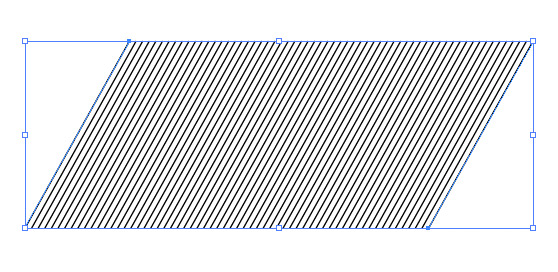
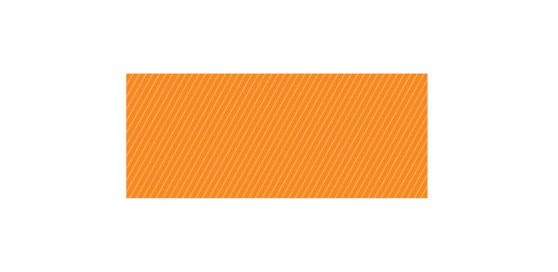 I hope this quick tutorial inspired some thought on creating repeating patterns and how to use the Blend Tool to greatly speed up the process. Experiment and have fun!
I hope this quick tutorial inspired some thought on creating repeating patterns and how to use the Blend Tool to greatly speed up the process. Experiment and have fun!
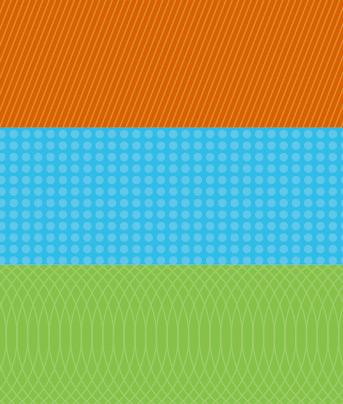
Step 1
Create your repeating element. For this example I'm going to use a single diagonal line. This element can be anything that you would like to repeat, so feel free to experiment.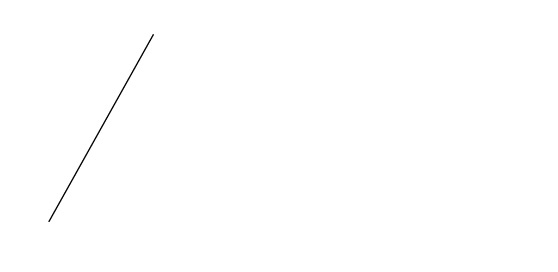 Copy and paste your element and space it at the end of where you want your patter to appear.
Copy and paste your element and space it at the end of where you want your patter to appear.
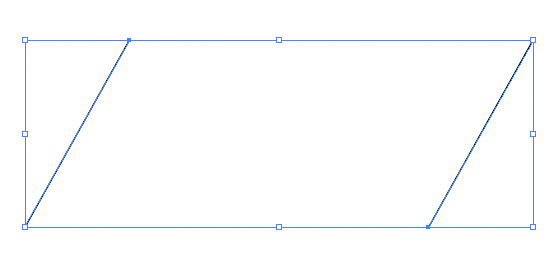 Make sure the elements align perfectly. To do this you can use the "Vertical Align Center" button on the align palette.
Make sure the elements align perfectly. To do this you can use the "Vertical Align Center" button on the align palette.
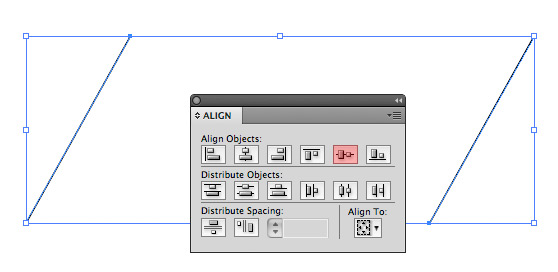
Step 2
To create the pattern click (Object | Blend | Blend Options). For this example I'm going to use Specified Steps at 75, but you can experiment within a different amount of steps, or by choosing Specified Distance from the drop down.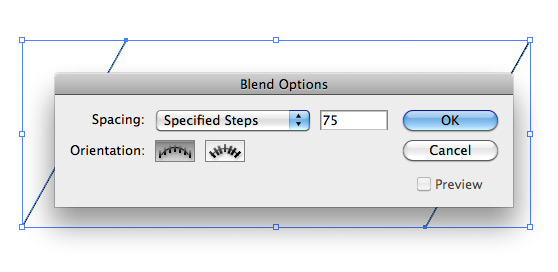 Choose Okay and then click (Object | Blend | Make). You should then see your repeating pattern take shape.
Choose Okay and then click (Object | Blend | Make). You should then see your repeating pattern take shape.
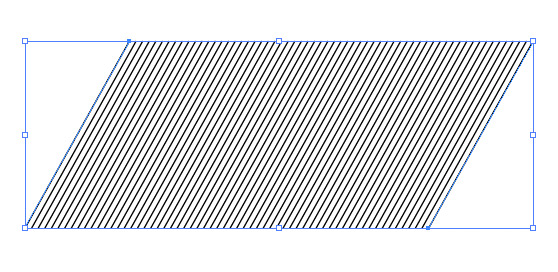
Step 3
To edit your pattern you'll need to expand it by clicking (Object | Expand). Now you can change the colors or remove some of the elements etc... For my example, I changed the color to white and reduced the opacity to 30. Then I placed a shape behind the pattern.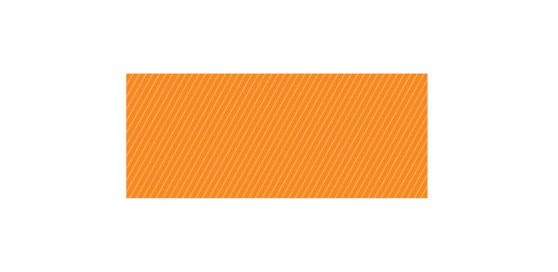 I hope this quick tutorial inspired some thought on creating repeating patterns and how to use the Blend Tool to greatly speed up the process. Experiment and have fun!
I hope this quick tutorial inspired some thought on creating repeating patterns and how to use the Blend Tool to greatly speed up the process. Experiment and have fun!