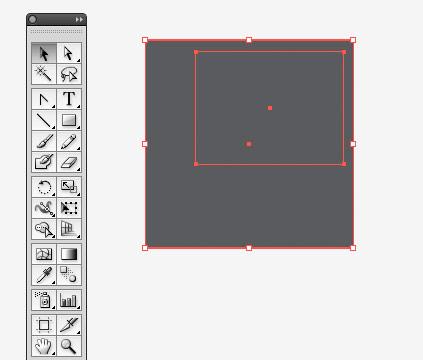Illustrator Quick Tip: Selecting Behind a Shape
Sometimes there are little things I do in illustrator that I just accept and do without seeking out an alternative (better) solution. For example, in the past I would always lock top objects in order to select and move objects underneath. Last week I discovered a much easier way to select objects behind a shape. And the best part is it's incredibly simple.
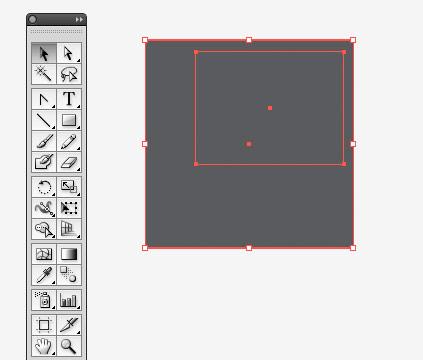
Make it Happen
With the selection tool selected simply Press Command+click twice (for Windows press Ctrl)... Be sure not to double click, just click the object twice (slowly), and there you have it... An easy way to select a shape that is beneath another shape on you artboard!