Illustrator Quick Tip: Painting Shapes with the Blob Brush
In this Illustrator tip I'm going to show you how easy it is to paint vector shapes with the Blob Brush. This brush was new to Illustrator CS4, and allows for very fast and easy creation of vector shapes using a "Photoshop style" of painting.
For the example below I have a quick character sketch. This sketch was done using a regular brush stroke, so it doesn't consist of closed paths and shapes that could be easily filled.
 You can see that the illustration consists of several sketch lines that are not closed paths. In order to color this sketch we'll need to create a new layer underneath our sketch lines.
You can see that the illustration consists of several sketch lines that are not closed paths. In order to color this sketch we'll need to create a new layer underneath our sketch lines.
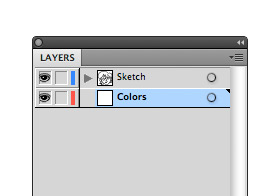 Now select the Blob Brush (Shift+B) from the tools palette. Double click the tool icon for the brush settings. You can adjust the size and smoothing effect, plus several other useful options.
Now select the Blob Brush (Shift+B) from the tools palette. Double click the tool icon for the brush settings. You can adjust the size and smoothing effect, plus several other useful options.
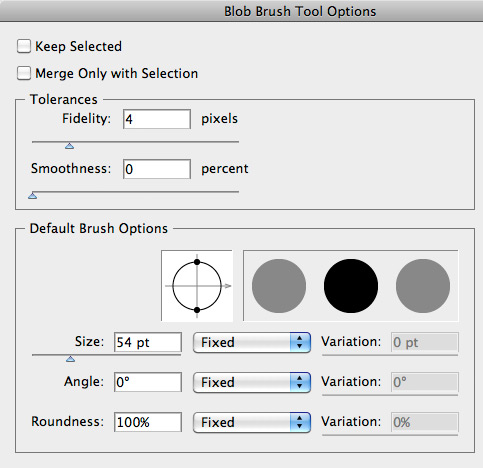 Once you've adjusted your brush, begin coloring underneath the sketch on the colors layer.
Once you've adjusted your brush, begin coloring underneath the sketch on the colors layer.
 What makes the Blob Brush such a unique tool is that the shape created is editable. So don't worry about staying within the lines. You can always come back and fine tune the points.
What makes the Blob Brush such a unique tool is that the shape created is editable. So don't worry about staying within the lines. You can always come back and fine tune the points.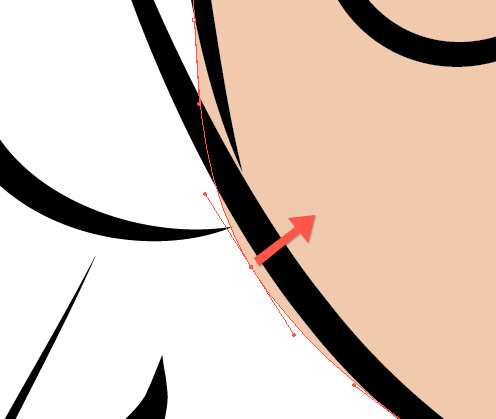 Also, don't worry about holding the mouse down while coloring the entire shape. As long as your color settings remain the same, each shape you paint will be added to the first.
Also, don't worry about holding the mouse down while coloring the entire shape. As long as your color settings remain the same, each shape you paint will be added to the first.
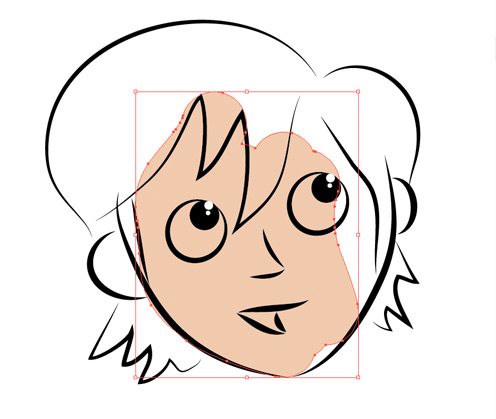 Below is my completed colored sketch. Give the Blob Brush a try. You'll be instantly hooked on painting vector shapes.
Below is my completed colored sketch. Give the Blob Brush a try. You'll be instantly hooked on painting vector shapes.

 You can see that the illustration consists of several sketch lines that are not closed paths. In order to color this sketch we'll need to create a new layer underneath our sketch lines.
You can see that the illustration consists of several sketch lines that are not closed paths. In order to color this sketch we'll need to create a new layer underneath our sketch lines.
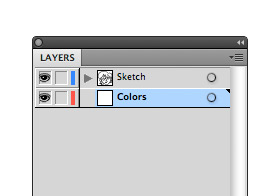 Now select the Blob Brush (Shift+B) from the tools palette. Double click the tool icon for the brush settings. You can adjust the size and smoothing effect, plus several other useful options.
Now select the Blob Brush (Shift+B) from the tools palette. Double click the tool icon for the brush settings. You can adjust the size and smoothing effect, plus several other useful options.
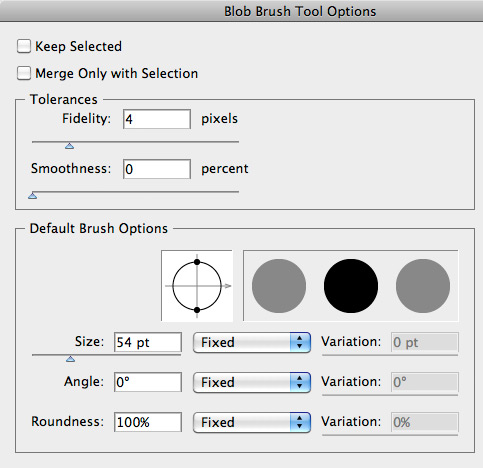 Once you've adjusted your brush, begin coloring underneath the sketch on the colors layer.
Once you've adjusted your brush, begin coloring underneath the sketch on the colors layer.
 What makes the Blob Brush such a unique tool is that the shape created is editable. So don't worry about staying within the lines. You can always come back and fine tune the points.
What makes the Blob Brush such a unique tool is that the shape created is editable. So don't worry about staying within the lines. You can always come back and fine tune the points.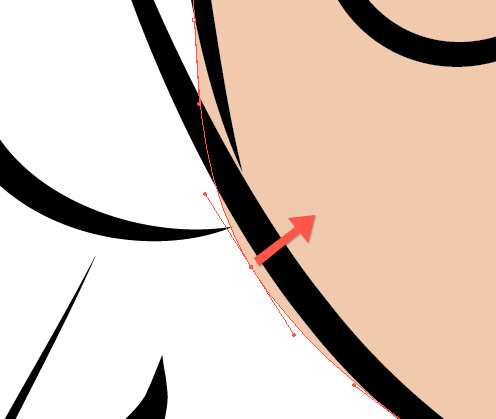 Also, don't worry about holding the mouse down while coloring the entire shape. As long as your color settings remain the same, each shape you paint will be added to the first.
Also, don't worry about holding the mouse down while coloring the entire shape. As long as your color settings remain the same, each shape you paint will be added to the first.
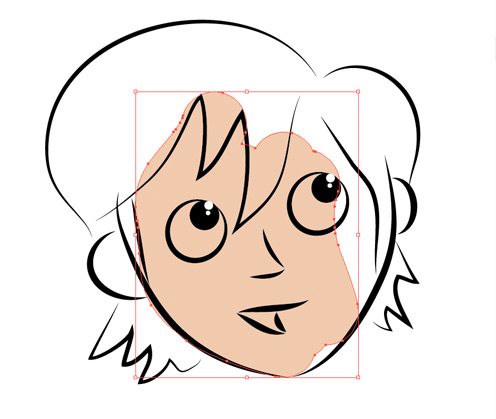 Below is my completed colored sketch. Give the Blob Brush a try. You'll be instantly hooked on painting vector shapes.
Below is my completed colored sketch. Give the Blob Brush a try. You'll be instantly hooked on painting vector shapes.





