Illustrator Quick Tip: How to Create Pop Art Using Live Trace
If you're a fan of of Andy Warhol, then you're familiar with the screen printed look of pop art. Screen prints typically have a limited number of colors. Those colors are specifically chosen to represent shadows, highlights and midtones. Pop art is typically very bright and colorful which makes it very appealing and fun to create.
Using Live Trace in Adobe Illustrator we can create some very interesting pop art in a matter of a few clicks. First up lets grab a good photo to use. I chose an image of Marilyn Monroe, to create something with a little Warhol flare. There are lots of great Marilyn image here.
 In Illustrator lets create a new swatch library containing the colors we want to use for our artwork. The trick here is to choose bright colors of 4 or 5 different tones to represent highlights, midtones and shadows.
Click and drag colors to the swatches palette to create new swatches. You can see the colors I chose below. Once you've selected your swatches, click the icon in the bottom left of the swatches palette and choose "Save Swatches".
In Illustrator lets create a new swatch library containing the colors we want to use for our artwork. The trick here is to choose bright colors of 4 or 5 different tones to represent highlights, midtones and shadows.
Click and drag colors to the swatches palette to create new swatches. You can see the colors I chose below. Once you've selected your swatches, click the icon in the bottom left of the swatches palette and choose "Save Swatches".
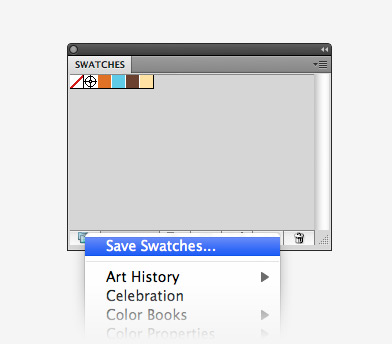 Now load your newly created swatches palette by clicking the down arrow in the upper right of the swatches palette. From the menu choose (Open Swatch Library | Other Library...) and navigate to the file containing your swatches. Now your swatches should be open in a new swatch library window.
Now load your newly created swatches palette by clicking the down arrow in the upper right of the swatches palette. From the menu choose (Open Swatch Library | Other Library...) and navigate to the file containing your swatches. Now your swatches should be open in a new swatch library window.
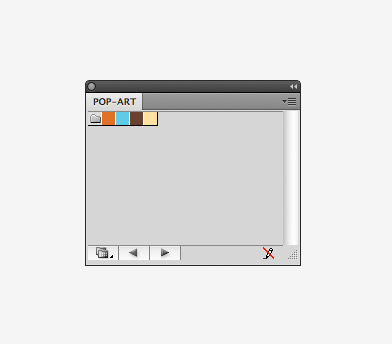 Next up, lets place our photo on the canvas. Select the photo and choose (Object | Live Trace | Tracing Options...). Within the Live Trace dialog click the preview box so you can see your changes as you make them.
For mode, choose "Color". For Palette, choose the swatch library that you created in the previous step.
Next up, lets place our photo on the canvas. Select the photo and choose (Object | Live Trace | Tracing Options...). Within the Live Trace dialog click the preview box so you can see your changes as you make them.
For mode, choose "Color". For Palette, choose the swatch library that you created in the previous step.
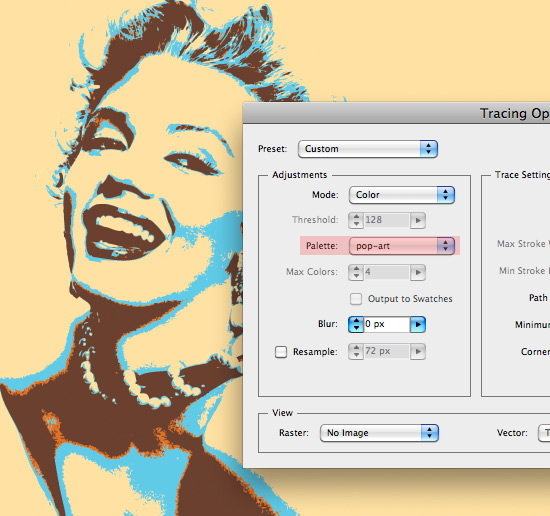 That's it. For this photo, I didn't make any further adjustments for the trace. Simply click "Trace" and you're finished.
That's it. For this photo, I didn't make any further adjustments for the trace. Simply click "Trace" and you're finished.
 To add a little grunge to the piece, I copied it over to Photoshop and placed one of the textures, from the Noise Effects set, on a layer above the art, and set the blending mode to screen.
Try some different color schemes and different photos to see what you can achieve with this quick and simple technique.
To add a little grunge to the piece, I copied it over to Photoshop and placed one of the textures, from the Noise Effects set, on a layer above the art, and set the blending mode to screen.
Try some different color schemes and different photos to see what you can achieve with this quick and simple technique.


 In Illustrator lets create a new swatch library containing the colors we want to use for our artwork. The trick here is to choose bright colors of 4 or 5 different tones to represent highlights, midtones and shadows.
Click and drag colors to the swatches palette to create new swatches. You can see the colors I chose below. Once you've selected your swatches, click the icon in the bottom left of the swatches palette and choose "Save Swatches".
In Illustrator lets create a new swatch library containing the colors we want to use for our artwork. The trick here is to choose bright colors of 4 or 5 different tones to represent highlights, midtones and shadows.
Click and drag colors to the swatches palette to create new swatches. You can see the colors I chose below. Once you've selected your swatches, click the icon in the bottom left of the swatches palette and choose "Save Swatches".
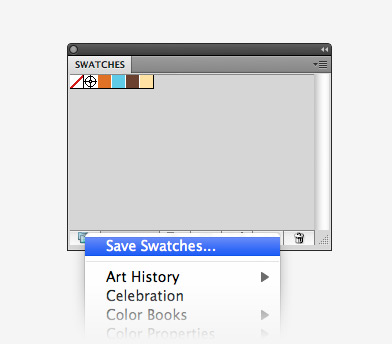 Now load your newly created swatches palette by clicking the down arrow in the upper right of the swatches palette. From the menu choose (Open Swatch Library | Other Library...) and navigate to the file containing your swatches. Now your swatches should be open in a new swatch library window.
Now load your newly created swatches palette by clicking the down arrow in the upper right of the swatches palette. From the menu choose (Open Swatch Library | Other Library...) and navigate to the file containing your swatches. Now your swatches should be open in a new swatch library window.
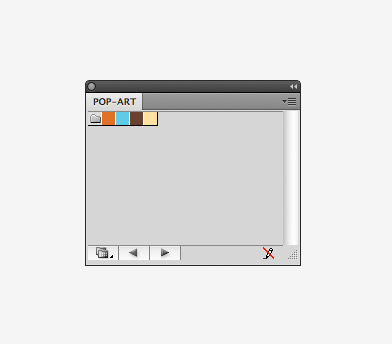 Next up, lets place our photo on the canvas. Select the photo and choose (Object | Live Trace | Tracing Options...). Within the Live Trace dialog click the preview box so you can see your changes as you make them.
For mode, choose "Color". For Palette, choose the swatch library that you created in the previous step.
Next up, lets place our photo on the canvas. Select the photo and choose (Object | Live Trace | Tracing Options...). Within the Live Trace dialog click the preview box so you can see your changes as you make them.
For mode, choose "Color". For Palette, choose the swatch library that you created in the previous step.
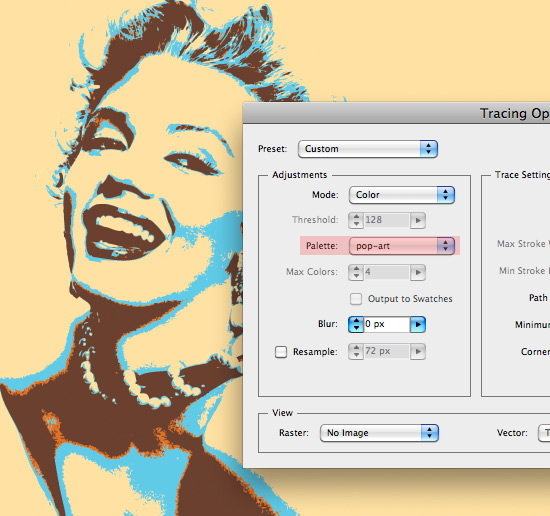 That's it. For this photo, I didn't make any further adjustments for the trace. Simply click "Trace" and you're finished.
That's it. For this photo, I didn't make any further adjustments for the trace. Simply click "Trace" and you're finished.
 To add a little grunge to the piece, I copied it over to Photoshop and placed one of the textures, from the Noise Effects set, on a layer above the art, and set the blending mode to screen.
Try some different color schemes and different photos to see what you can achieve with this quick and simple technique.
To add a little grunge to the piece, I copied it over to Photoshop and placed one of the textures, from the Noise Effects set, on a layer above the art, and set the blending mode to screen.
Try some different color schemes and different photos to see what you can achieve with this quick and simple technique.






