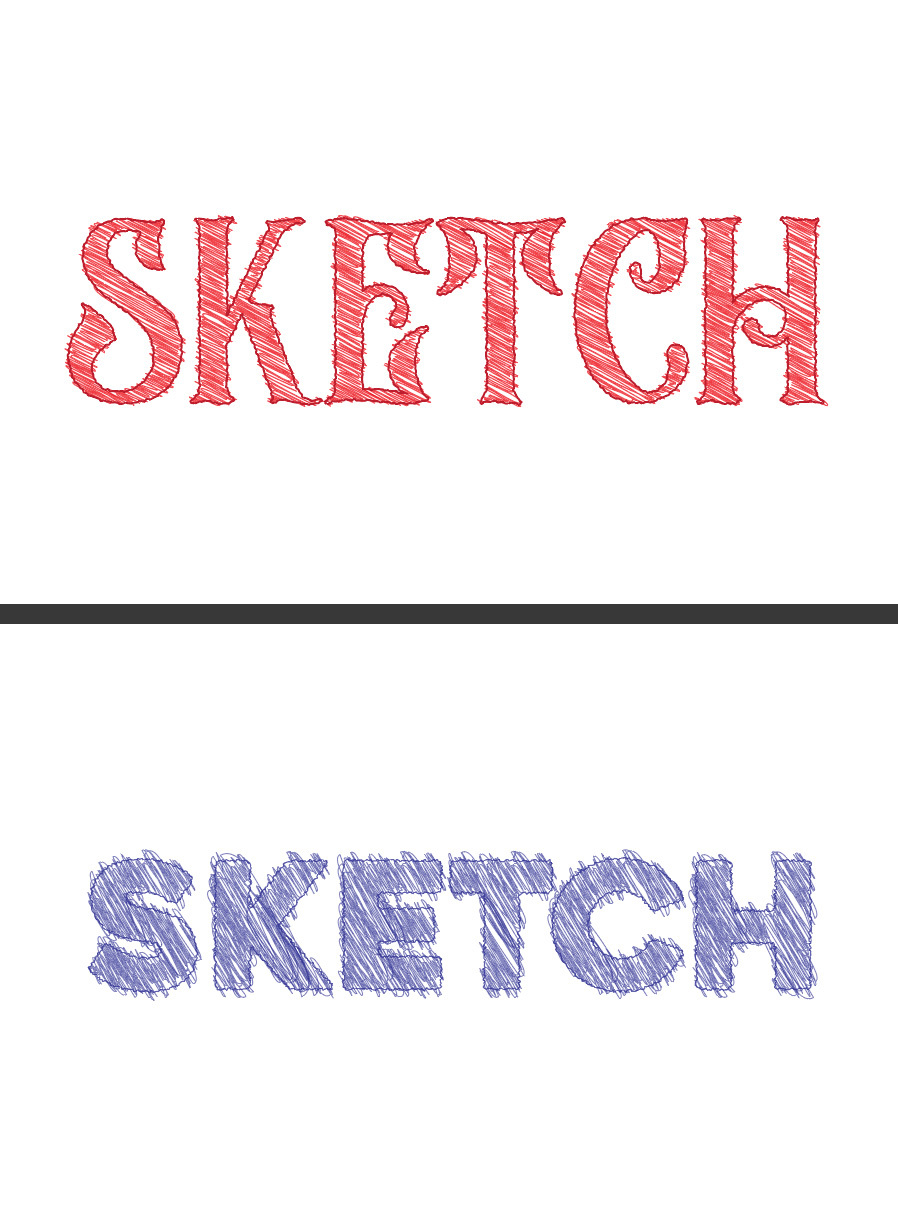How to Easily Turn any Font into a Sketch Font in Illustrator
Illustrator Text Effects
If you want to add a hand-drawn, artistic touch to your typography, turning your chosen font into a sketch-style font is a fantastic way to create eye-catching designs for posters, logos, or custom illustrations. Whether you're aiming for a rough pencil sketch look or a more refined line drawing, this effect adds creative flair to your text. Today, I’ll show you how to create this effect quickly and easily with any font using Illustrator's Appearance Panel. In just a few simple steps, you can completely transform your font style while keeping the text fully editable—making future tweaks a breeze!
Step 1
Open Illustrator and make a new file at any size you want. In this case I will make mine at 1200 x 800 px.
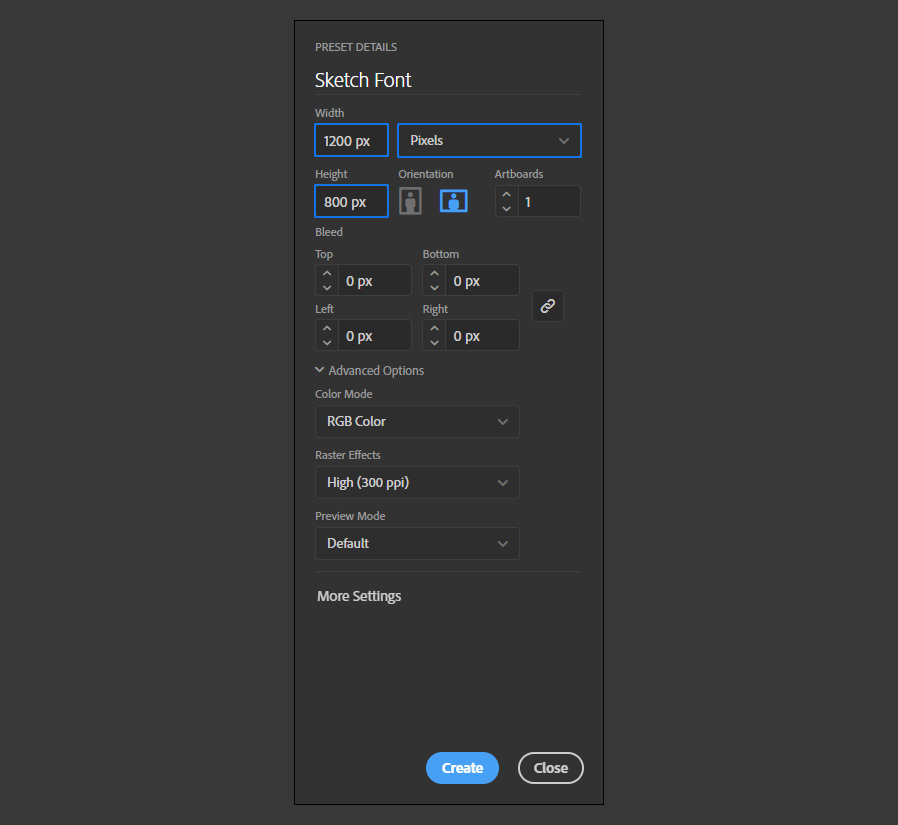
Step 2
Select the Type Tool (T) and type your text using any font you want. Today I will be using "Black Donshine" at 600 pt.
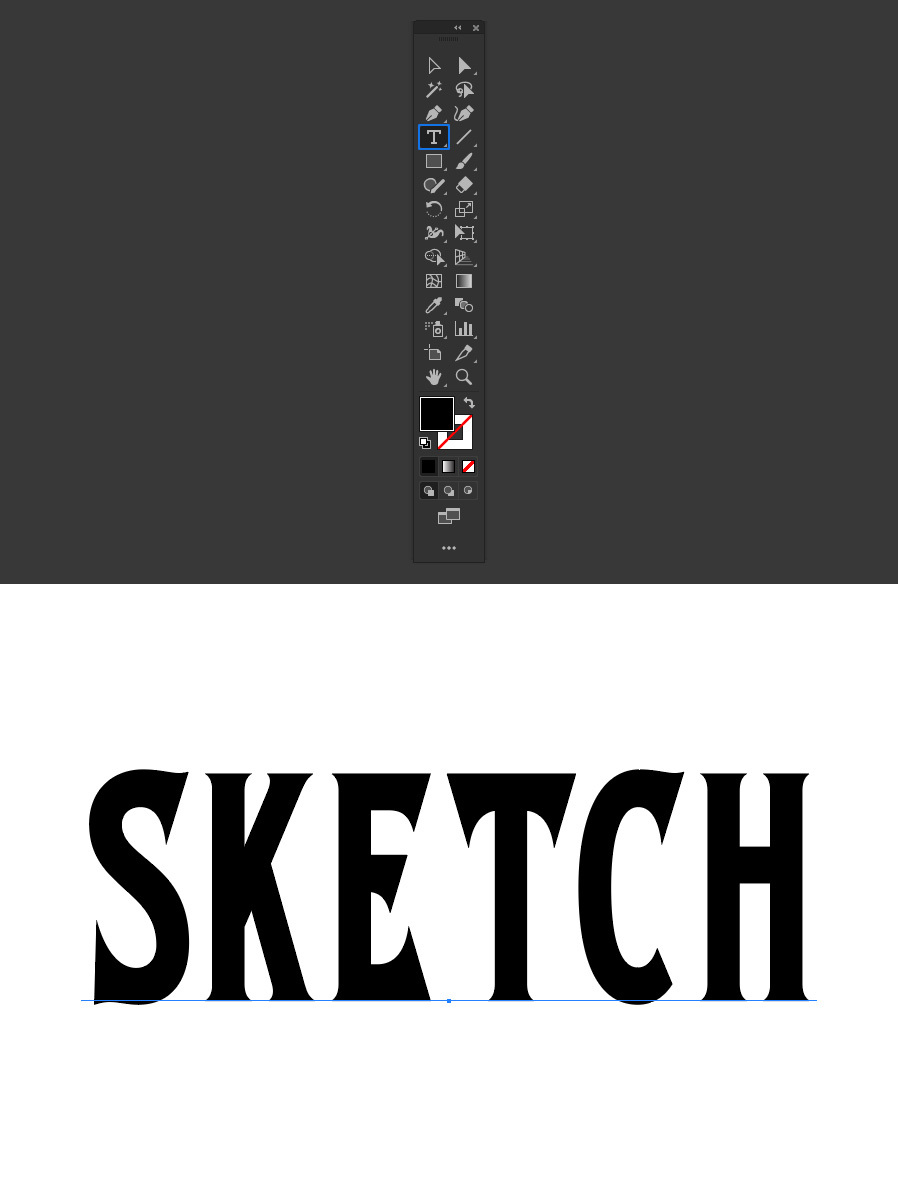
Step 3
In the tools panel, set the text Fill to "none".
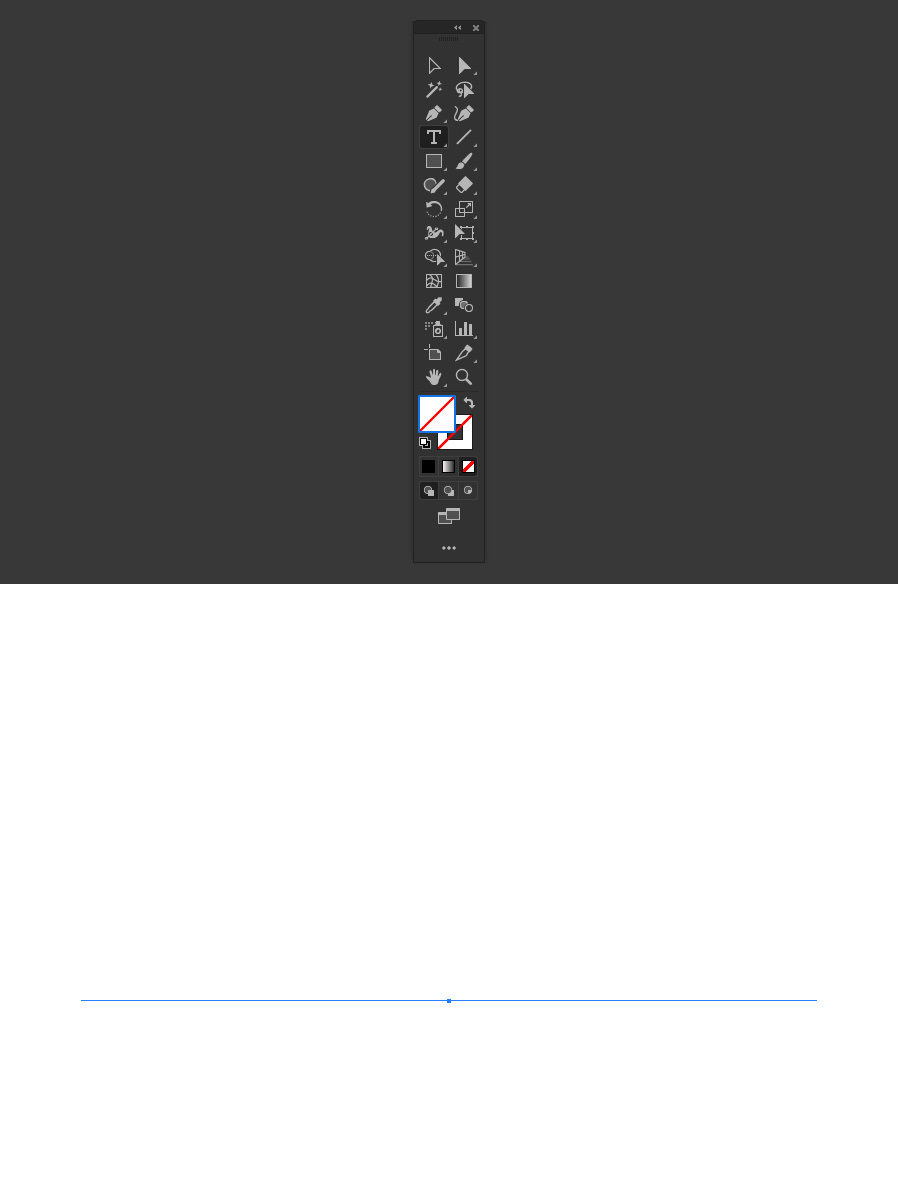
Step 4
Go to Window > Appearance.
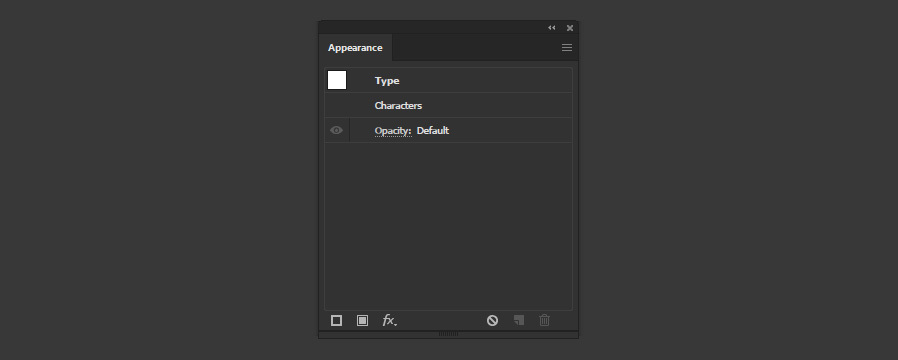
Step 5
Click ok the "Add New Fill" icon and set any color you want for your text. In this case, I will set mine to black so you can better see the effect.
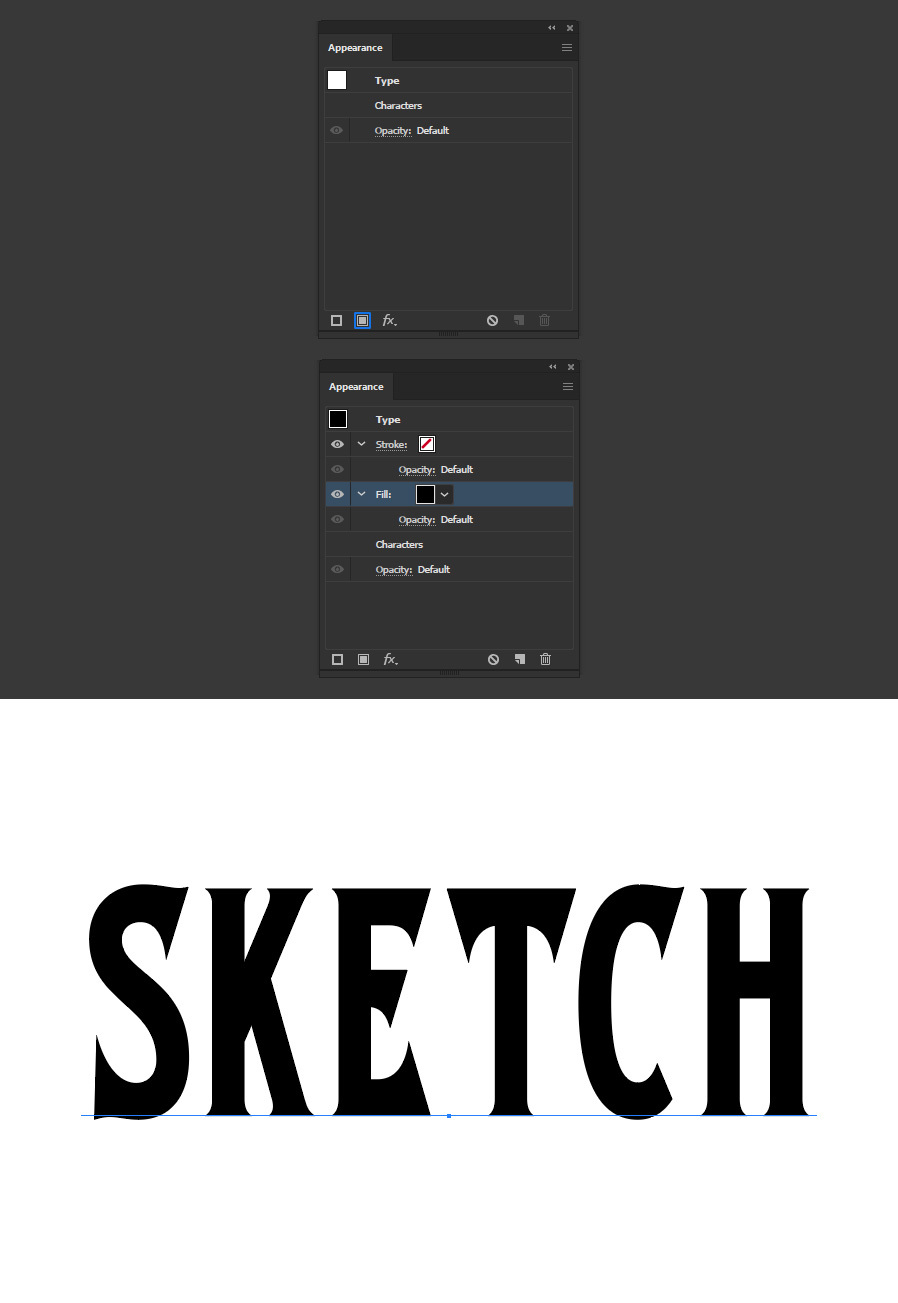
Step 6
Click on the "Add New Effect" icon and from the dropdown menu select Stylize > Scribble.
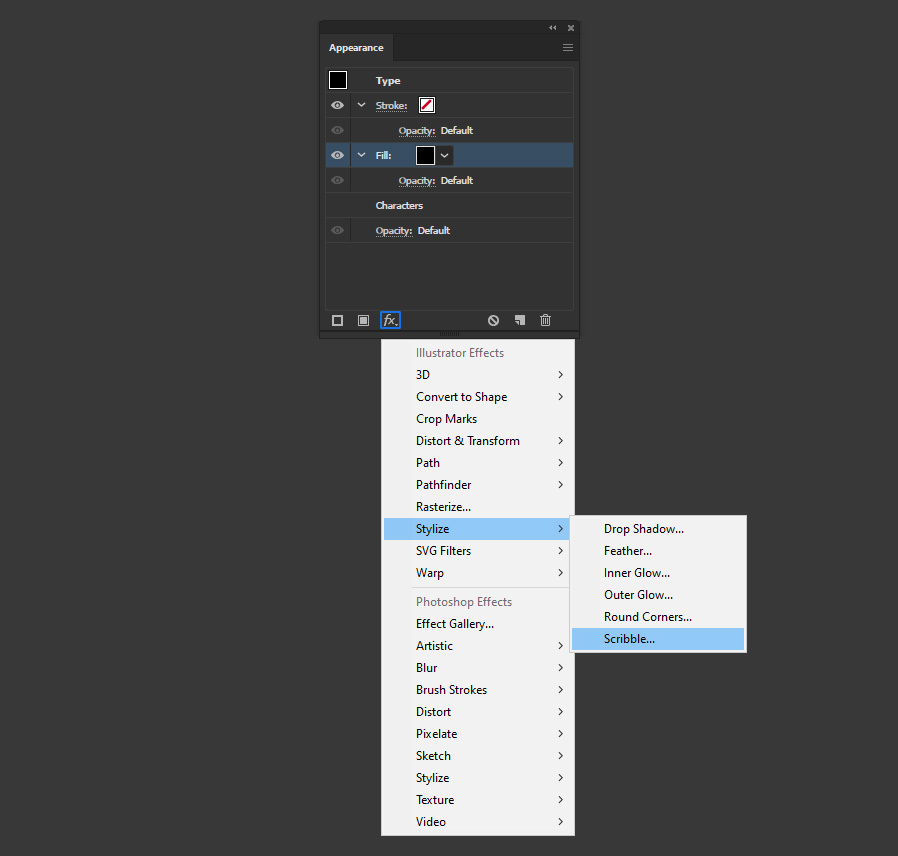
Step 7
In the Scribble Options window apply the following settings and click OK.
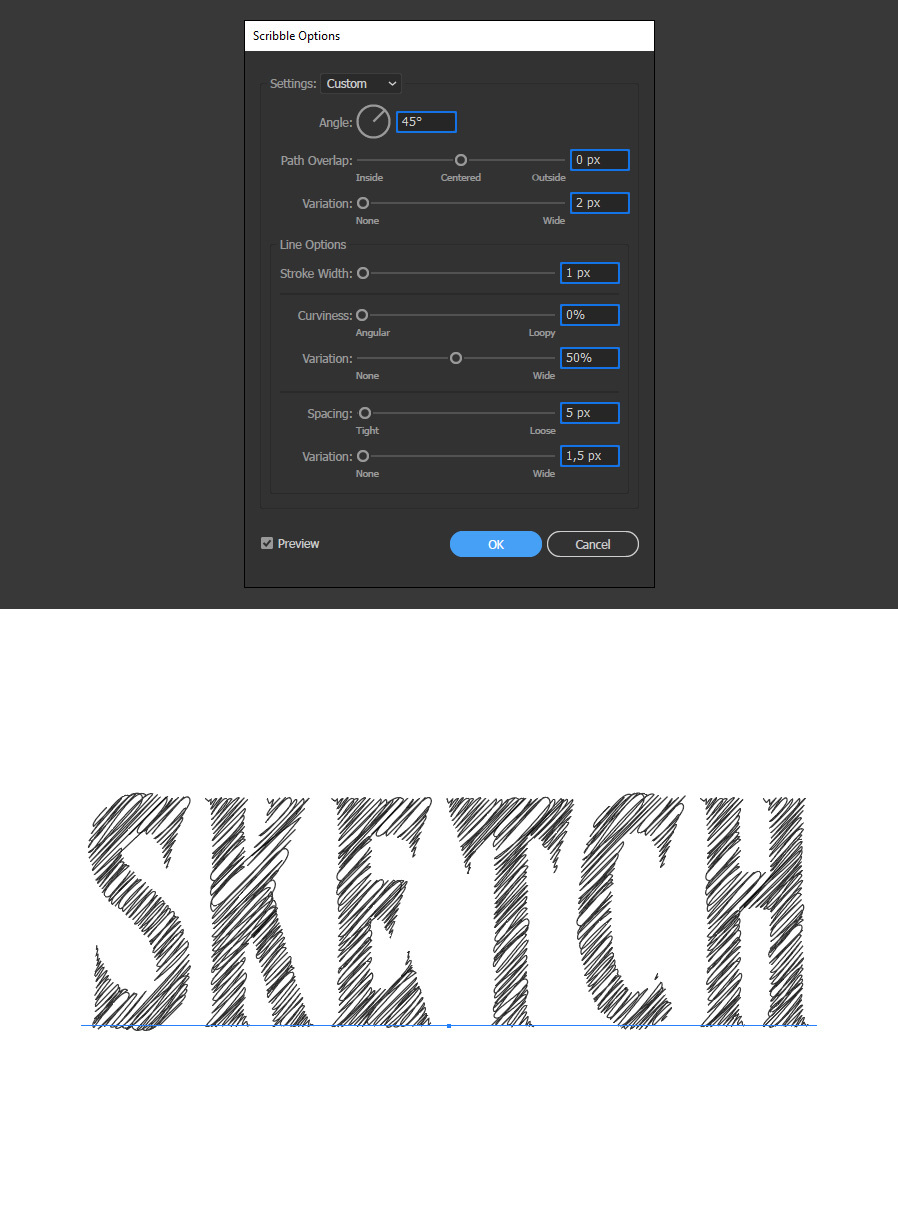
Step 8
To make the effect more interesting, in the Appearance Panel set the stroke Weight to 2 pt and use any color you want. In this case, I will again use black.
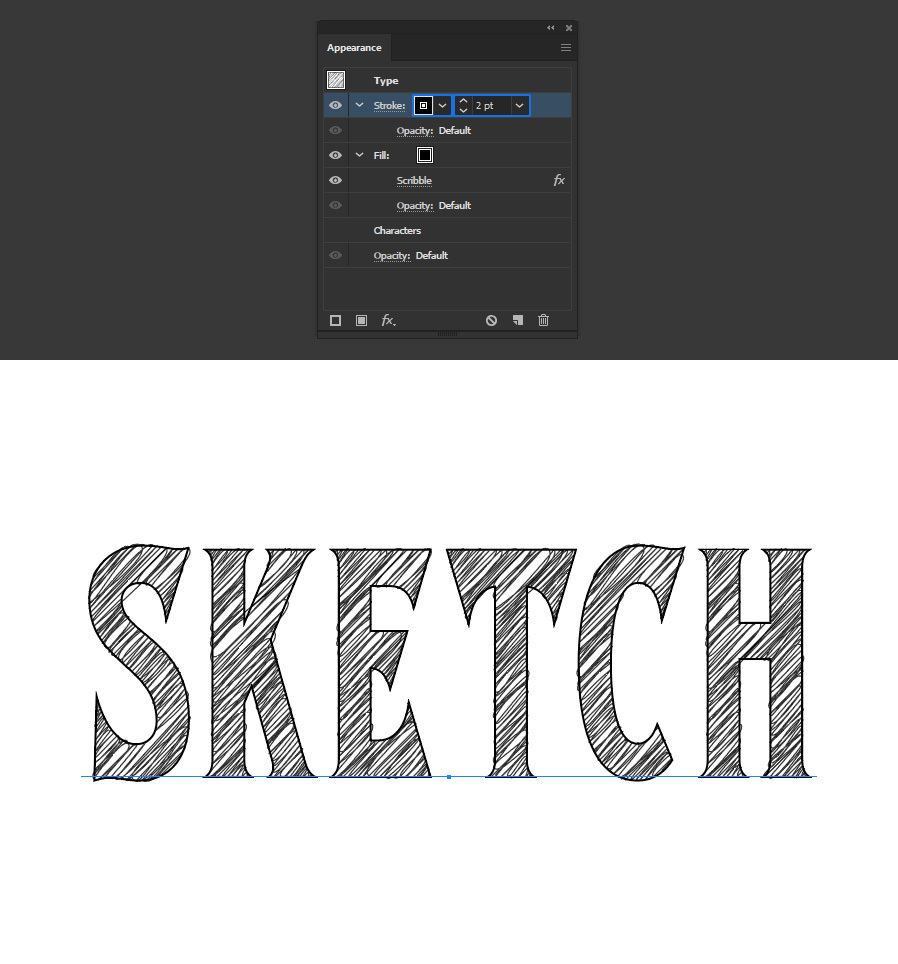
Step 9
With the stroke layer selected, click on the "Add New Effect" icon and from the dropdown menu select Distort & Transform > Roughen.
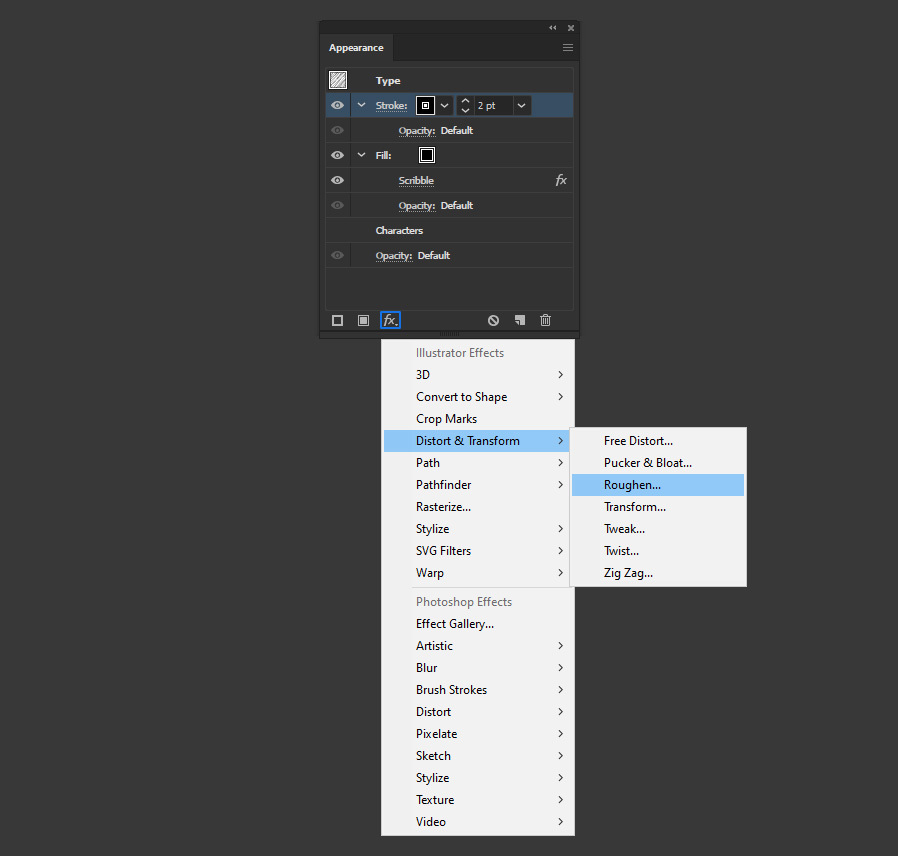
Step 10
Lastly, in the Roughen window apply the following settings and click OK.
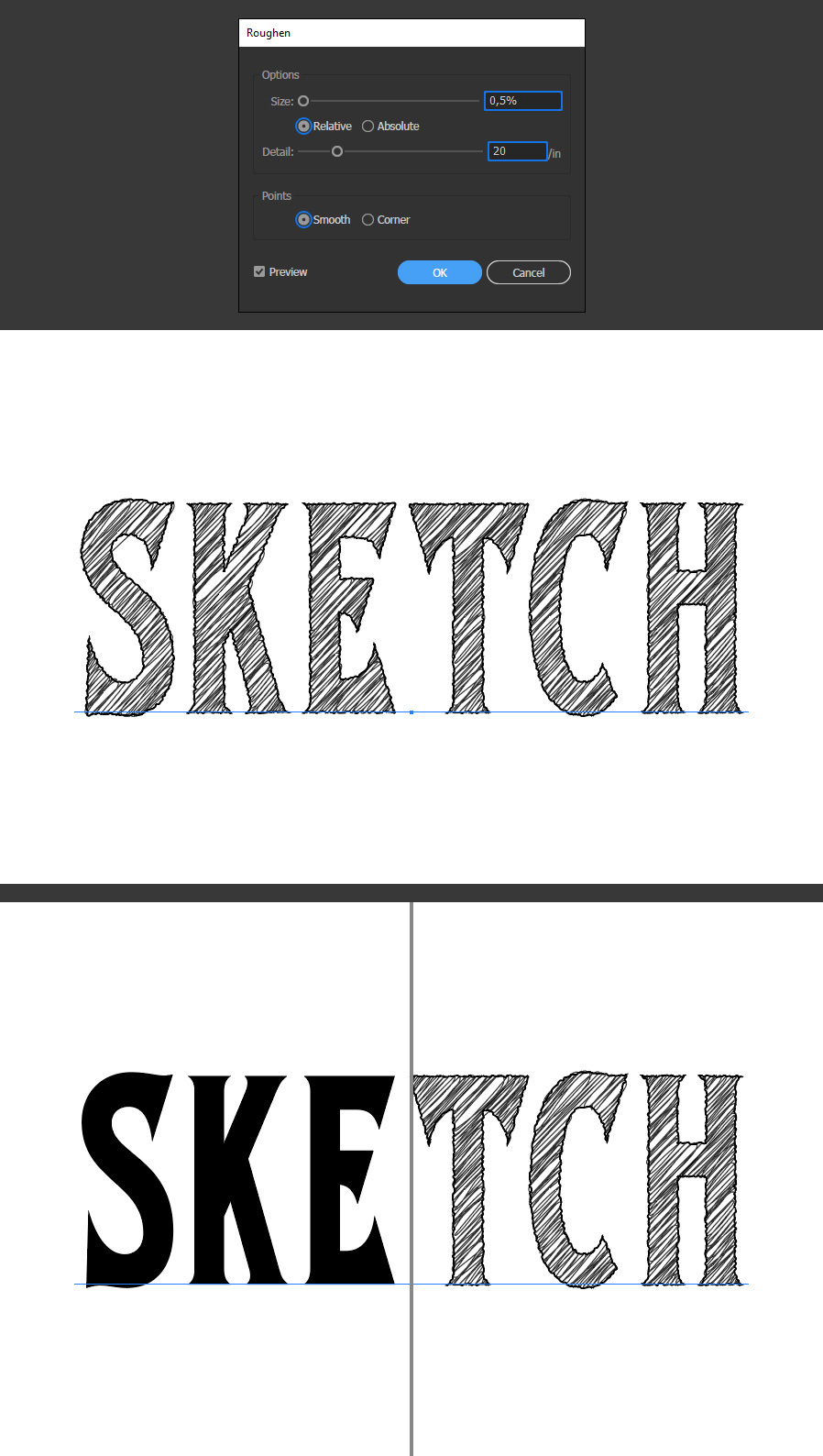
Some Final Notes:
If you want to change the text after applying the effect, simply edit it as you normally would in Illustrator, but remember to adjust the text color in the Appearance Panel. Additionally, you can experiment with different values in the Scribble and Roughen panels to achieve various sketch effects for your text, as shown in the following examples.