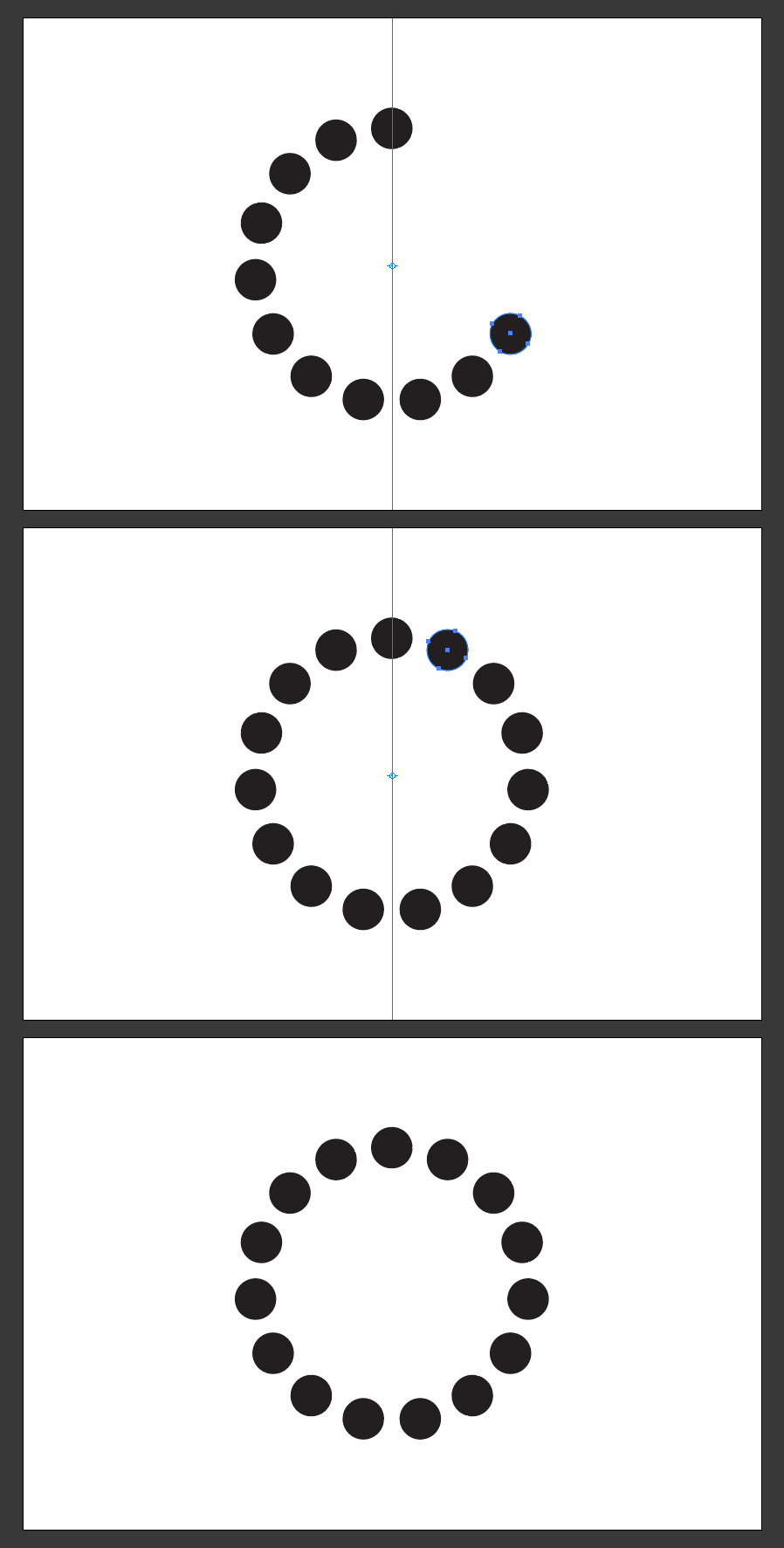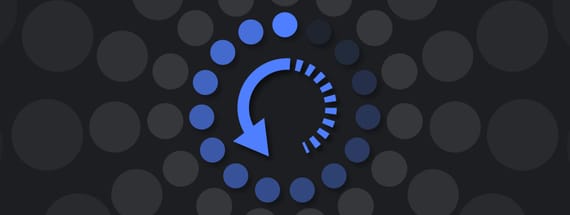How to Easily Duplicate and Rotate Objects Around Any Point in Illustrator
Illustrator Tips & Tricks
In Illustrator there are many different ways to rotate an object, but when it comes to rotate it around a certain point with a copy of it, things can be a bit tricky. You probably saw many tutorials on how to rotate and duplicate an object in a circle, but those tutorials often use the center of a circle, and then you end up with many circles which has been rotate as well. Today, you will learn a super quick and easy way to duplicate and rotate an object around any point you wish, in a circular form without any extra objects on your artboard.
Step 1
Open Illustrator and make a new file at any size you want. In this case, i will setup my document at 1800 x 1200 px.

Step 2
Select the Ellipse Tool (L) and draw a circle (or any other shape you want).
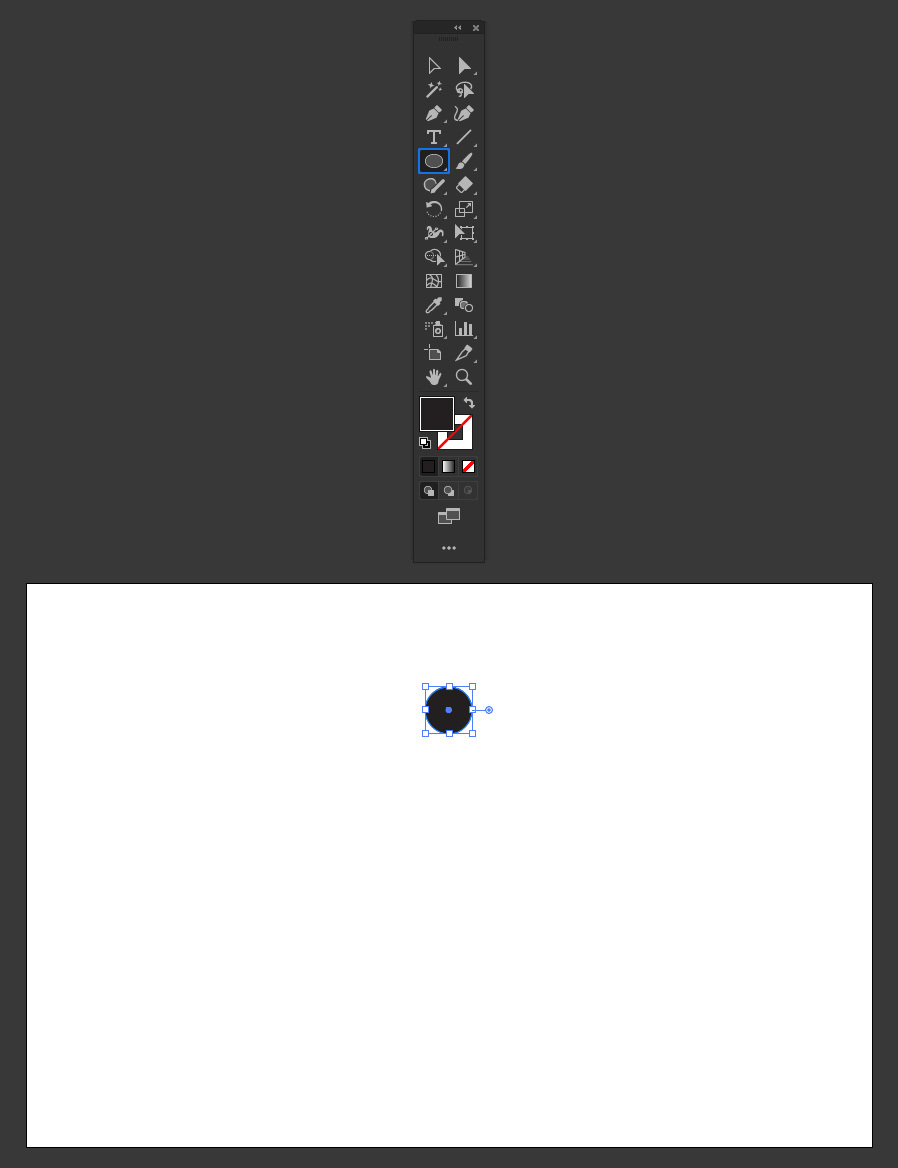
Step 3
Be sure to have the rules visible (if not, press Ctrl+R on your keyboard).
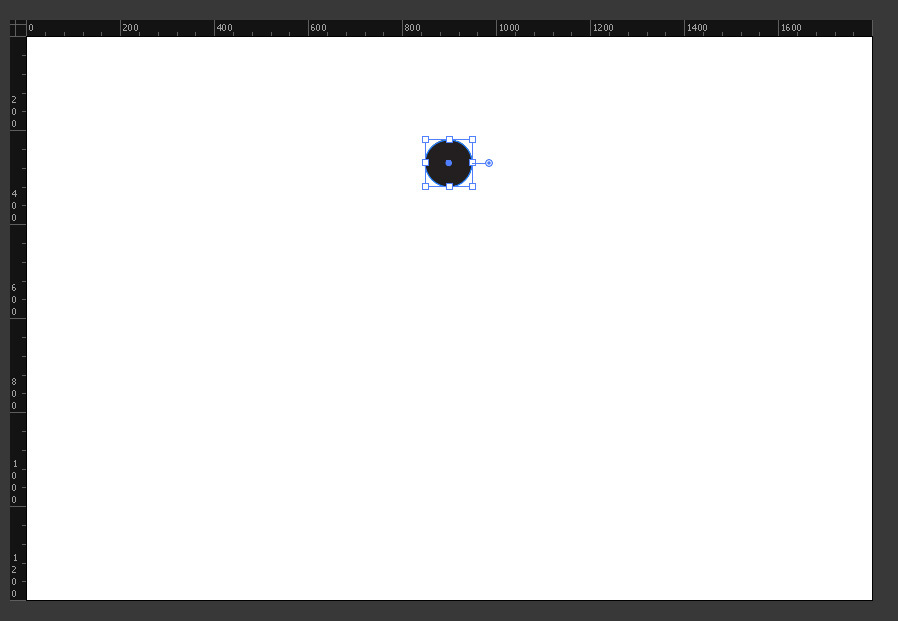
Step 4
Click and drag a guide from the left ruler to the center of the circle as shown (you can now hide the rulers if you want by pressing Ctrl+R again).
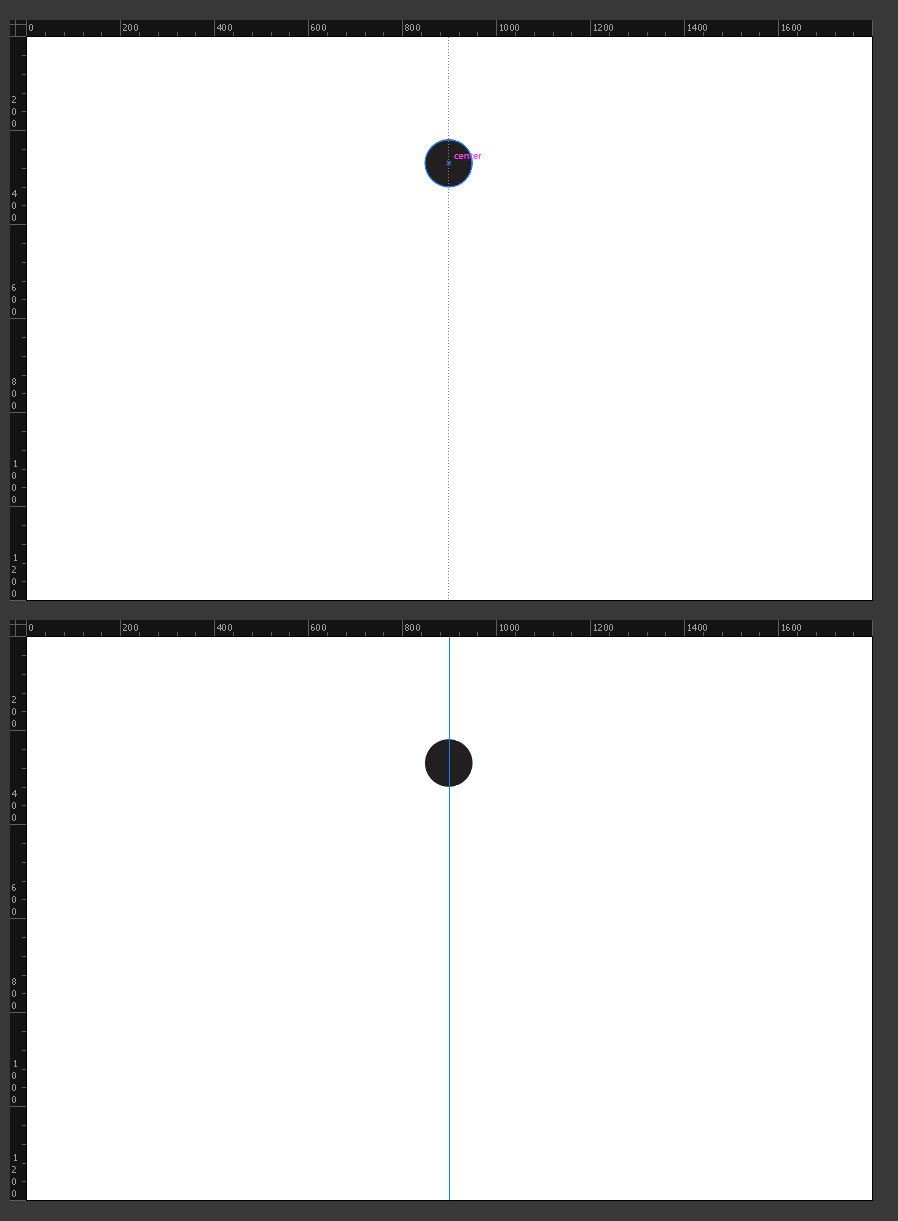
Step 5
Select the Circle and press "R" on your keyboard to select the Rotate Tool.
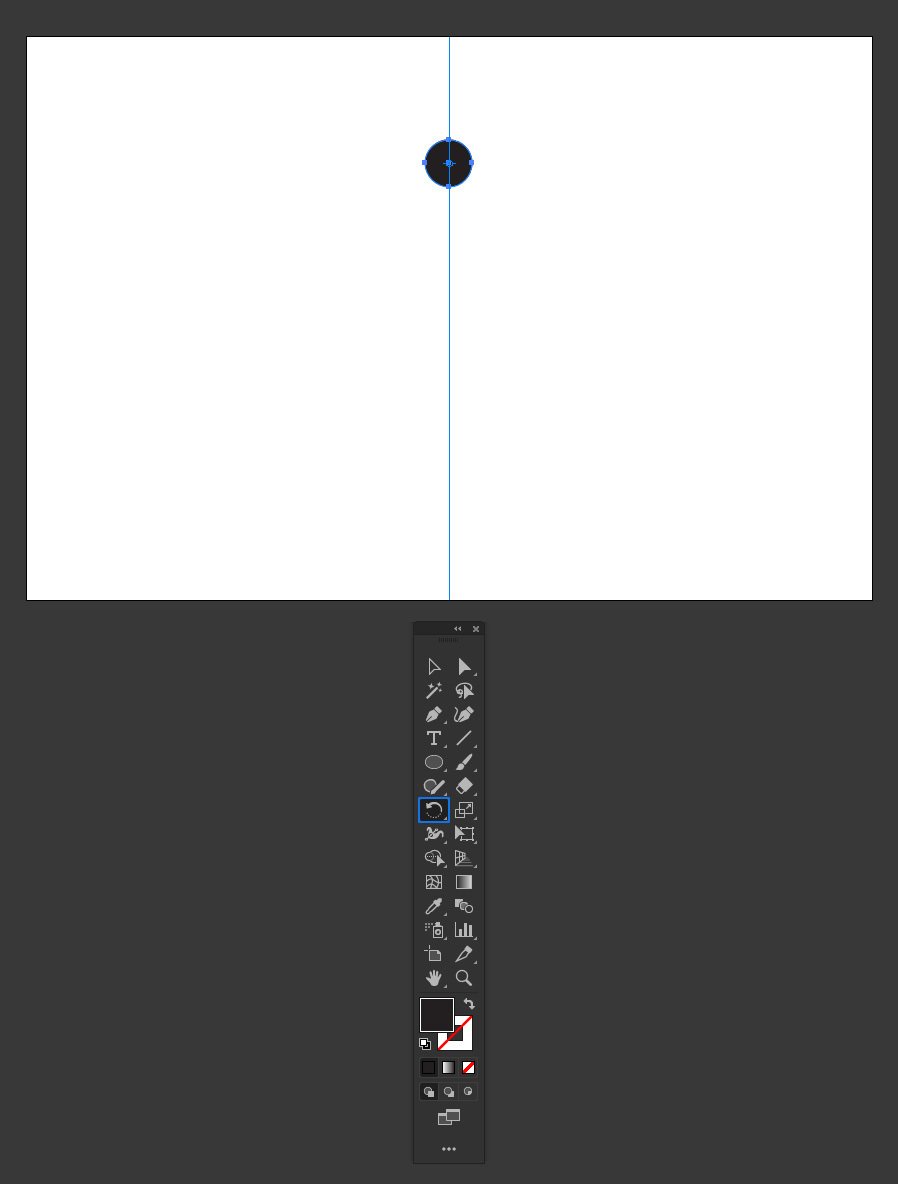
Step 6
Hold the Alt key on your keyboard and click anywhere on the guide to establish the rotation center point.
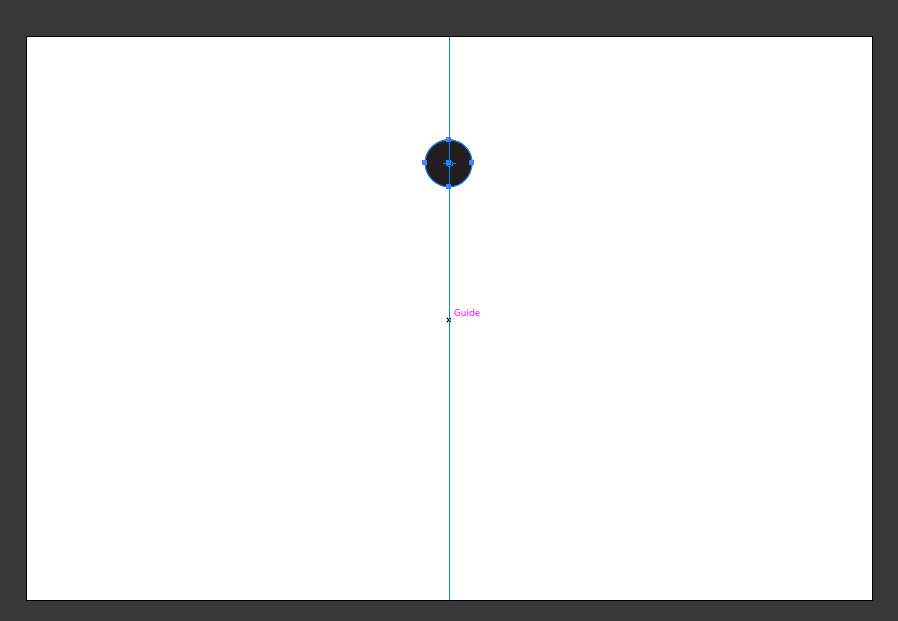
Step 7
In the Rotate window set any rotation angle you want and click the Copy button.
Tip: be sure that the angle you choose is divisible by 360º.
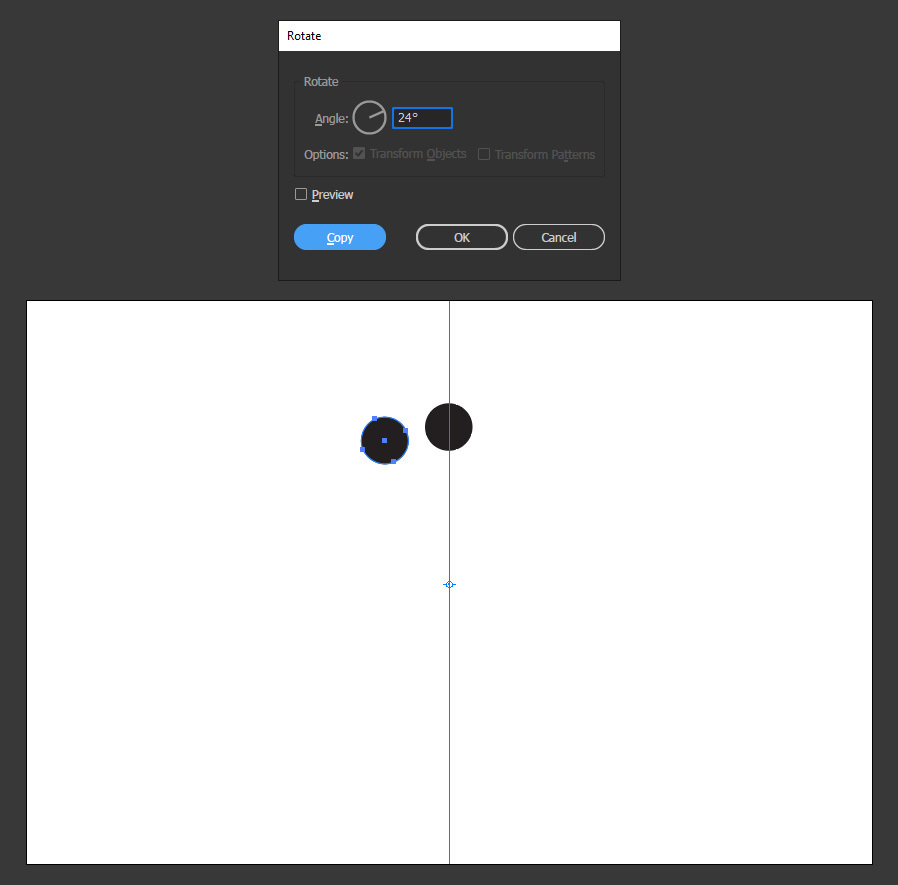
Step 8
With the copied circle selected, press Ctrl+D on your keyboard to duplicate and apply the rotation again on a new circle.
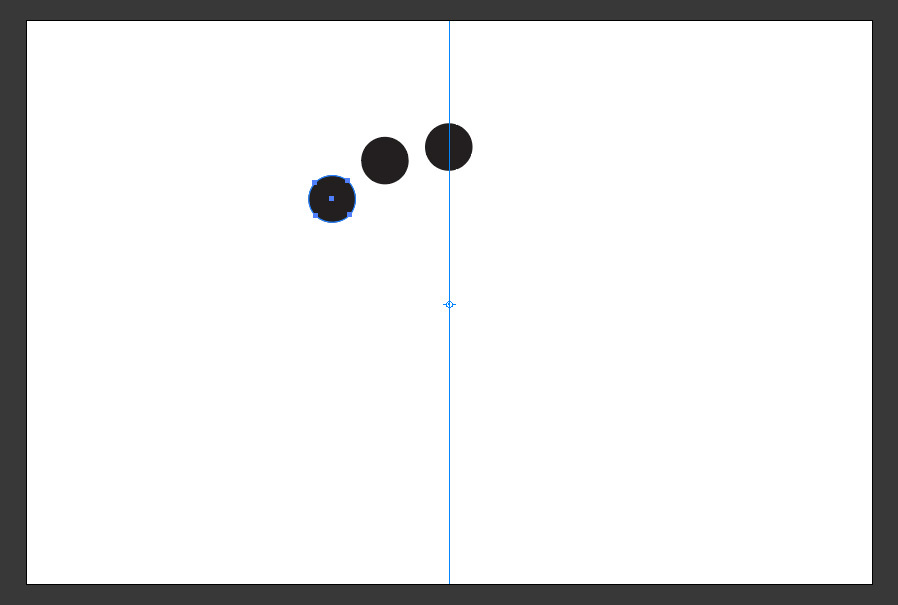
Step 9
Keep pressing Ctrl+D until the circle is completed.