How to Create a Modern Sports Text Effect in Illustrator
Illustrator Text Effects
Creating a modern sports text effect in Illustrator is fast, easy, and perfect for beginners. With just a few simple steps, you can design a bold and energetic text style that works great for team logos, event posters, and even YouTube thumbnails. This effect adds a professional and competitive look to your typography, making it ideal for branding, promotional graphics, and digital content. No matter your skill level, by following this tutorial, you'll be able to create a high-impact text design in minutes.
Step 1
Open Illustrator and create a new file at any size you want. In this case, I will make mine 1800 × 1200 px.
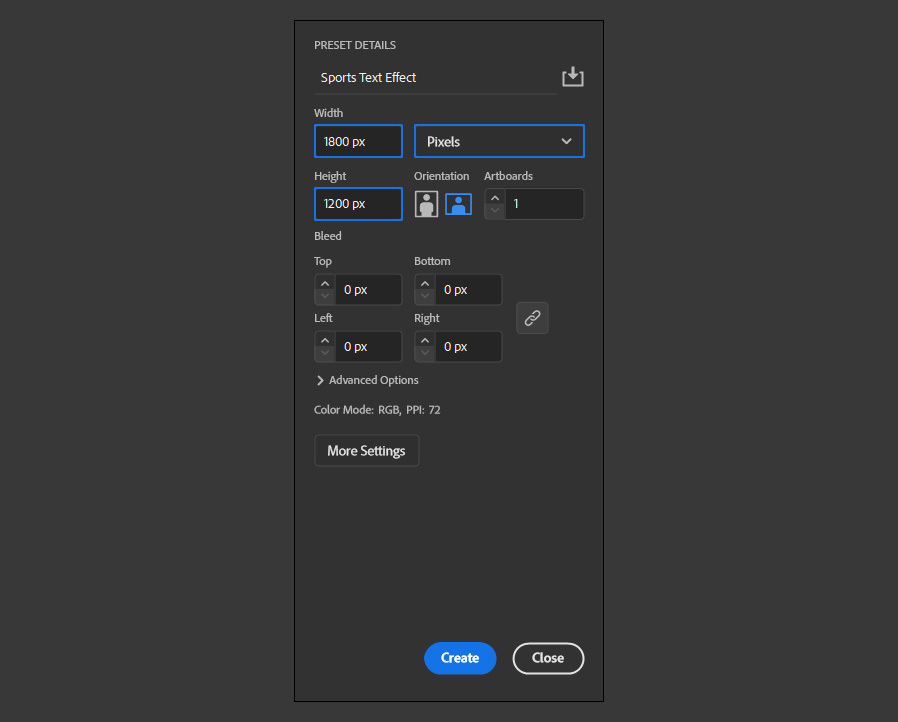
Step 2
Select the Type Tool (T) and type your text using any font and size. Here, I will use "Boldfinger" at 350 pt.
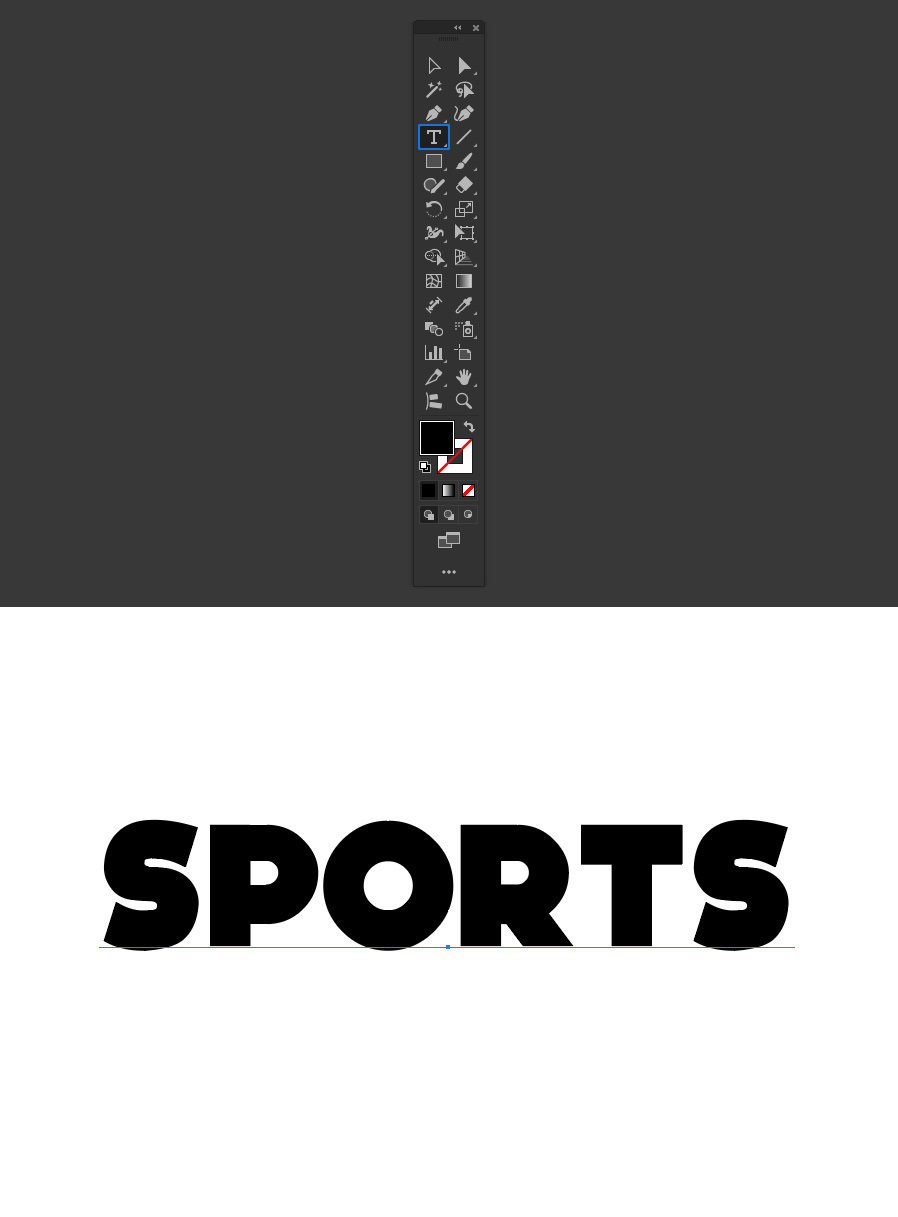
Step 3
With your text object selected, go to Object > Envelope Distort > Make with Warp.
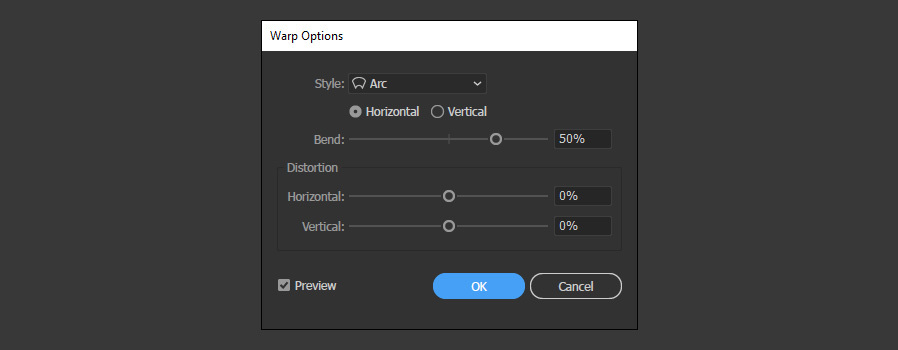
Step 4
In the Warp Options window, apply the following settings and click OK.
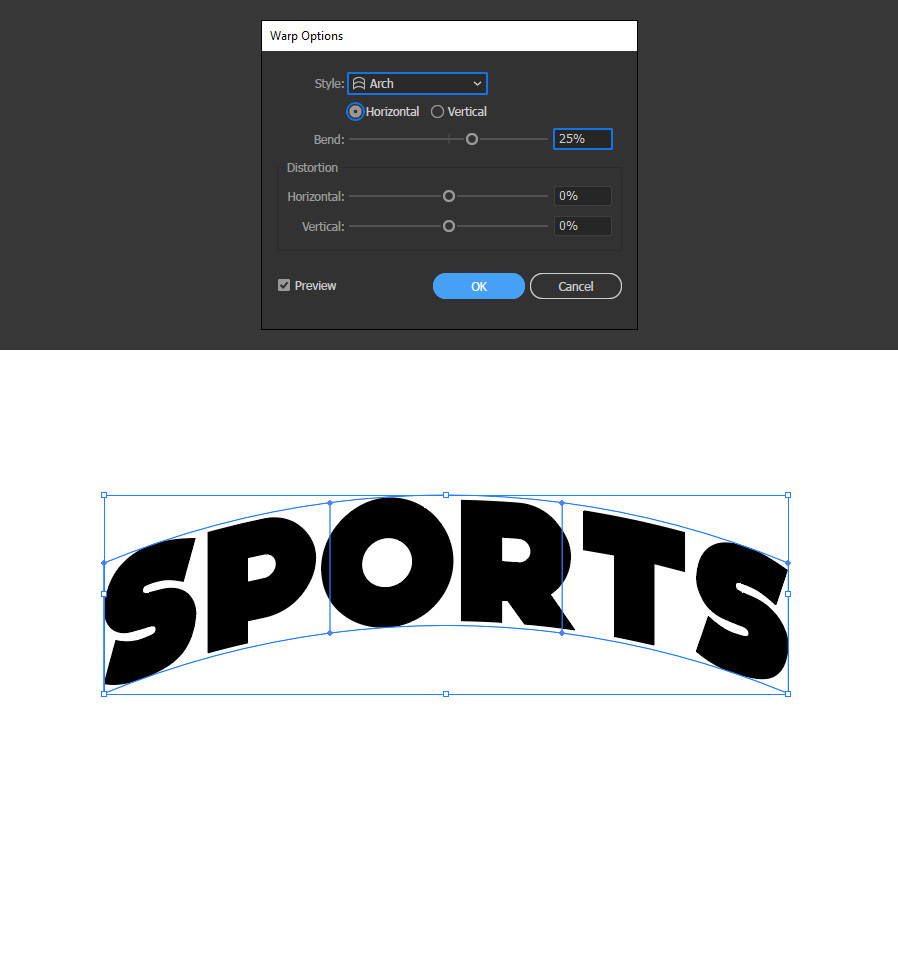
Step 5
Go to Window > Appearance.
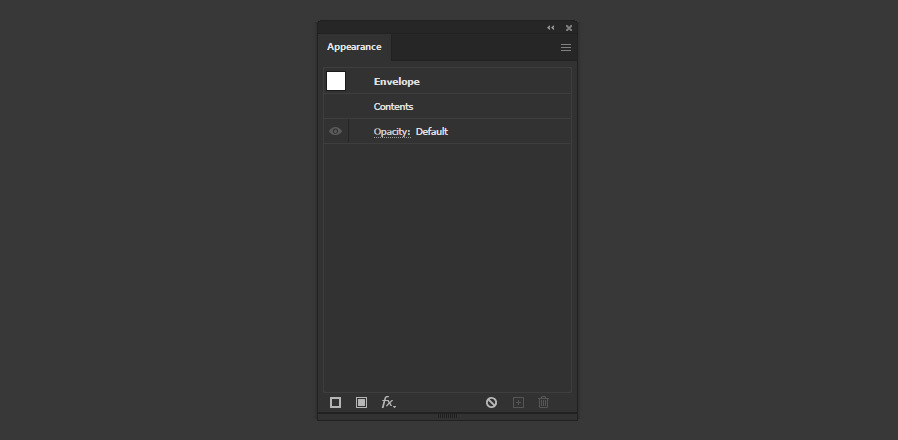
Step 6
Click on the "Add New Fill" icon and set any fill color you want for your text. In this case, I will make mine white.
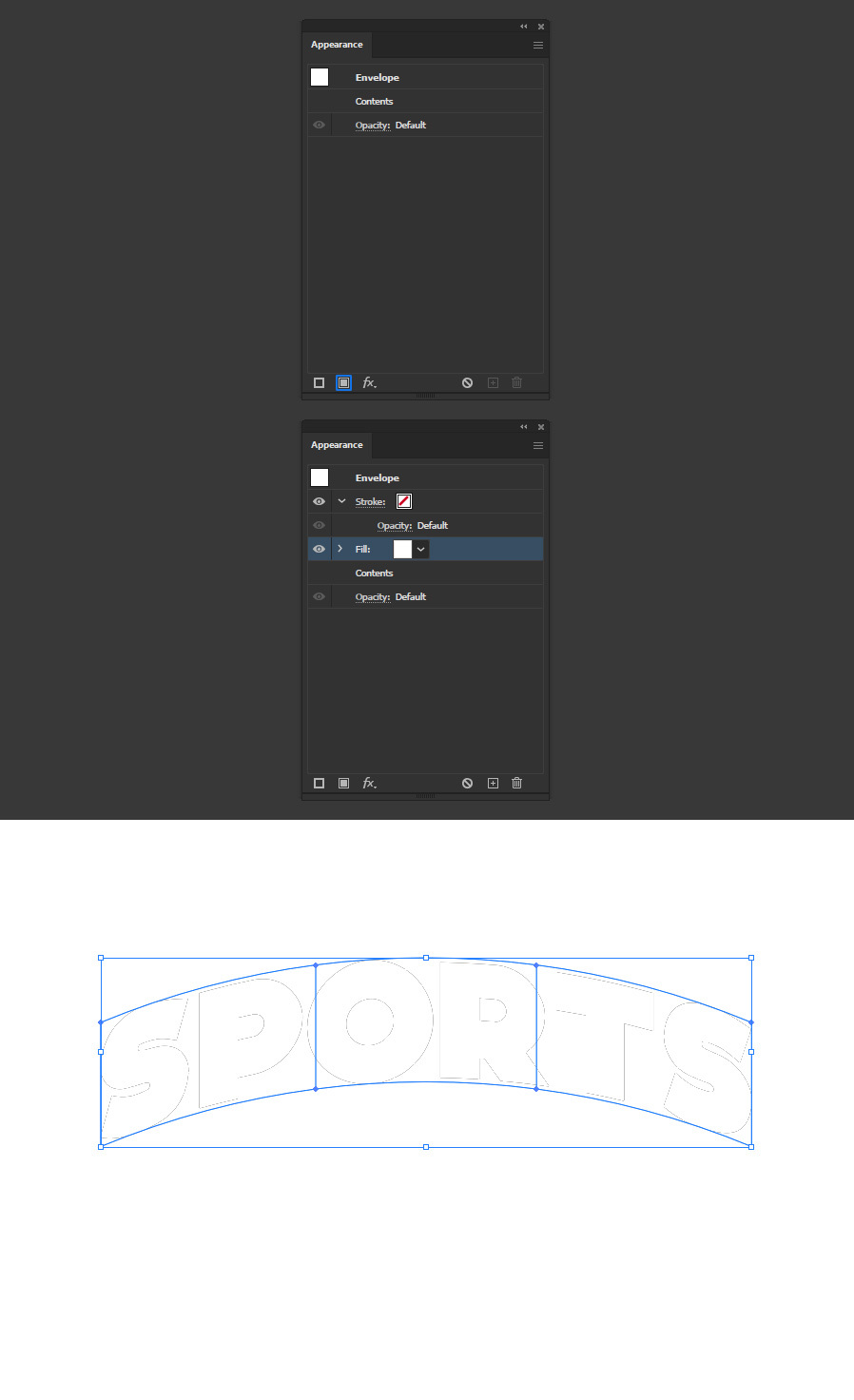
Step 7
Again, click on the "Add New Fill" icon and set any color you want for the 3D part of your text. Here, I will use black.
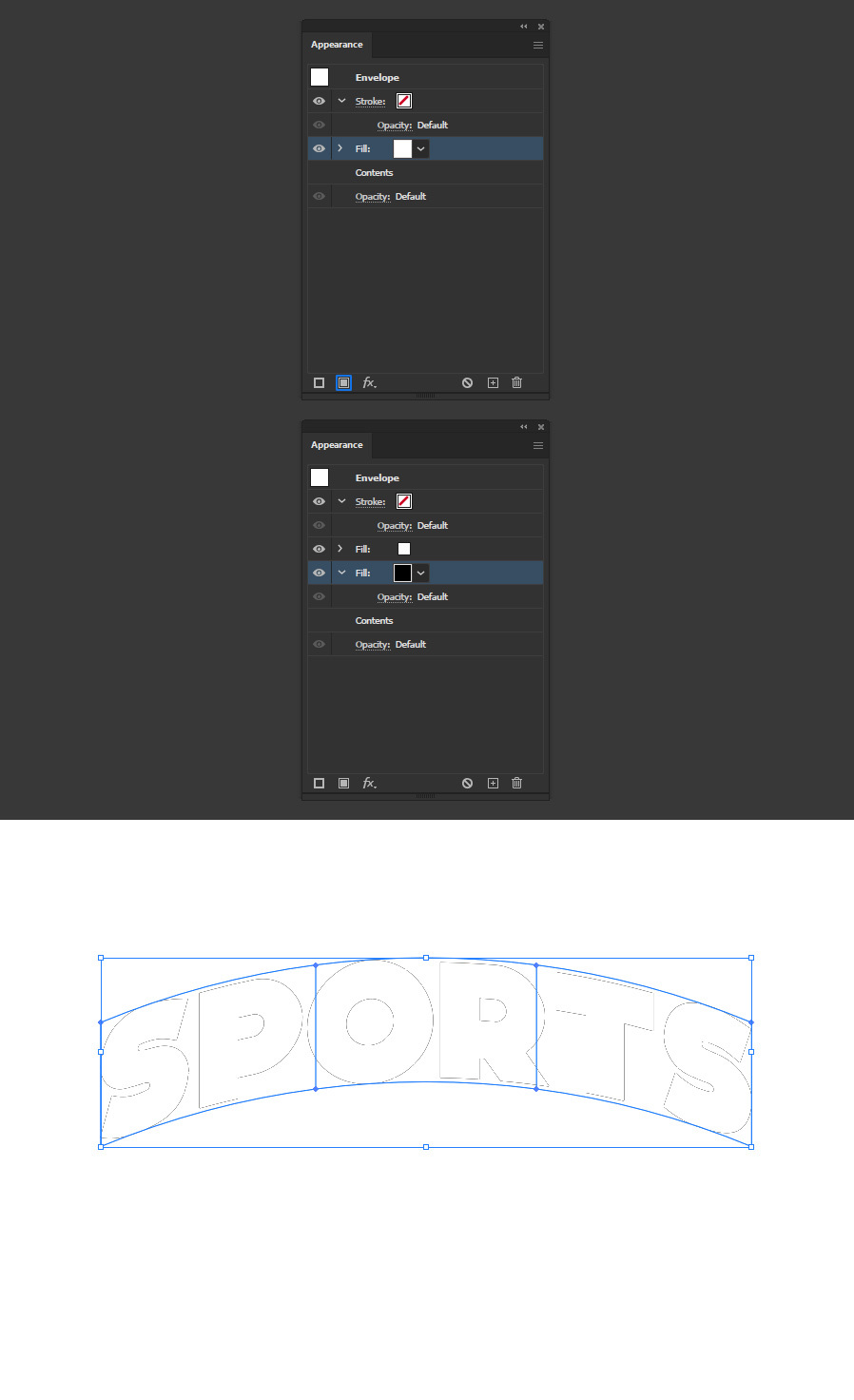
Step 8
Click on the "Add New Effect" icon and, from the dropdown list, select Path > Offset Path.
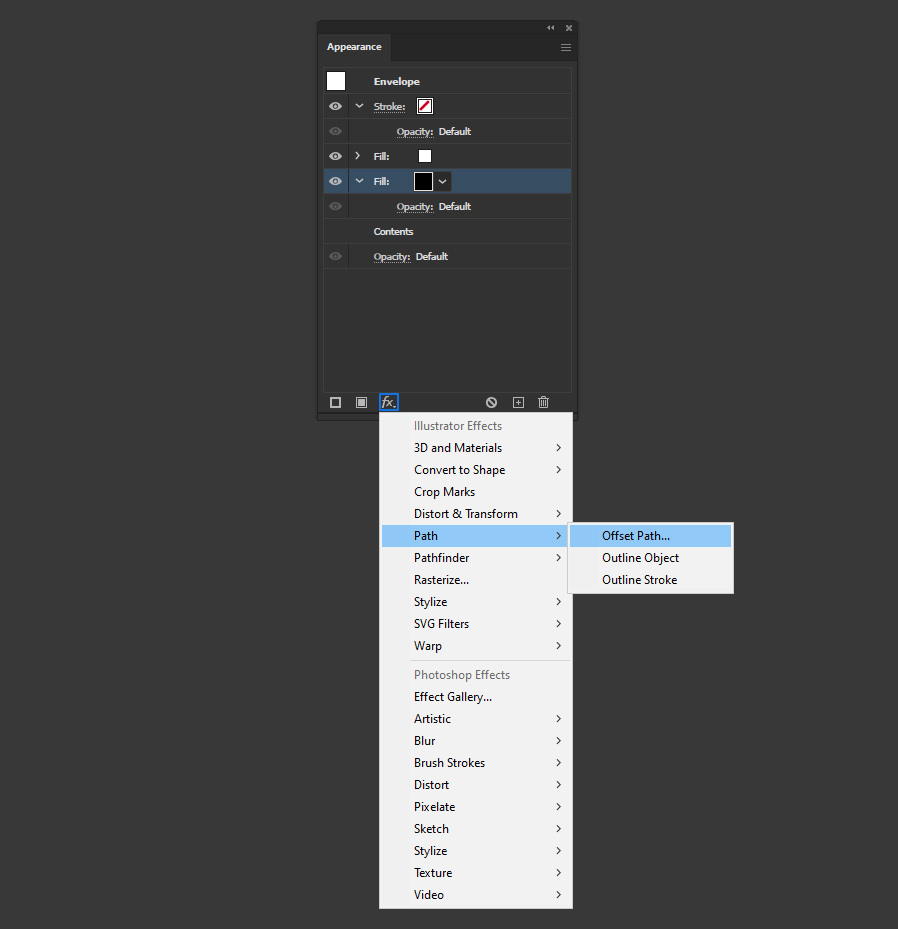
Step 9
In the Offset Path window, apply the following settings and click OK.
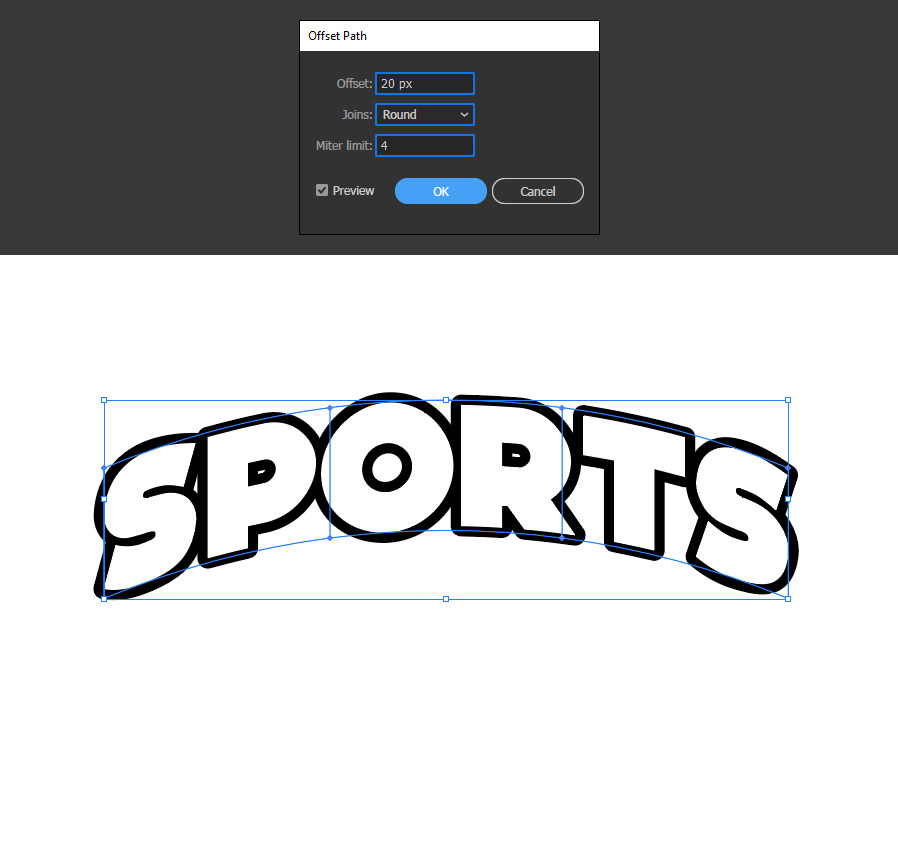
Step 10
Again, click on the "Add New Effect" icon and, from the dropdown list, select Distort & Transform > Transform.
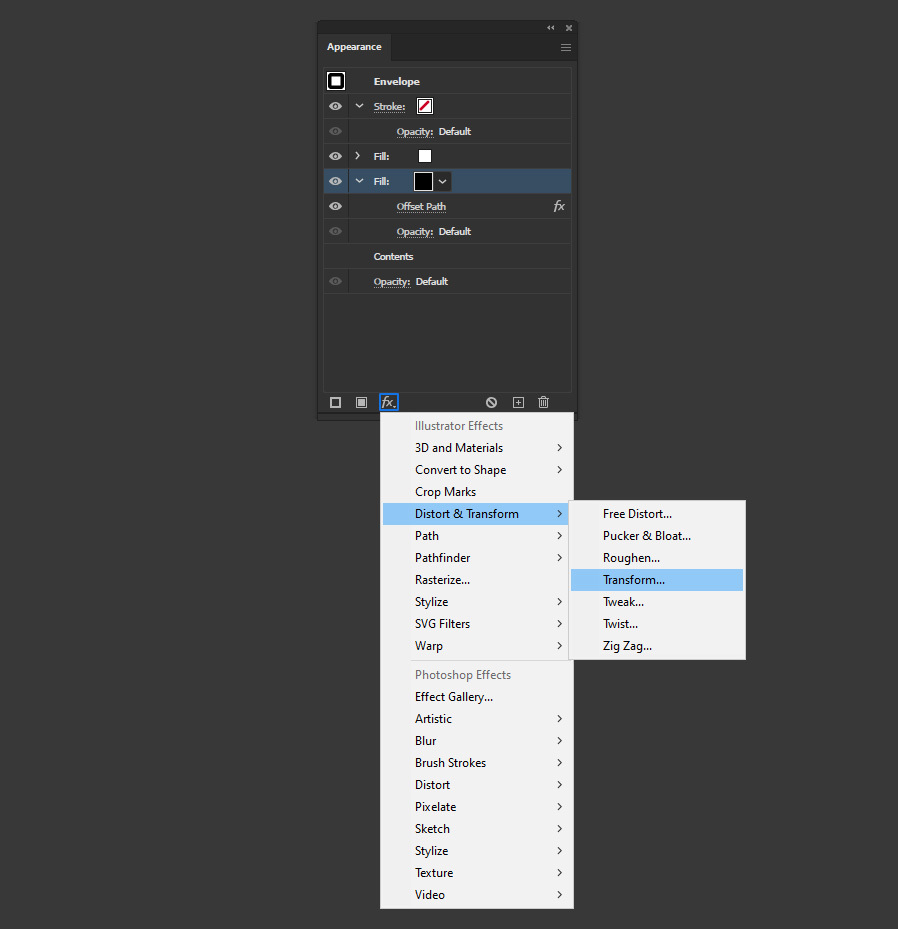
Step 11
In the Transform Effect window, apply the following settings and click OK.
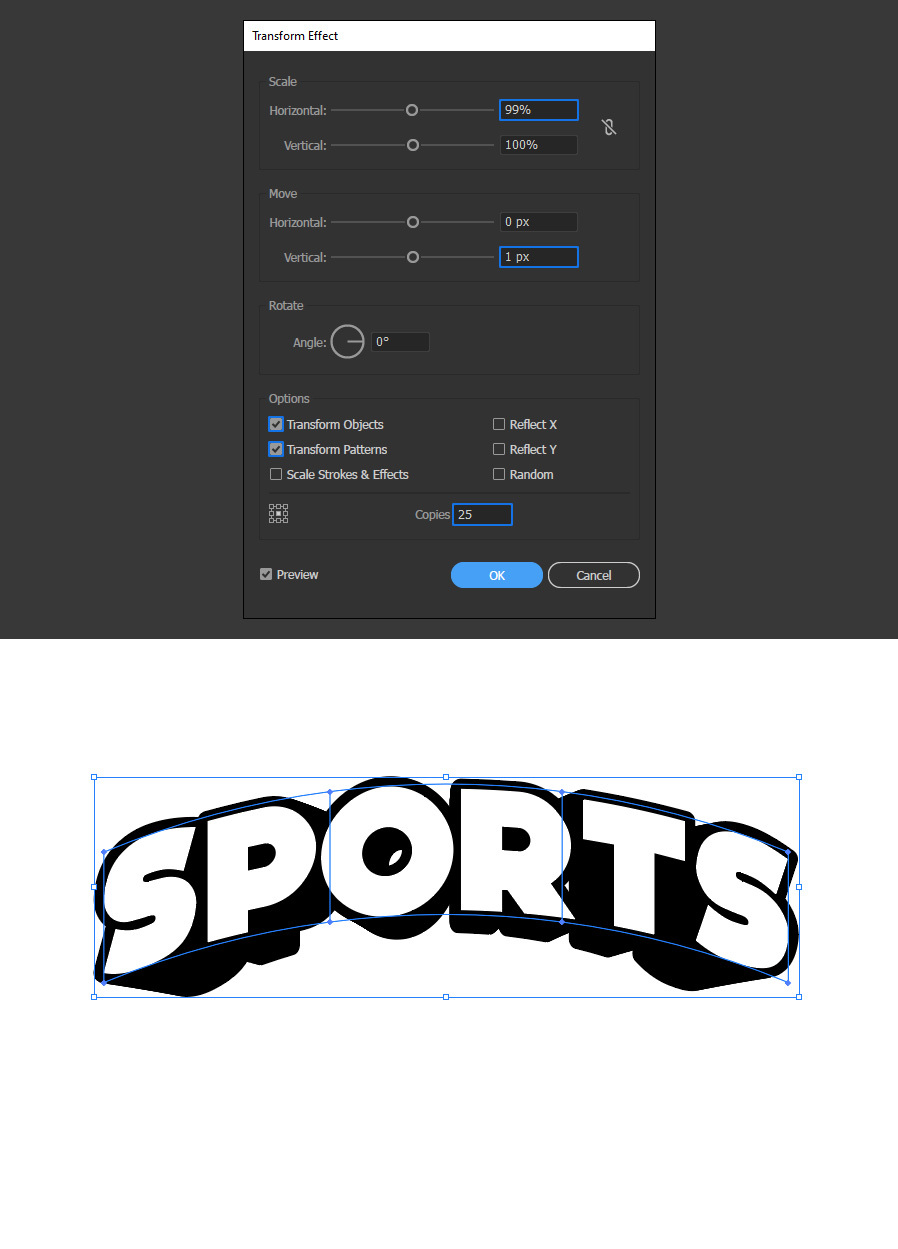
Step 12
With the Fill Layer selected, click on the "Duplicate Selected Item" icon.
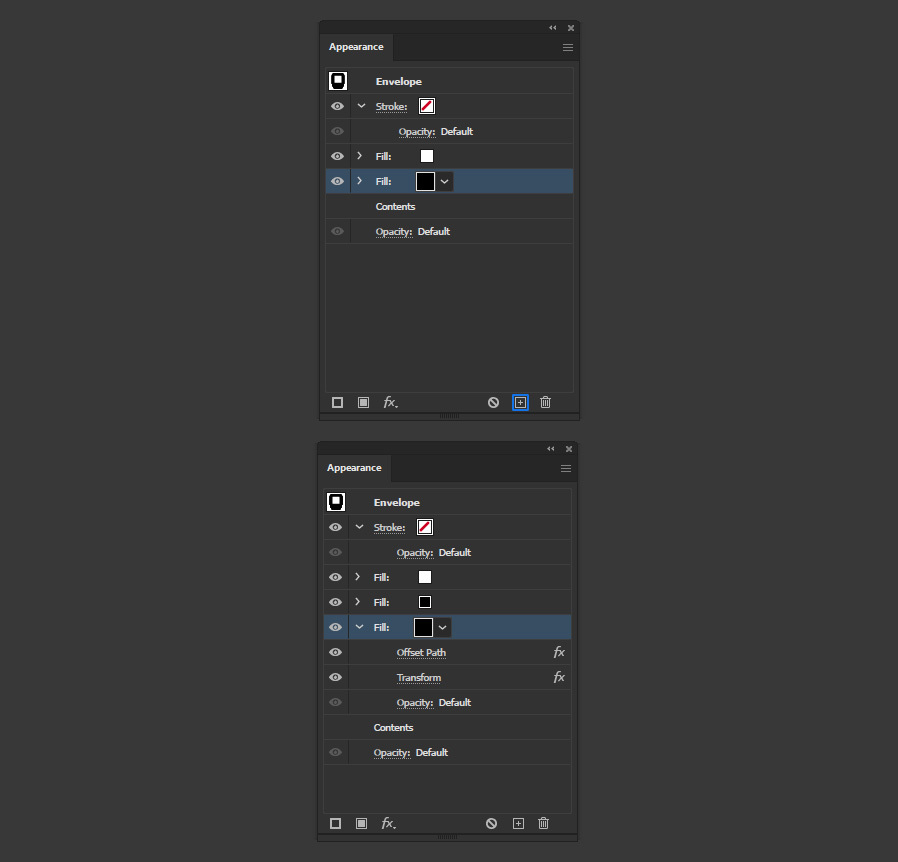
Step 13
Change the color of the duplicated fill to the color you prefer. In this case, I will pick orange.
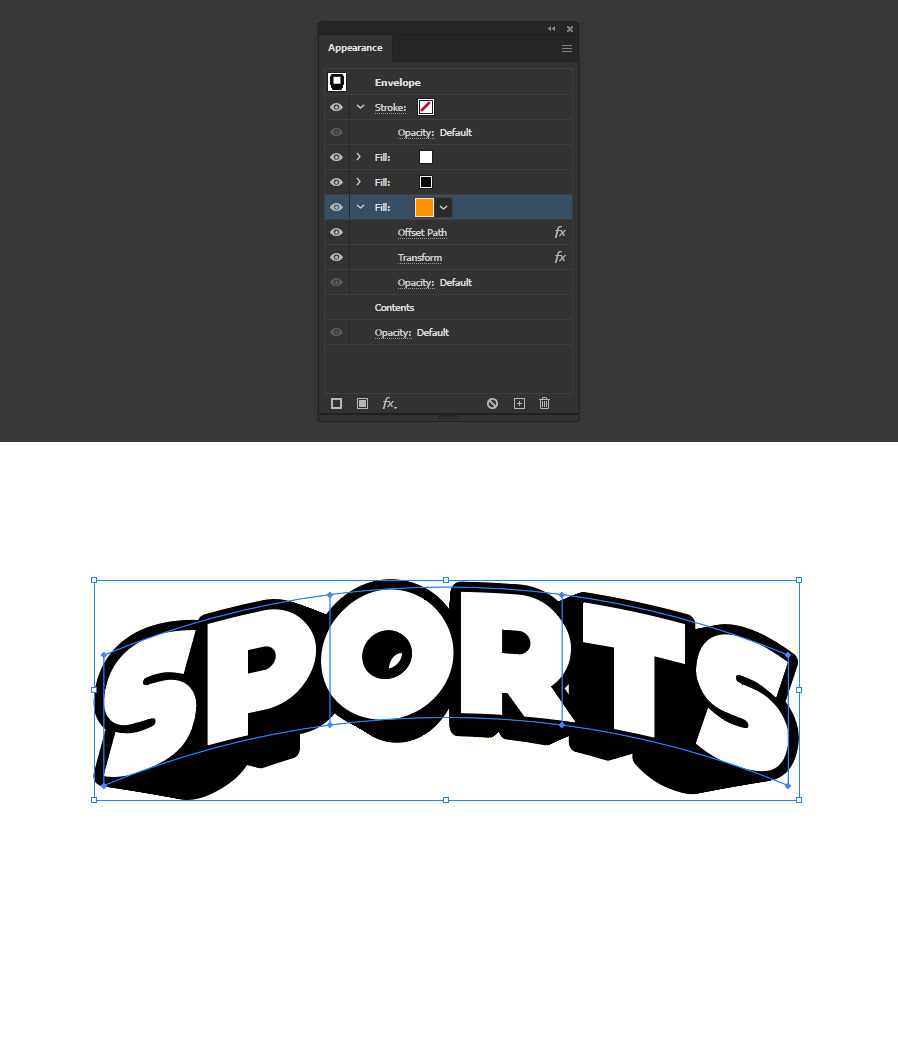
Step 14
Click on the "Add New Effect" icon and, from the dropdown list, select Path > Offset Path.
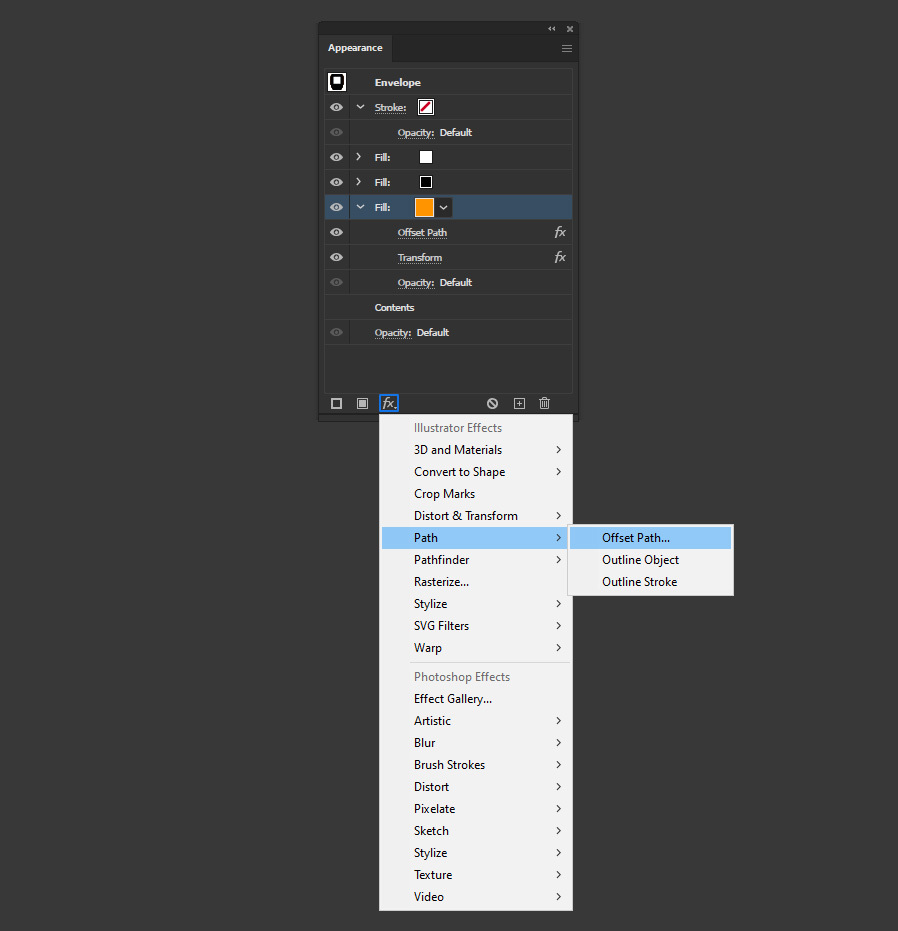
Step 15
Lastly, in the Offset Path window, apply the following settings and click OK.

Some Final Words
Now that you know how to create a Modern Sports Text Effect in Illustrator, you can edit the text as you normally would, experiment with different effect values, and easily change text colors in the Appearance Panel, as shown in the following example.





