Easily Make an Editable Grunge Text Effect in Photoshop
Photoshop Text Effects
There are different ways to make a grunge text effect in Photoshop while keeping your text fully editable, and the most known one is to use a texture as a layer mask to hide part of the text. But Today I will show you a differnt approach on how you can make this kind of effect, while keeping you text fully editable and at the same time give you a bit more control over that effect by using a texture in a new layer (instead of a layer mask) that you can later move, scale, replace or combine with other textures without replacing any kind of layer mask.
Step 1
Open Photoshop and make a new file at any size you want. In this case I will make mine at 1800 x 1200 px.
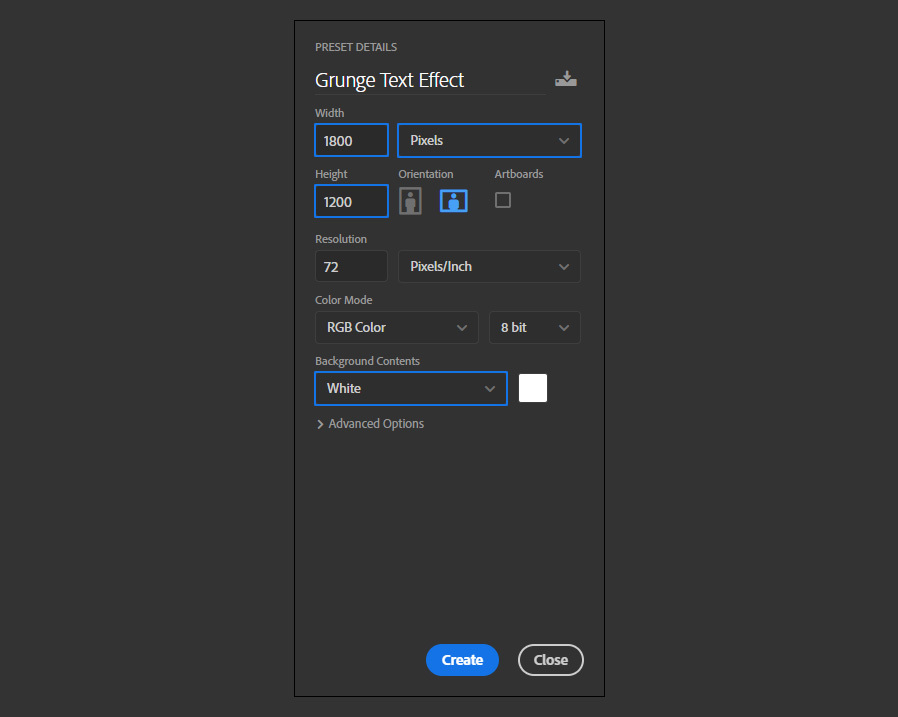
Step 2
In the Layers Panel, click on the "Create new fill or adjustment layer" icon, and from the dropdown menu select "Solid Color".
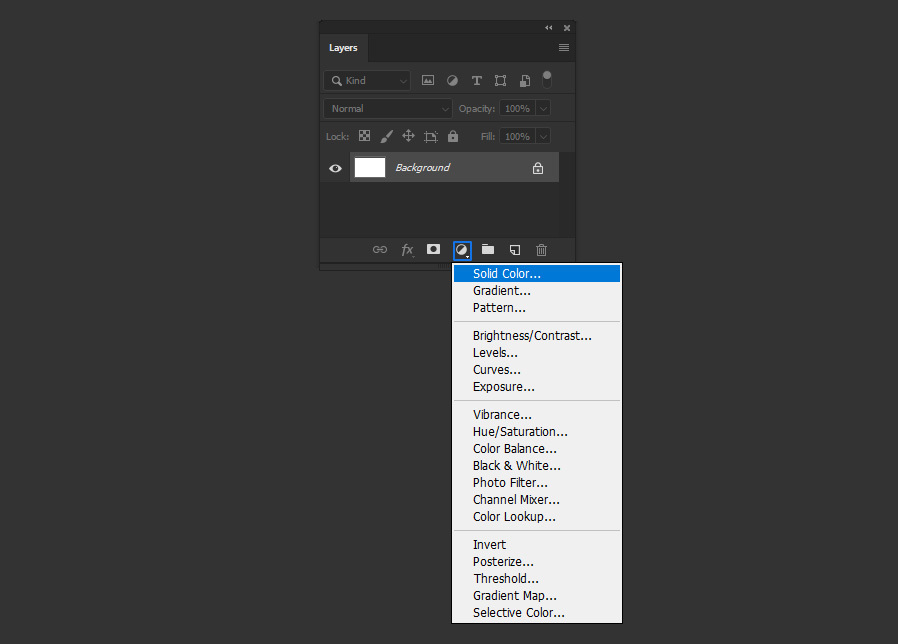
Step 3
Pick any color you want for your background in the Color Picker window and click OK.
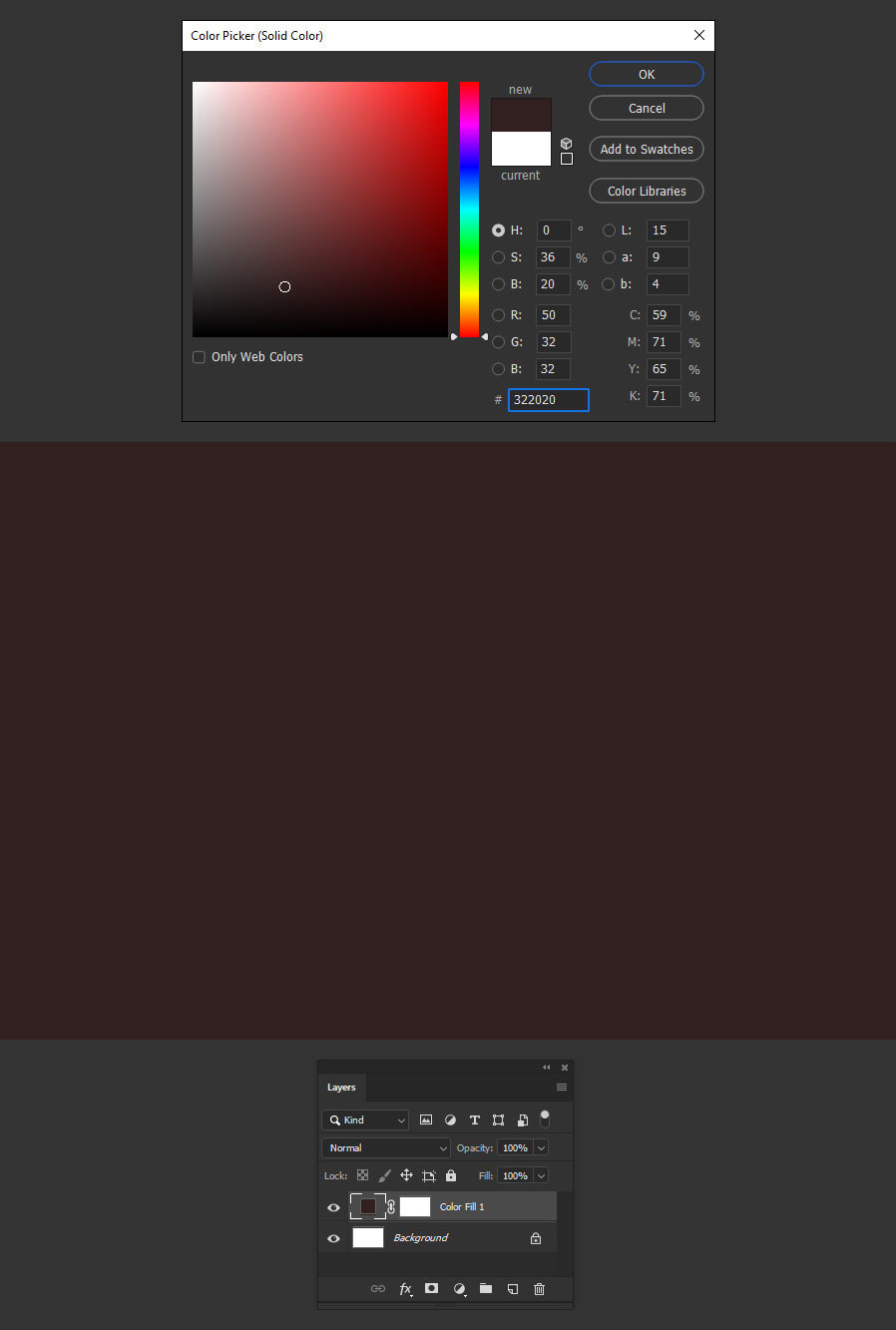
Step 4
Select the Horizontal Type Tool (T) and type your text using any font you want. Here I will be using "Norwester" at 260 pt.
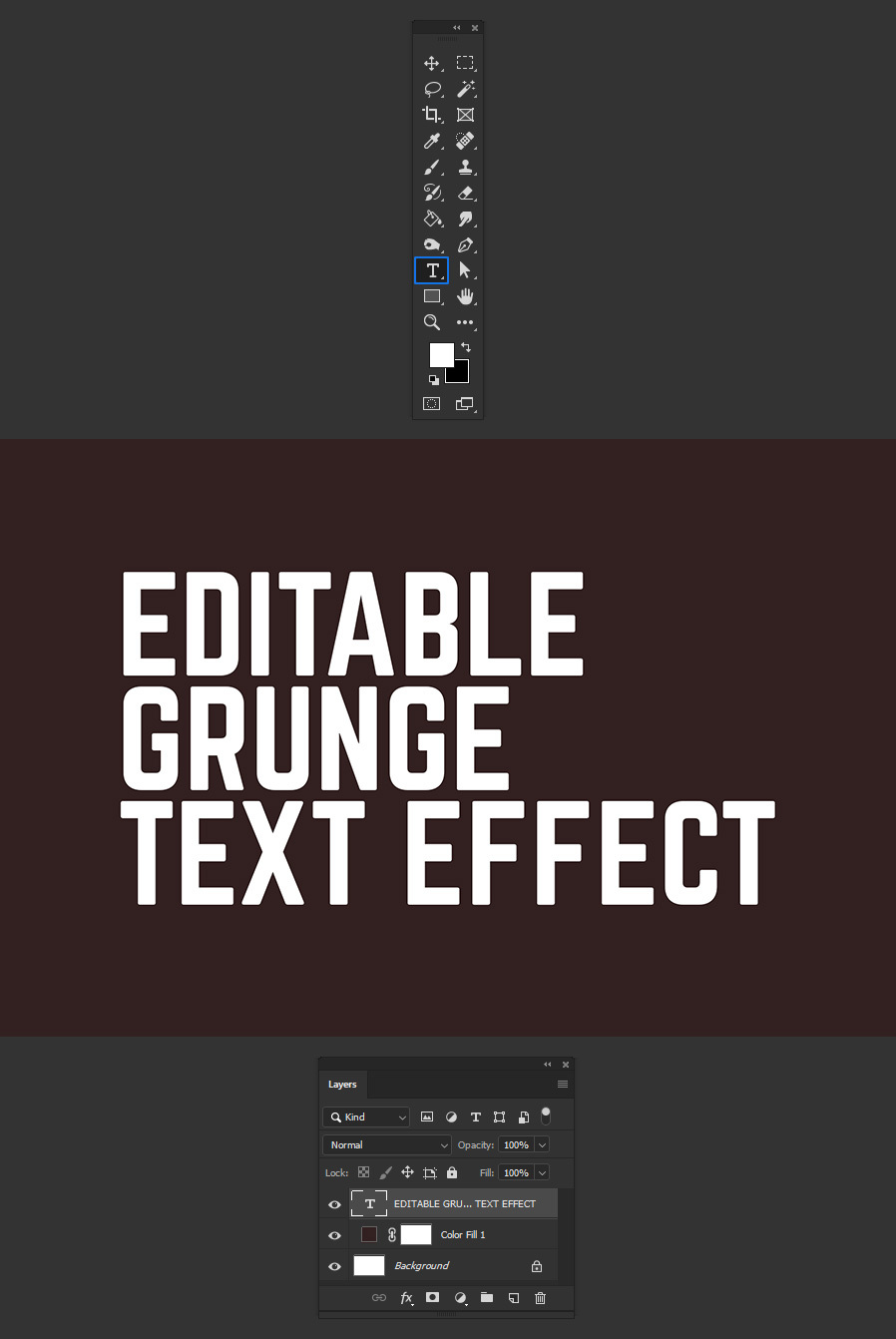
Step 5
Again, click on the "Create new fill or adjustment layer" icon, and from the dropdown menu select "Solid Color".
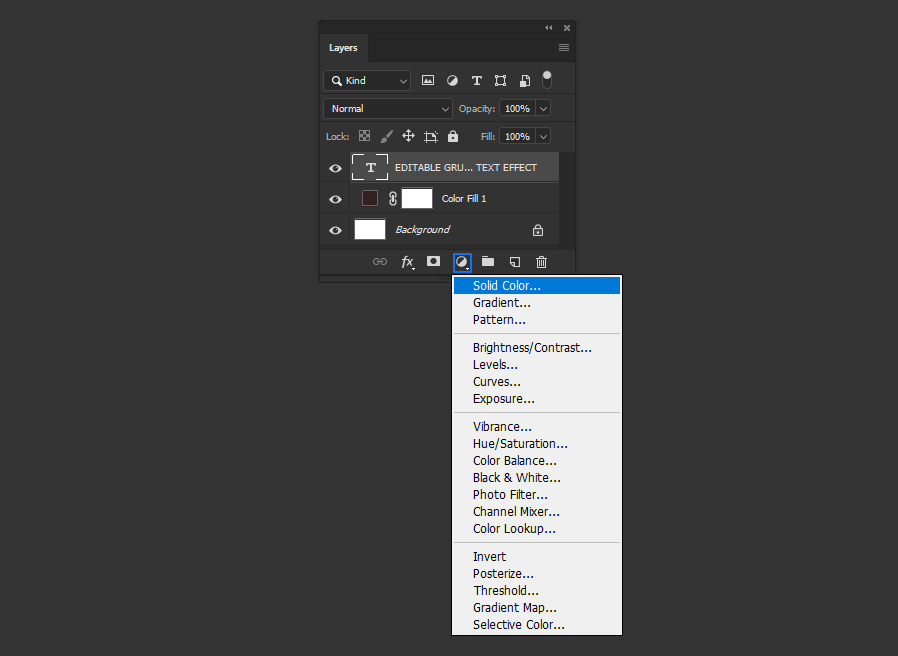
Step 6
Pick any color you want for your text in the Color Picker window and click OK.
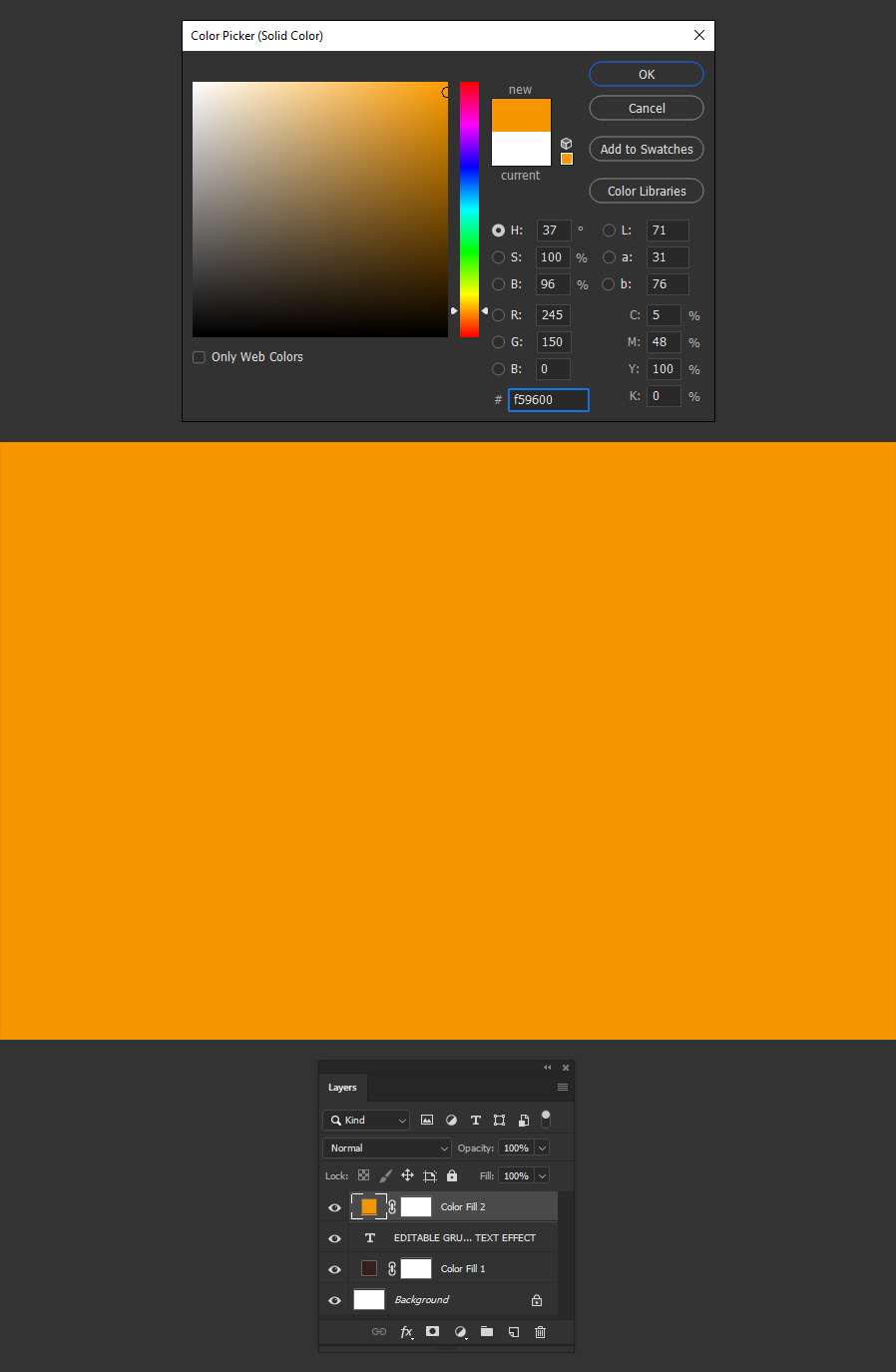
Step 7
With the text color layer selected, go to Layer > Create Clipping Mask.
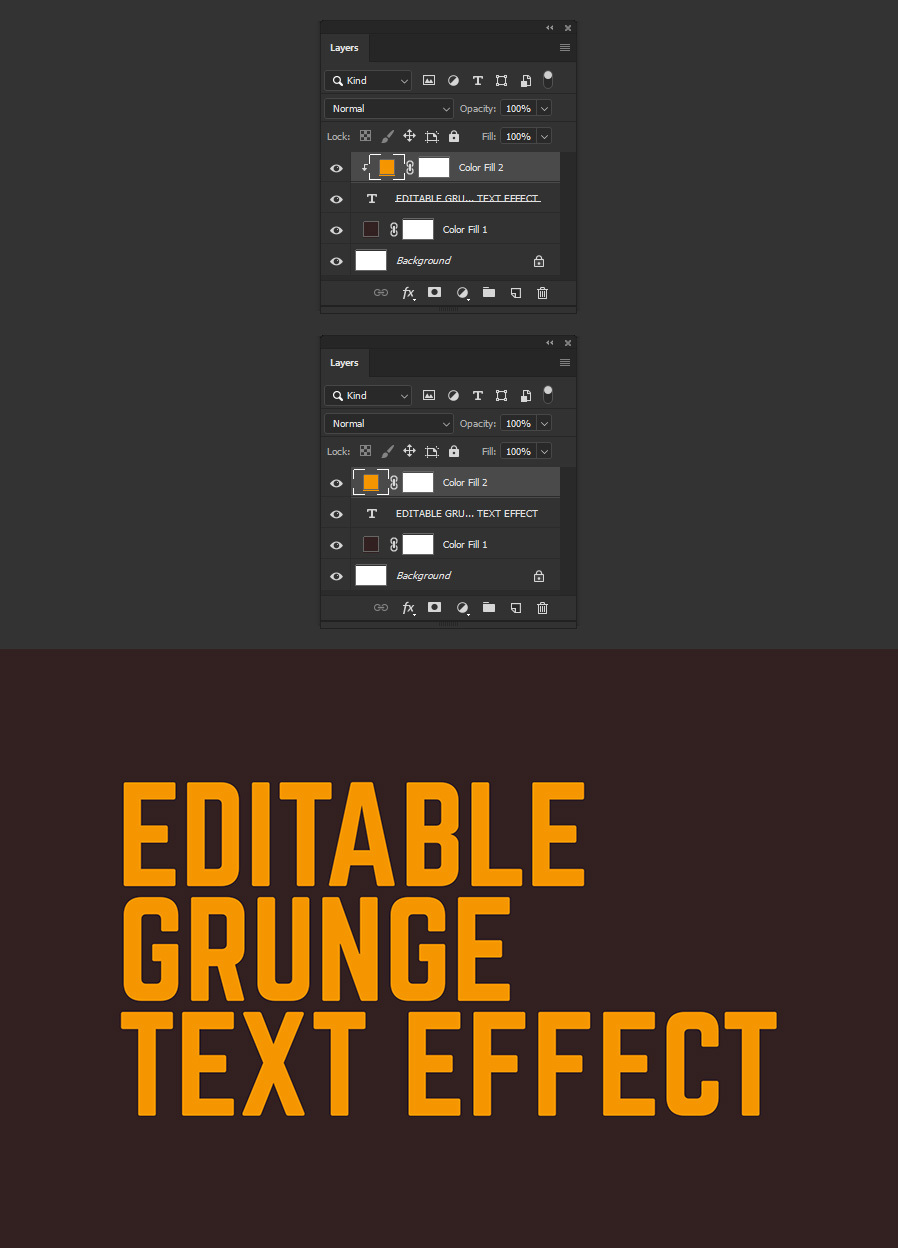
Step 8
Open any grunge texture that you want to use for your text. In this case I will use this rusted surface image.
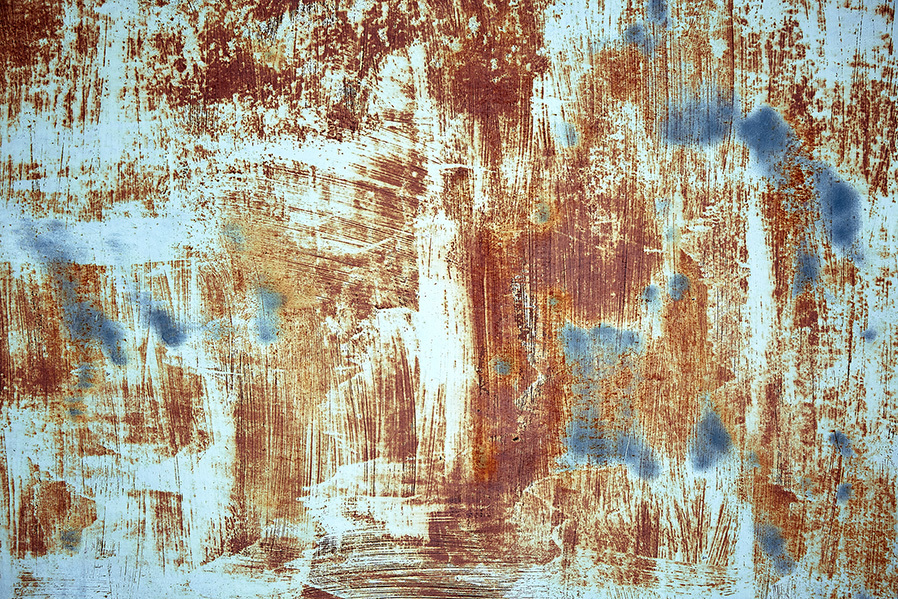
Step 9
Go to Image > Adjustments > Desaturate.
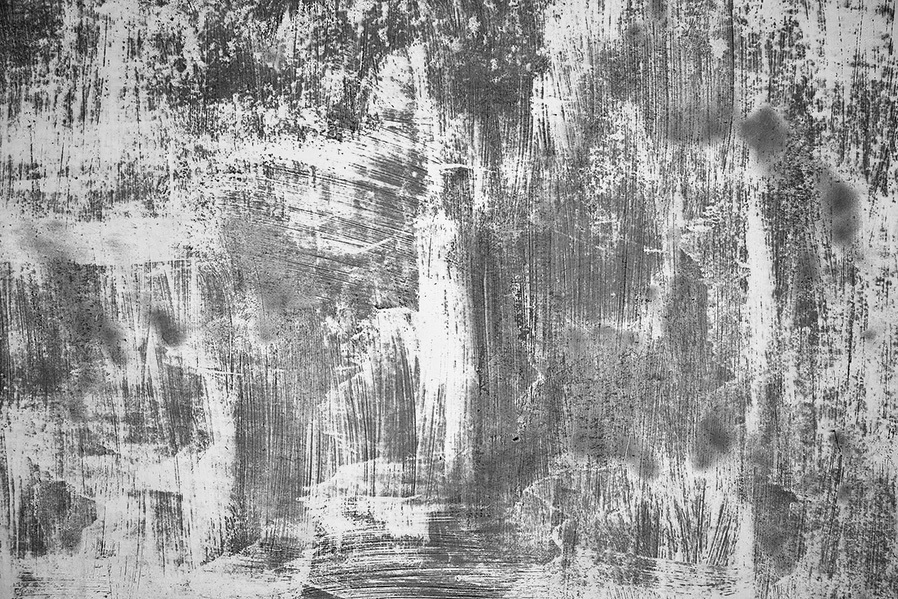
Step 10
Go to Image > Adjustments > Levels and adjust the levels to increase the image contrast.
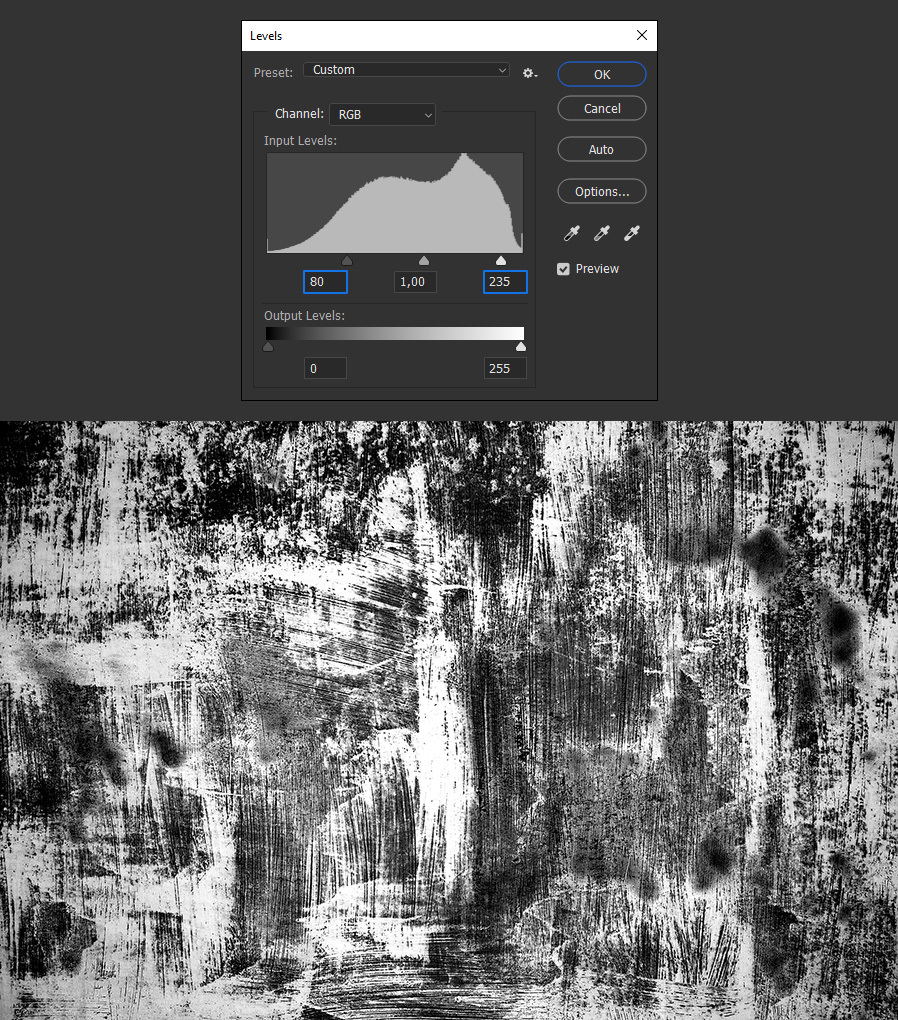
Step 11
Go to Layer > Duplicate Layer. Under "Destination" be sure to select the document where you have your text, which is this case is called "Grunge Text Effect" and click OK.
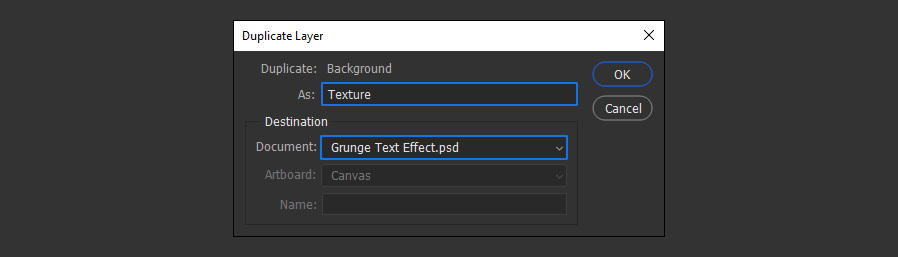
Step 12
Back in the original document, go to Layer > Create Clipping Mask.
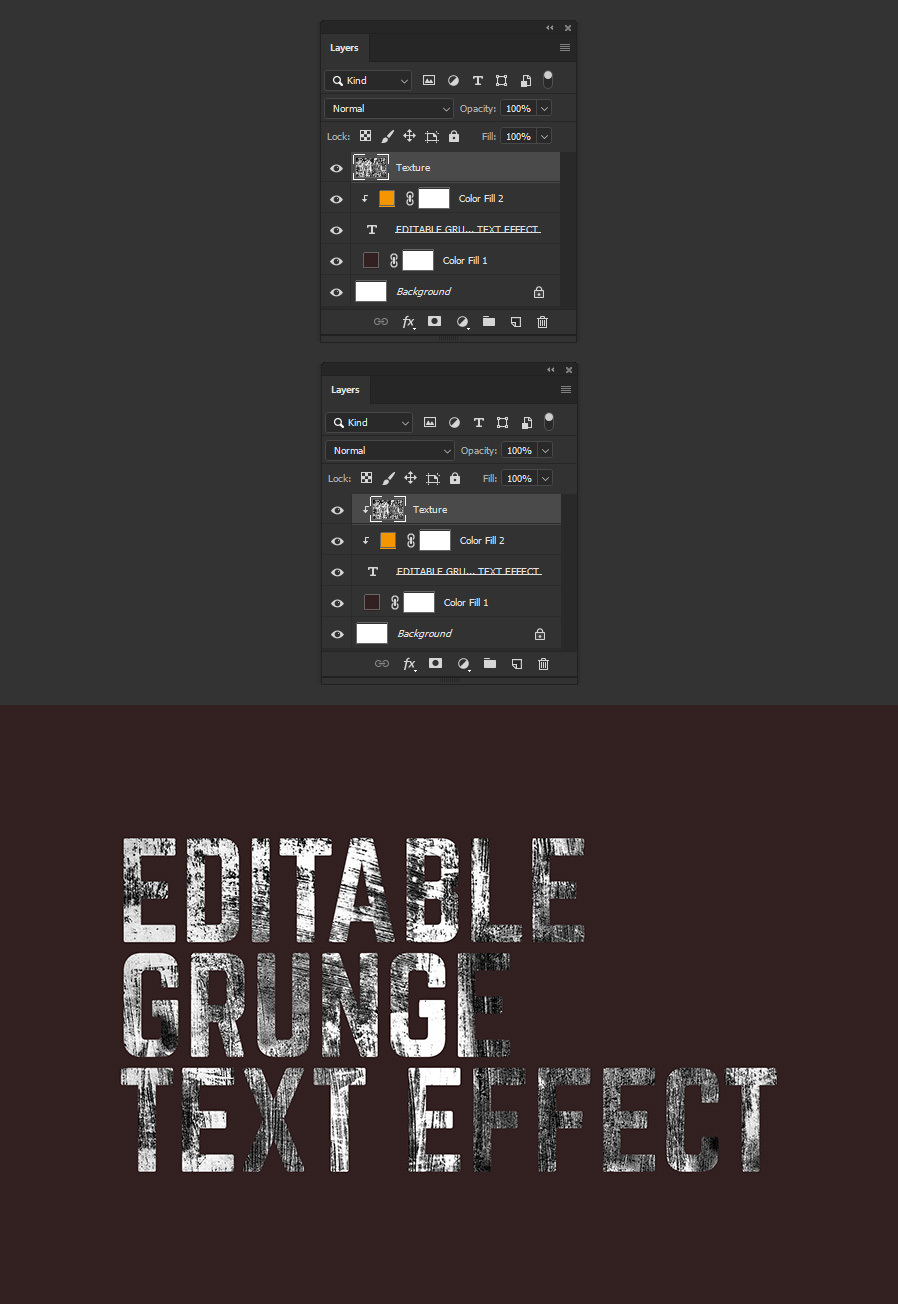
Step 13
Set the texture layer blend mode to Multiply.
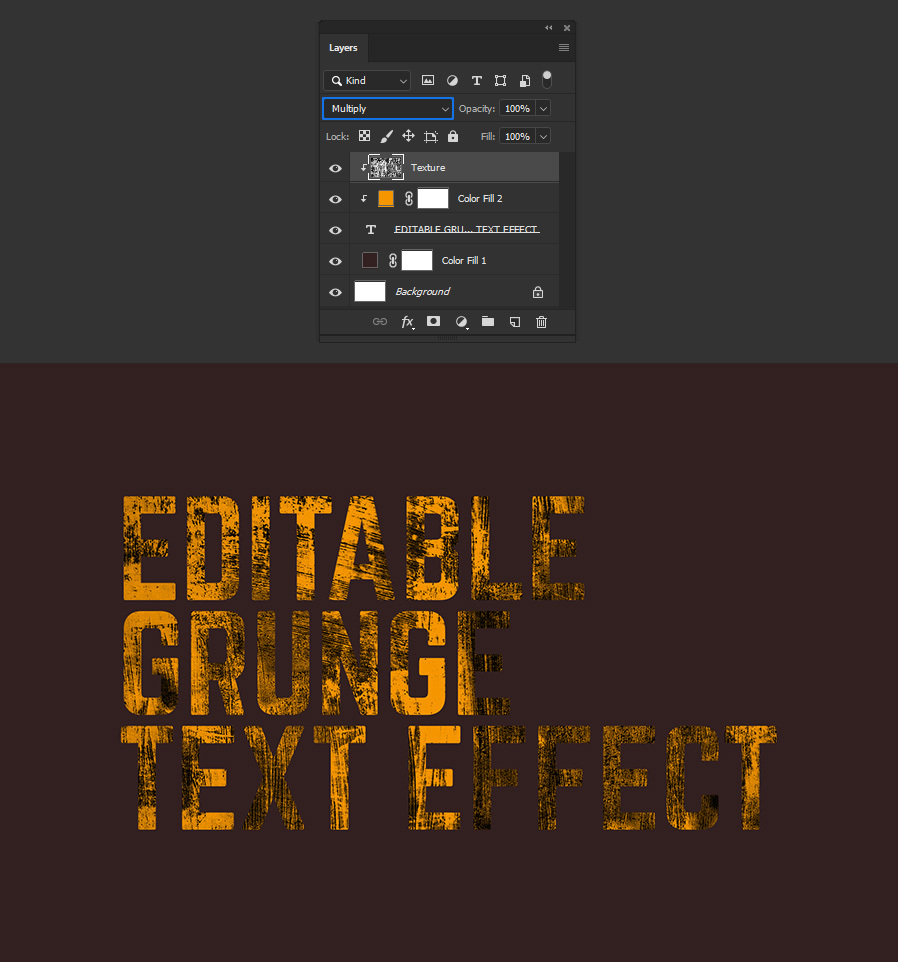
Step 14
Lastly, select the text layer and change the layer blend mode to "Screen" to reveal the final effect.
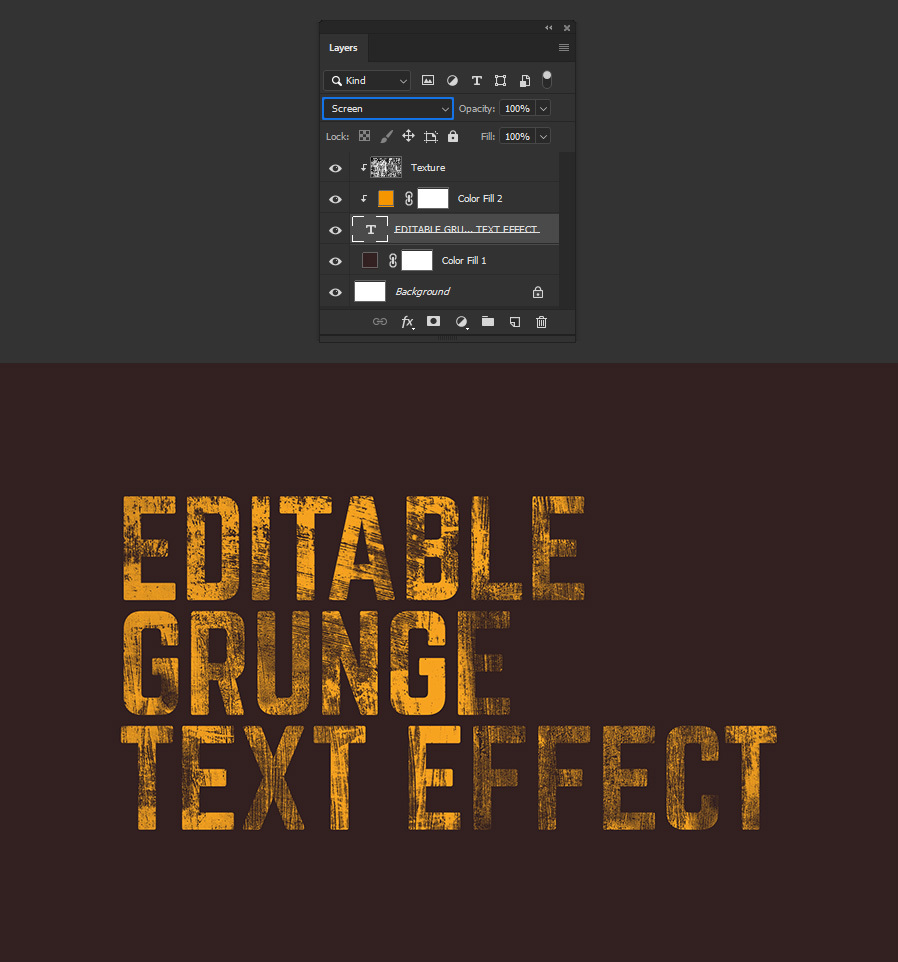
Some Final Notes:
With the effect already made, you can now easily change the text as you normally do in Photoshop, change the text or background colors and even scale, move, rotate or place a new texture to make an unlimited number of grunge text effects while keeping your text fully editable.





