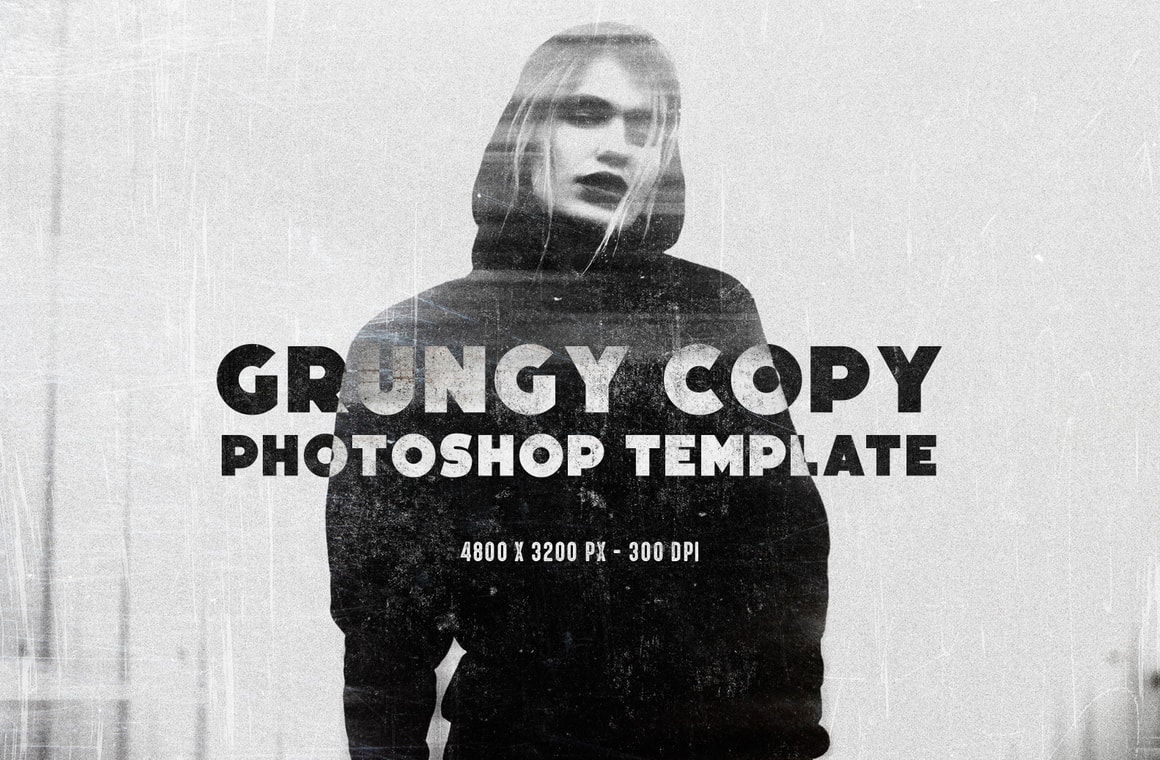




With the Grungy Copy Template for Photoshop you can instantly emulate many different grunge copy effects from any photo or graphic that you want. You just need to replace a single Smart Object and the file will be automatically updated with all the effects that you can later adjust to your liking.
After updating the Smart Object, you can choose/combine from 6 different overlay textures, turn on/off a grungy frame and change the color to your liking, 3 main different textures, 5 color effects (or edit them) and turn on/off or combine 5 different effects to make your image unique. The included PSD file has a resolution of 300 dpi with a dimension of 4800 x 3200 px in RGB color mode perfect to be used on your print or digital designs.
How to update the Smart Object
- Open the "Grungy Copy Photoshop Template.psd" file in Photoshop.
- Double click on the "[Your Image Here]" Smart Object layer thumbnail.
- Replace the sample artwork with your own content.
- Save and close the Smart Object.
How to change the Frame Color
- Double click on the "[Change Frame Color]" layer icon thumbnail.
- Pick any color from the Color Picker window and click OK.



