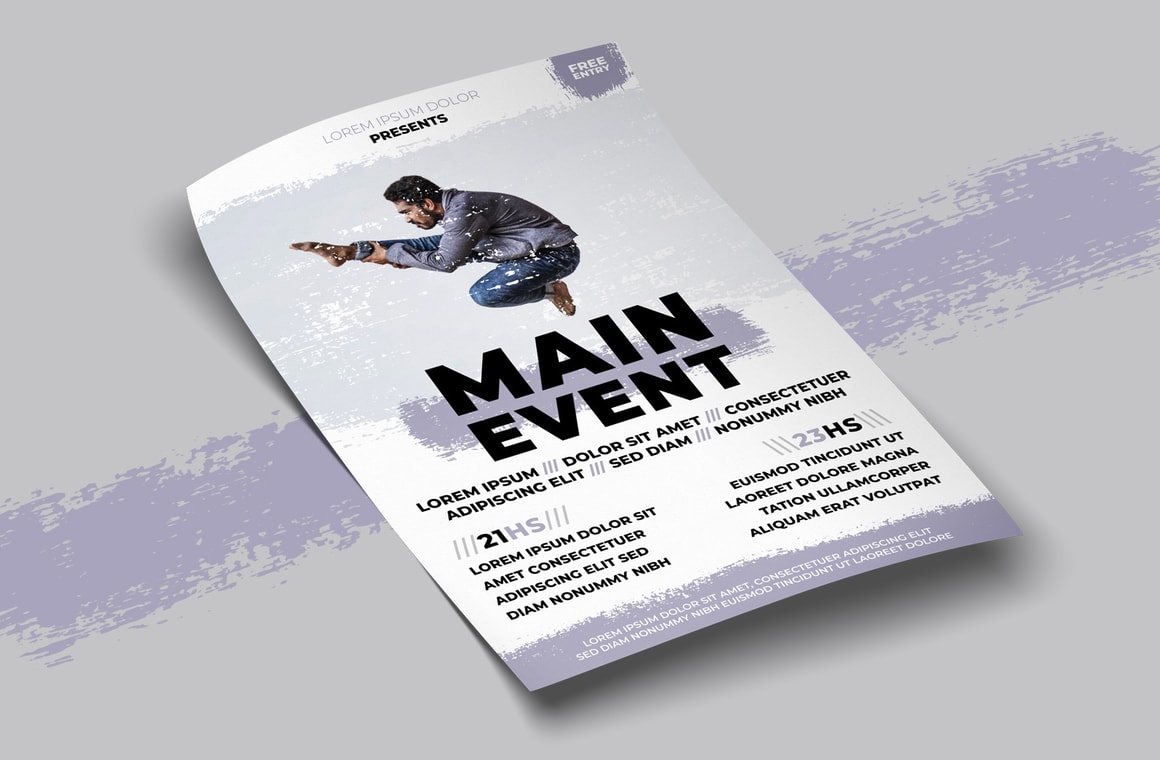

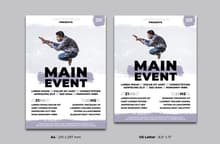
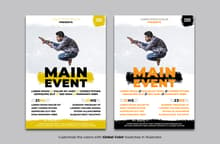
The Multipurpose Brushed Flyer Template will be a perfect fit for any type of event that you can think of due it was designed with a multipurpose use in mind. Featuring different effects using dry brushes strokes it is very easy to change all the colors individually or as a group by using the Global Colors feature as well to place your own image inside the Clipping Path layer and give it a dry brush effect automatically.
The template was created with Adobe Illustrator, it is compatible with Illustrator CS6 or newer and is provided in both A4 and US Letter sizes in CMYK color (included in the same file and clearly named) and can be scaled up proportionally if needed, for example going from A4 to A3 since all included elements are vectors. Even though the free "Montserrat" font was used for this template, it is very easy to change the font to the one you want using the Find Font (Type > Find Font) option in Illustrator.
How to Change the Font
- Open the template file in Illustrator.
- Go to Type > Find Font.
- In the top list select the font to be replaced.
- In the bottom list select the font to use.
- Click "Change All" and then click "Done".
How to Change the Global Colors
- Open the template file in Illustrator.
- Go to Window > Swatches.
- Double click on any of the Global Colors.
- Pick any color you like in the Swatch Options window and click OK.
How to Place the Image
- Open the template file in Illustrator.
- Go to File > Place.
- Locate the image file in your computer and click the Place button.
- Drag the image layer inside the "Clipping Path" sub-layer right above the [Your Image Here] layer.


