How to Create Incredible Photoshop Brushes from Hand-Made Art
There is a huge collection of great Photoshop brushes here at WeGraphics. But what some don't realize is that most all of our brushes are created by hand and then scanned and converted to brush sets. There are simply no Photoshop filters to reproduce what you can do by hand with brushes and paper. Below is a walk through of my process for creating a brush set, down to the paper and paint to the scan and final prep work.
For this tutorial I'm going to walk through the process and technique I used to create the Ink and Bleach Splatter Brush Set posted a couple of weeks back.
First let's start with...
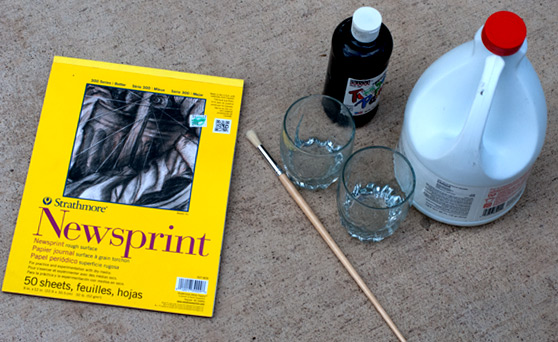 For this set I used Strathmore Newsprint for the paper. I like newsprint for some techniques because it's very soft and thin and almost like cloth. It can be soaked with liquid and then dry without being totally destroyed. I've gone so far as to completely dunk a sheet of newsprint into water, and it still stayed in tact.
For this set I used Strathmore Newsprint for the paper. I like newsprint for some techniques because it's very soft and thin and almost like cloth. It can be soaked with liquid and then dry without being totally destroyed. I've gone so far as to completely dunk a sheet of newsprint into water, and it still stayed in tact.
 For the ink/paint I'm using an inexpensive black acrylic paint that can be found at any hobby store. We're going to thin this paint down with water to the consistency of ink.
For the ink/paint I'm using an inexpensive black acrylic paint that can be found at any hobby store. We're going to thin this paint down with water to the consistency of ink.
 For good measure, I'm throwing in some bleach. Awesome effects can occur when you introduce bleach into the mix. It not only effects the paint but also effects the paper as well. This is a great example of trying something off the wall. The most important part of creating Photoshop brushes is to experiment wildly.
For good measure, I'm throwing in some bleach. Awesome effects can occur when you introduce bleach into the mix. It not only effects the paint but also effects the paper as well. This is a great example of trying something off the wall. The most important part of creating Photoshop brushes is to experiment wildly.
 You'll need a nice collection of brushes, but don't buy expensive ones. Instead grab a tone of cheap ones in all shapes and sizes. Different sized brushes in varied shapes produce different effects, so it's nice to have a variety on hand.
You'll need a nice collection of brushes, but don't buy expensive ones. Instead grab a tone of cheap ones in all shapes and sizes. Different sized brushes in varied shapes produce different effects, so it's nice to have a variety on hand.
 We want to thin the paint down in order to splatter it. I used just a bit of water to get the paint to the consistency of ink.
We want to thin the paint down in order to splatter it. I used just a bit of water to get the paint to the consistency of ink.
 You can see from the above photo that the paint is much thinner than what's originally in the bottle. But don't get it too thin or it will spread and soak into the paper too much and we'll lose contrast in the final brush.
Next, I poured a little bit of bleach onto the newsprint.
You can see from the above photo that the paint is much thinner than what's originally in the bottle. But don't get it too thin or it will spread and soak into the paper too much and we'll lose contrast in the final brush.
Next, I poured a little bit of bleach onto the newsprint.
 Be careful here, we don't want too much, just a nice puddle that we can add our paint to.
Be careful here, we don't want too much, just a nice puddle that we can add our paint to.
 Okay, now for things start to get fun. I dipped the brush into the paint, and held it an inch or two above the bleach puddle and used my finger to "flick" the bristles. This creates a nice splatter effect.
Okay, now for things start to get fun. I dipped the brush into the paint, and held it an inch or two above the bleach puddle and used my finger to "flick" the bristles. This creates a nice splatter effect.

 Now repeat this several times in slightly different directions, and don't be afraid to mess up. This is not an exact process, just keep working until you are happy with the result.
Now repeat this several times in slightly different directions, and don't be afraid to mess up. This is not an exact process, just keep working until you are happy with the result.
 You can see from the above photo that the paint behaves different over the bleach puddle and on the bare paper.
You can see from the above photo that the paint behaves different over the bleach puddle and on the bare paper.
 One brush down... Now we'll have to wait for the bleach to dry before laying on the scanner.
One brush down... Now we'll have to wait for the bleach to dry before laying on the scanner.
 Word of caution... You're going to get messy. That's part of it... And you might smell like bleach for a day or two. All in the name of art, right?
Word of caution... You're going to get messy. That's part of it... And you might smell like bleach for a day or two. All in the name of art, right?
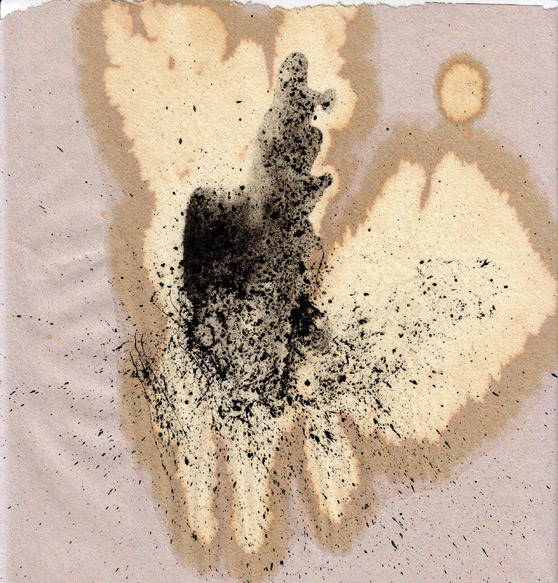 To create the brush I started with a blank canvas set to Grayscale 2500x2500 pixels. This is the max allowed brush size within Photoshop.
I then copied the scan over to the new document and resized and angled the splatter a bit to fit within the square document.
To create the brush I started with a blank canvas set to Grayscale 2500x2500 pixels. This is the max allowed brush size within Photoshop.
I then copied the scan over to the new document and resized and angled the splatter a bit to fit within the square document.
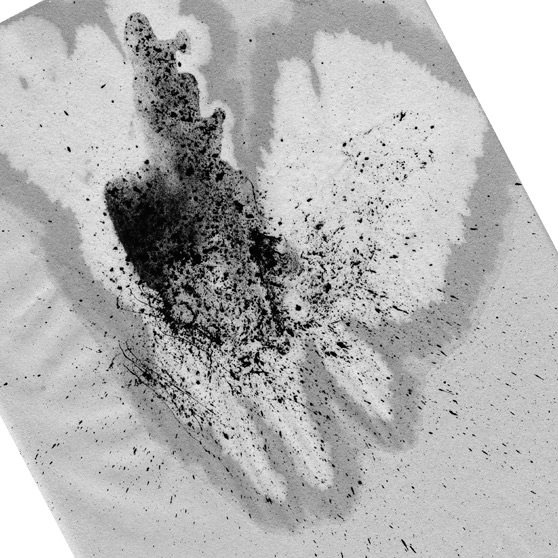 Now we want to take out all of the gray so that we're left with only black and white. To do this go to (Image | Adjust | Levels). Below are the setting that I needed to remove all gray. This will vary depending on your scan.
Now we want to take out all of the gray so that we're left with only black and white. To do this go to (Image | Adjust | Levels). Below are the setting that I needed to remove all gray. This will vary depending on your scan.
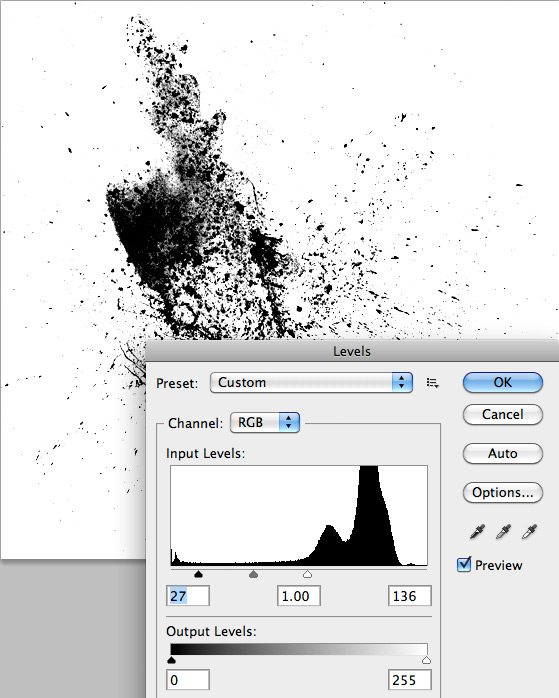 Now we can create the brush by going to (Edit | Define Brush Preset...). Now the brush is saved to the brushes palette as the very last brush in your current library.
Here's a shot of my final brush.
Now we can create the brush by going to (Edit | Define Brush Preset...). Now the brush is saved to the brushes palette as the very last brush in your current library.
Here's a shot of my final brush.
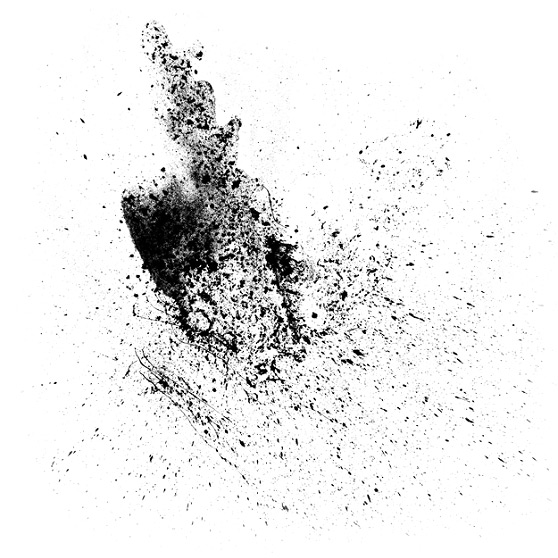 Now let's take it for a test drive. The piece below was created in minutes using only this brush plus a skull from the Hand Drawn Vector Skulls collection and a grunge texture from the Subtle Grunge Textures pack.
Now let's take it for a test drive. The piece below was created in minutes using only this brush plus a skull from the Hand Drawn Vector Skulls collection and a grunge texture from the Subtle Grunge Textures pack.
 Download my brush for a closer look.
Download my brush for a closer look.
The Tools
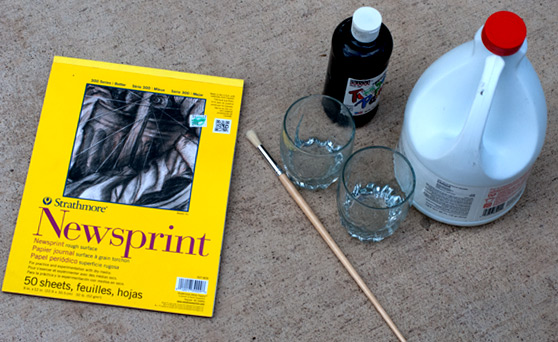 For this set I used Strathmore Newsprint for the paper. I like newsprint for some techniques because it's very soft and thin and almost like cloth. It can be soaked with liquid and then dry without being totally destroyed. I've gone so far as to completely dunk a sheet of newsprint into water, and it still stayed in tact.
For this set I used Strathmore Newsprint for the paper. I like newsprint for some techniques because it's very soft and thin and almost like cloth. It can be soaked with liquid and then dry without being totally destroyed. I've gone so far as to completely dunk a sheet of newsprint into water, and it still stayed in tact.
 For the ink/paint I'm using an inexpensive black acrylic paint that can be found at any hobby store. We're going to thin this paint down with water to the consistency of ink.
For the ink/paint I'm using an inexpensive black acrylic paint that can be found at any hobby store. We're going to thin this paint down with water to the consistency of ink.
 For good measure, I'm throwing in some bleach. Awesome effects can occur when you introduce bleach into the mix. It not only effects the paint but also effects the paper as well. This is a great example of trying something off the wall. The most important part of creating Photoshop brushes is to experiment wildly.
For good measure, I'm throwing in some bleach. Awesome effects can occur when you introduce bleach into the mix. It not only effects the paint but also effects the paper as well. This is a great example of trying something off the wall. The most important part of creating Photoshop brushes is to experiment wildly.
 You'll need a nice collection of brushes, but don't buy expensive ones. Instead grab a tone of cheap ones in all shapes and sizes. Different sized brushes in varied shapes produce different effects, so it's nice to have a variety on hand.
You'll need a nice collection of brushes, but don't buy expensive ones. Instead grab a tone of cheap ones in all shapes and sizes. Different sized brushes in varied shapes produce different effects, so it's nice to have a variety on hand.
The Process
I'm going to start by adding bleach to one of my glasses and paint to the other. We want to thin the paint down in order to splatter it. I used just a bit of water to get the paint to the consistency of ink.
We want to thin the paint down in order to splatter it. I used just a bit of water to get the paint to the consistency of ink.
 You can see from the above photo that the paint is much thinner than what's originally in the bottle. But don't get it too thin or it will spread and soak into the paper too much and we'll lose contrast in the final brush.
Next, I poured a little bit of bleach onto the newsprint.
You can see from the above photo that the paint is much thinner than what's originally in the bottle. But don't get it too thin or it will spread and soak into the paper too much and we'll lose contrast in the final brush.
Next, I poured a little bit of bleach onto the newsprint.
 Be careful here, we don't want too much, just a nice puddle that we can add our paint to.
Be careful here, we don't want too much, just a nice puddle that we can add our paint to.
 Okay, now for things start to get fun. I dipped the brush into the paint, and held it an inch or two above the bleach puddle and used my finger to "flick" the bristles. This creates a nice splatter effect.
Okay, now for things start to get fun. I dipped the brush into the paint, and held it an inch or two above the bleach puddle and used my finger to "flick" the bristles. This creates a nice splatter effect.

 Now repeat this several times in slightly different directions, and don't be afraid to mess up. This is not an exact process, just keep working until you are happy with the result.
Now repeat this several times in slightly different directions, and don't be afraid to mess up. This is not an exact process, just keep working until you are happy with the result.
 You can see from the above photo that the paint behaves different over the bleach puddle and on the bare paper.
You can see from the above photo that the paint behaves different over the bleach puddle and on the bare paper.
 One brush down... Now we'll have to wait for the bleach to dry before laying on the scanner.
One brush down... Now we'll have to wait for the bleach to dry before laying on the scanner.
 Word of caution... You're going to get messy. That's part of it... And you might smell like bleach for a day or two. All in the name of art, right?
Word of caution... You're going to get messy. That's part of it... And you might smell like bleach for a day or two. All in the name of art, right?
Scanning and Finishing Up
Next I scanned the image. Below is the result of the scanned image with no alteration within Photoshop.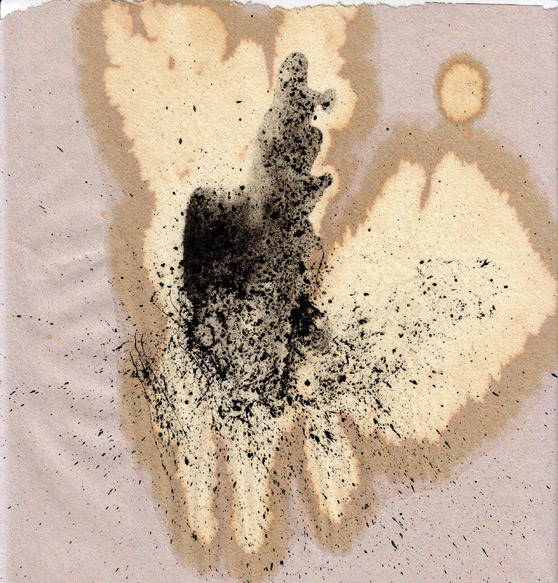 To create the brush I started with a blank canvas set to Grayscale 2500x2500 pixels. This is the max allowed brush size within Photoshop.
I then copied the scan over to the new document and resized and angled the splatter a bit to fit within the square document.
To create the brush I started with a blank canvas set to Grayscale 2500x2500 pixels. This is the max allowed brush size within Photoshop.
I then copied the scan over to the new document and resized and angled the splatter a bit to fit within the square document.
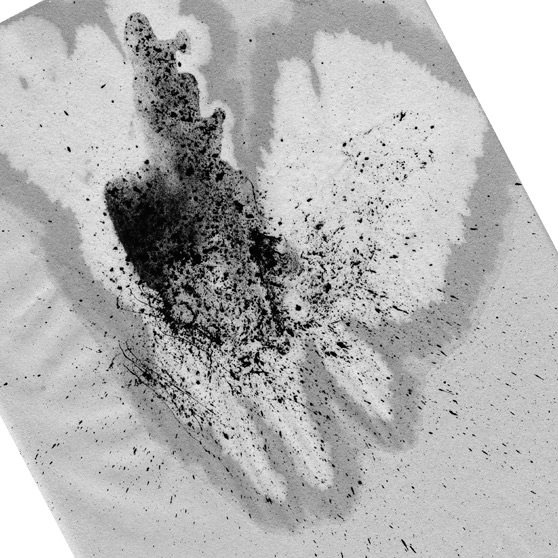 Now we want to take out all of the gray so that we're left with only black and white. To do this go to (Image | Adjust | Levels). Below are the setting that I needed to remove all gray. This will vary depending on your scan.
Now we want to take out all of the gray so that we're left with only black and white. To do this go to (Image | Adjust | Levels). Below are the setting that I needed to remove all gray. This will vary depending on your scan.
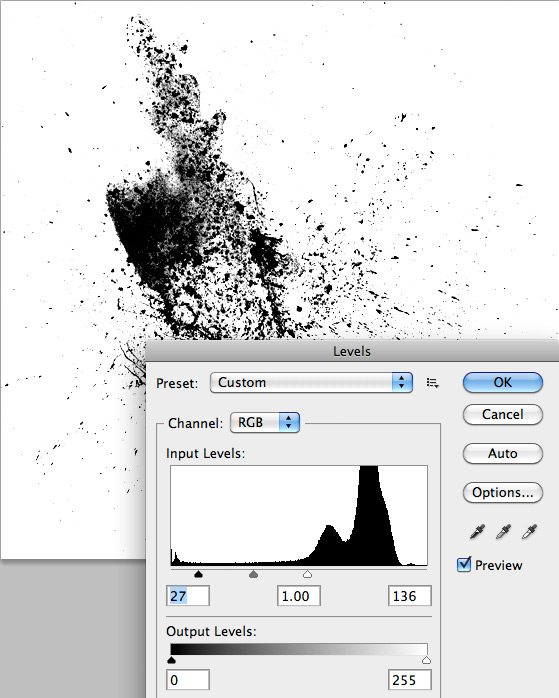 Now we can create the brush by going to (Edit | Define Brush Preset...). Now the brush is saved to the brushes palette as the very last brush in your current library.
Here's a shot of my final brush.
Now we can create the brush by going to (Edit | Define Brush Preset...). Now the brush is saved to the brushes palette as the very last brush in your current library.
Here's a shot of my final brush.
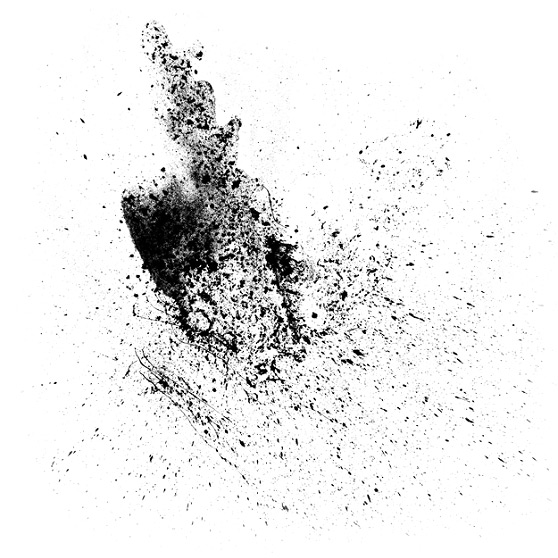 Now let's take it for a test drive. The piece below was created in minutes using only this brush plus a skull from the Hand Drawn Vector Skulls collection and a grunge texture from the Subtle Grunge Textures pack.
Now let's take it for a test drive. The piece below was created in minutes using only this brush plus a skull from the Hand Drawn Vector Skulls collection and a grunge texture from the Subtle Grunge Textures pack.
 Download my brush for a closer look.
Download my brush for a closer look.




