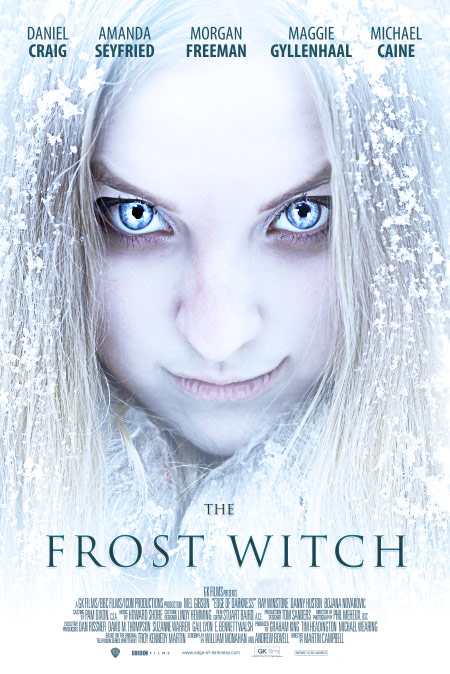Create a Dramatic Film Poster in 5 Minutes Using Photoshop
Designing a film poster is pure fun. There's no question about it. It's one of those projects that you look forward to as a designer. Designing a film poster can also be incredibly fast and easy... Given the right reference photos and subject matter, a stunning poster can be created in minutes. In this tutorial I will walk you through some easy steps to do just that.
Here's a look at what we'll be creating.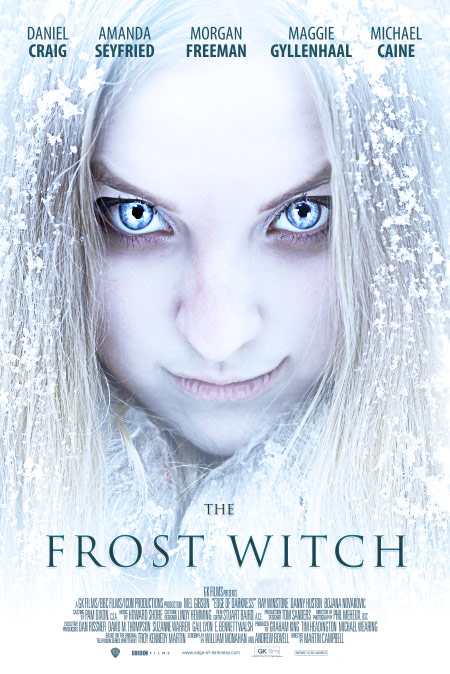
 The animation below shows the before and after effects of the Liquify Filter.
The animation below shows the before and after effects of the Liquify Filter.


 Set this layer's blend mode to Opacity.
Set this layer's blend mode to Opacity.

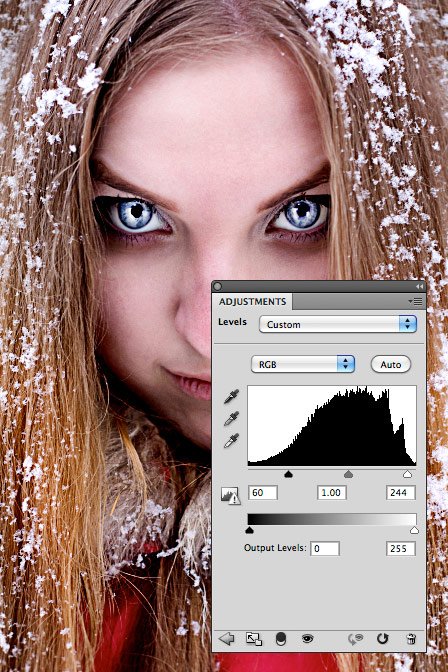 Next, we need a Hue/Saturation adjustment. We'll remove some of the saturation and slightly adjust the hue to a cooler tone.
Next, we need a Hue/Saturation adjustment. We'll remove some of the saturation and slightly adjust the hue to a cooler tone.
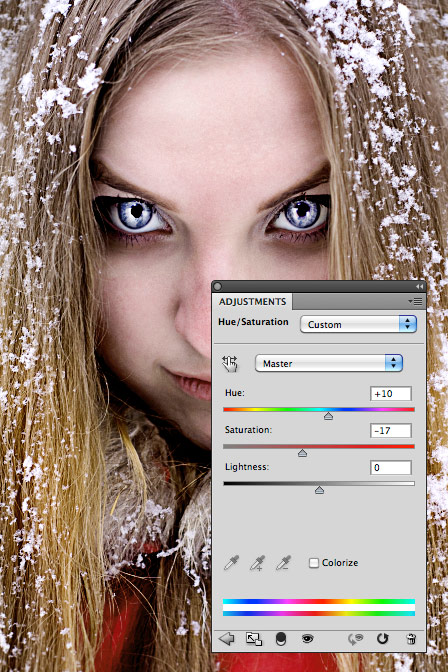 Now lets add a Photo Filter adjustment to further the cooling effect.
Now lets add a Photo Filter adjustment to further the cooling effect.
 Finally, lets add a Curves adjustment.
Finally, lets add a Curves adjustment.
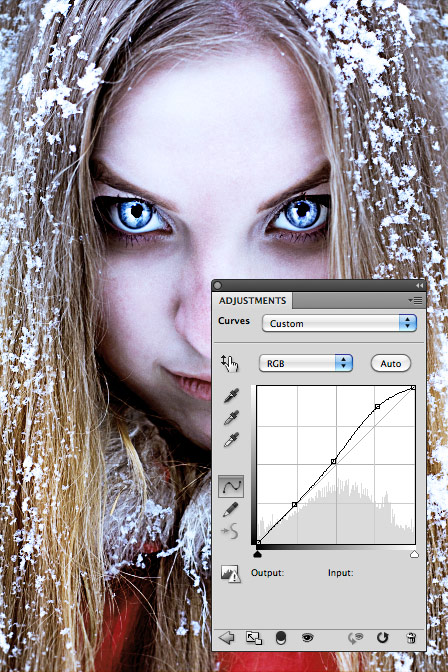
 The adjustment layers apply the same cool blueish tone to our white brushed area, completing the cold effect we want for the image.
The adjustment layers apply the same cool blueish tone to our white brushed area, completing the cold effect we want for the image.
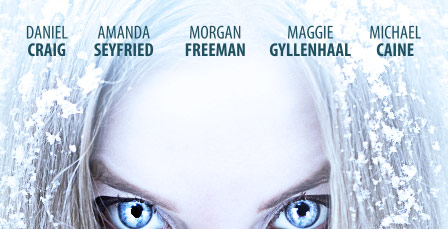 For the title I chose Trajan Pro. Love it or hate it, it's a good looking font, and it's used a lot for movie titles for it's dramatic look and feel.
For the title I chose Trajan Pro. Love it or hate it, it's a good looking font, and it's used a lot for movie titles for it's dramatic look and feel.
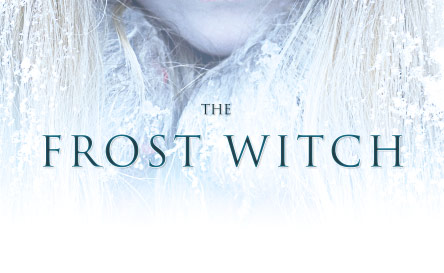 I applied a slight drop shadow and inner glow layer styles to the title font.
I applied a slight drop shadow and inner glow layer styles to the title font.
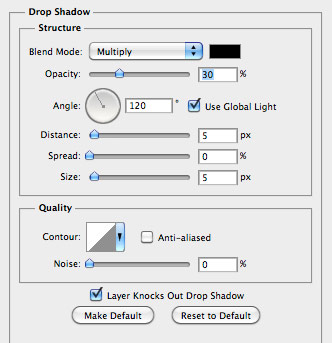
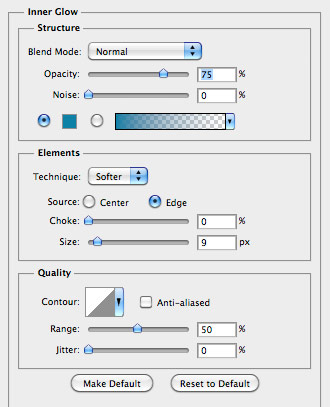 For the credits, I used a font called SF Movie Poster. This is a great condensed font, excellent for adding a ton of names into a very tight space.
For the credits, I used a font called SF Movie Poster. This is a great condensed font, excellent for adding a ton of names into a very tight space.
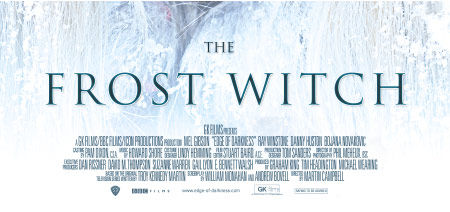 Below is the finished poster. I hope these techniques gave you some insight into how fast and easy a dramatic film poster can be created.
Below is the finished poster. I hope these techniques gave you some insight into how fast and easy a dramatic film poster can be created.
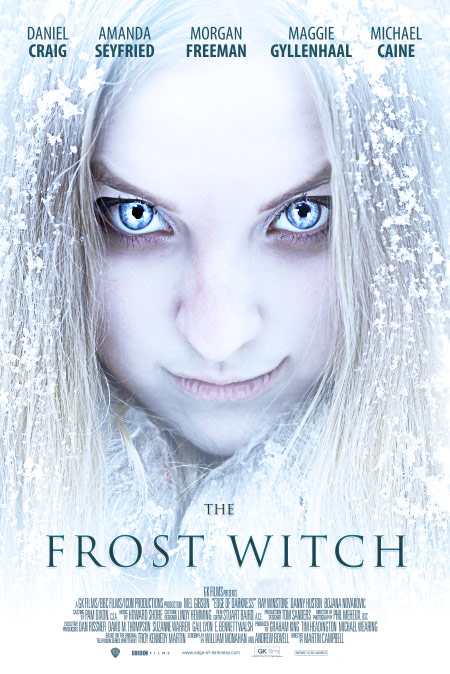
Here's a look at what we'll be creating.
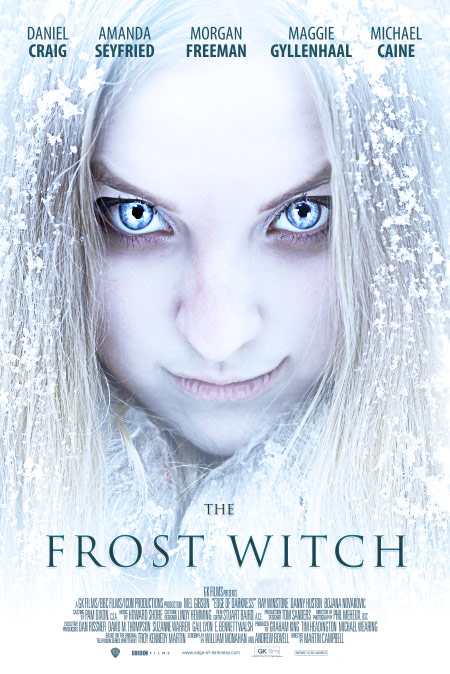
Step 1
After some searching I found an excellent photo [unfortunately no longer available] to use for our poster. The girl in the photo is very sinister looking, which is perfect. But I want to exaggerate her evilness a little bit further. We're going to use the Liquify Filter to accomplish that. Click ( Filter | Liquify ) to load the filter window. Will be using the Bloat Tool (B) to make her eyes larger, and we'll use the Forward Warp Tool (W) on her mouth and eyebrows. Below you can see the brush strokes that I made with these tools. The animation below shows the before and after effects of the Liquify Filter.
The animation below shows the before and after effects of the Liquify Filter.

Step 3
Next I want to brighten her eyes to the point where they look inhuman, and I also want to darken the shadows under her eyes and around her face. I used the Dodge Tool on her eyes and the Burn Tool on the shadows. Below are my results.
Step 4
Lets sharpen the image using the High Pass filter trick. Duplicate the layer and select (Filter | Other | High Pass). Enter 15 for the amount. Set this layer's blend mode to Opacity.
Set this layer's blend mode to Opacity.

Step 5
Now we're going to add some adjustment layers to enhance the contrast and detail of the image. First up, a levels adjustment.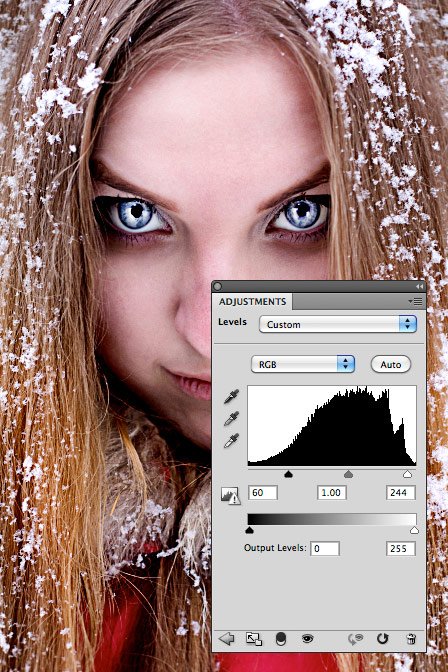 Next, we need a Hue/Saturation adjustment. We'll remove some of the saturation and slightly adjust the hue to a cooler tone.
Next, we need a Hue/Saturation adjustment. We'll remove some of the saturation and slightly adjust the hue to a cooler tone.
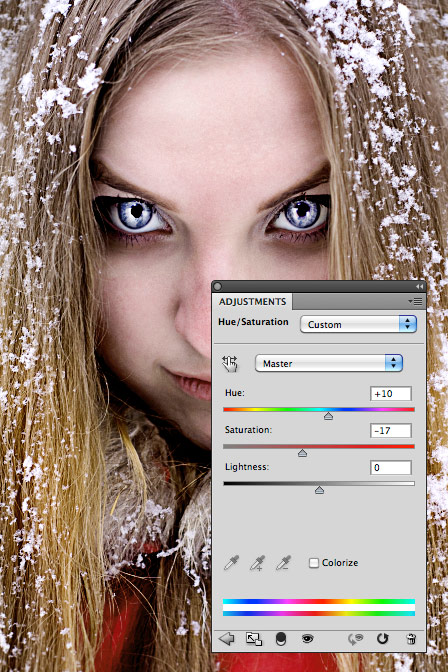 Now lets add a Photo Filter adjustment to further the cooling effect.
Now lets add a Photo Filter adjustment to further the cooling effect.
 Finally, lets add a Curves adjustment.
Finally, lets add a Curves adjustment.
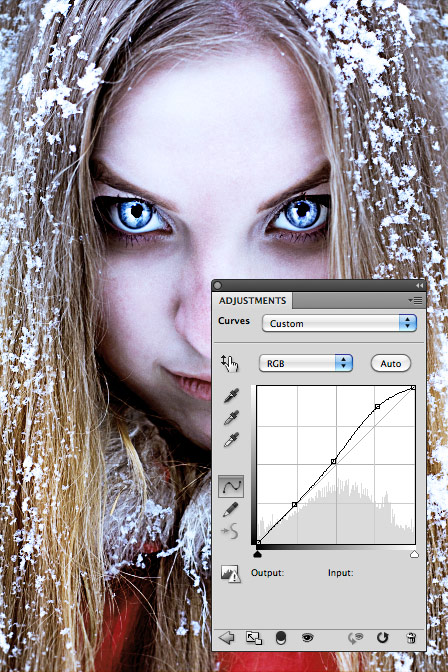
Step 6
Now we need a new layer above the image, but below our adjustment layers. With a large, soft white brush, with an Opacity and Flow set to 30%, begin to lighten the image taking the edges to completely white. The adjustment layers apply the same cool blueish tone to our white brushed area, completing the cold effect we want for the image.
The adjustment layers apply the same cool blueish tone to our white brushed area, completing the cold effect we want for the image.
Step 7
Now we need to apply some type to complete the poster. Your typography can make or break your poster design. It seems that there is sort of a go too style when it comes to movie posters. If you choose to go outside of that style make sure you do it with the intention further the impact your poster is trying to convey. Here is one great example of going outside the typical film poster style. For the list of actors at the top, I went to IMDB and chose some actor names at random. I used Myriad Pro Condensed for the first names and Condensed Bold for the last names. Any condensed sans-serif font will work well for this step, if you don't have Myriad Pro.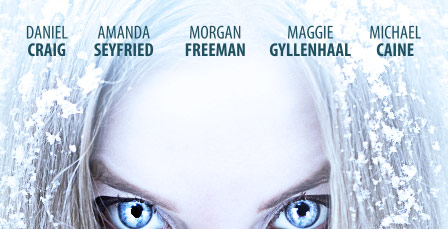 For the title I chose Trajan Pro. Love it or hate it, it's a good looking font, and it's used a lot for movie titles for it's dramatic look and feel.
For the title I chose Trajan Pro. Love it or hate it, it's a good looking font, and it's used a lot for movie titles for it's dramatic look and feel.
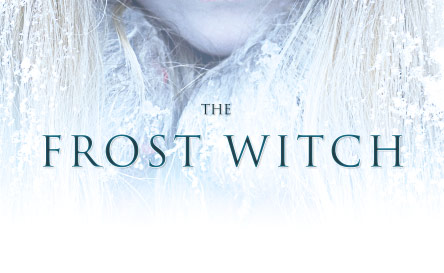 I applied a slight drop shadow and inner glow layer styles to the title font.
I applied a slight drop shadow and inner glow layer styles to the title font.
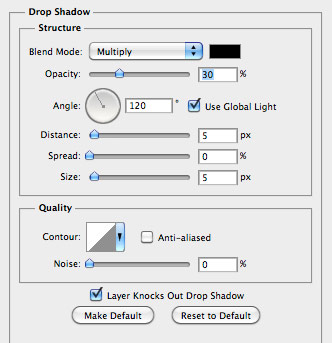
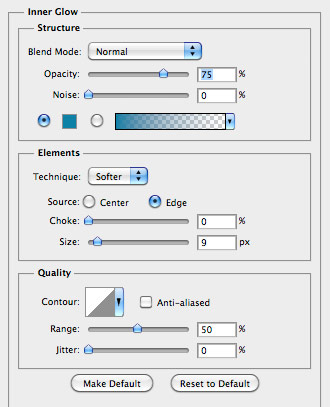 For the credits, I used a font called SF Movie Poster. This is a great condensed font, excellent for adding a ton of names into a very tight space.
For the credits, I used a font called SF Movie Poster. This is a great condensed font, excellent for adding a ton of names into a very tight space.
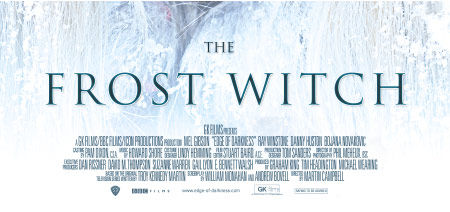 Below is the finished poster. I hope these techniques gave you some insight into how fast and easy a dramatic film poster can be created.
Below is the finished poster. I hope these techniques gave you some insight into how fast and easy a dramatic film poster can be created.