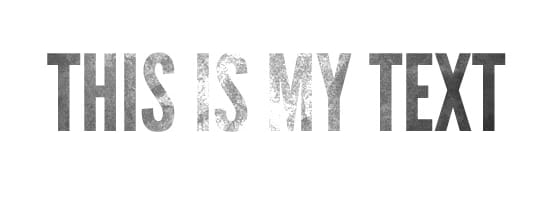5 Awesome Techniques for Using Textures in Your Designs
At some point in my design career I came to a realization that I can add incredible depth to my art by applying elements from the real world through scans and digital photos. Perhaps the greatest use of "real-world" elements is through the use of textures. We offer a ton of great textures here at WeGraphics, and sometimes I feel as though the use of textures can be overlooked by a new comer to the world of digital art. Let's take a look at a few methods to utilize textures in fun and creative ways.
 Now, I'm going to apply a texture from the Subtle Grunge Textures Vol2 Pack by just dragging the file to a new layer on the logo document. No edits.
Now, I'm going to apply a texture from the Subtle Grunge Textures Vol2 Pack by just dragging the file to a new layer on the logo document. No edits.
 You can see how the texture is out of scale (too large for the composition), it's distracting from the logo, and the coloring doesn't fit well with the artwork.
You can see how the texture is out of scale (too large for the composition), it's distracting from the logo, and the coloring doesn't fit well with the artwork.
 By simply scaling the texture down to match the document size, desaturating the color, and applying a subtle gradient, we've gone from distracting to subtle and attractive. Keep these things in mind when working with textures as backgrounds. It can be the difference between a good and very bad addition to your art.
By simply scaling the texture down to match the document size, desaturating the color, and applying a subtle gradient, we've gone from distracting to subtle and attractive. Keep these things in mind when working with textures as backgrounds. It can be the difference between a good and very bad addition to your art.
 Below is a concrete texture from a Concrete Texture Pack here at WeGraphics.
Below is a concrete texture from a Concrete Texture Pack here at WeGraphics.
 Below is the image with the concrete placed in a layer above the background. The concrete's layer blending mode is changed as follows.
Below is the image with the concrete placed in a layer above the background. The concrete's layer blending mode is changed as follows.


 Just by changing the layers blending mode you can achieve a lot of different effects. What's also fun about overlaying texture is that they take on a completely new life. I doubt anyone would be able to spot the photo of concrete in the above image.
Just by changing the layers blending mode you can achieve a lot of different effects. What's also fun about overlaying texture is that they take on a completely new life. I doubt anyone would be able to spot the photo of concrete in the above image.
 The canvas texture I'm using is from the Book Cover Patterns Collections.
The canvas texture I'm using is from the Book Cover Patterns Collections.
 Combined together with the artwork set to Multiply over the texture, and the proper angle gives the viewer an idea of what a print might look like.
Combined together with the artwork set to Multiply over the texture, and the proper angle gives the viewer an idea of what a print might look like.

 The screen texture that I am applying is from the Noise Effect Texture Pack.
The screen texture that I am applying is from the Noise Effect Texture Pack.
 The final piece.
The final piece.

 Now I'm going to drag a texture onto a new layer above the text.
Now I'm going to drag a texture onto a new layer above the text.
 By (alt+clicking) the line between the two layers in the layers palette you can create a mask of the texture over the text.
By (alt+clicking) the line between the two layers in the layers palette you can create a mask of the texture over the text.
 I then desaturated the texture and adjusted the levels so that the gray appeared more white giving the text a worn look.
I then desaturated the texture and adjusted the levels so that the gray appeared more white giving the text a worn look.

1. Textures as Backgrounds
One of the keys to using textures effectively is to be subtle. Basically don't over use the texture or make it a distraction over the content, and always keep the texture to scale with the rest of the image. For example, lets take a look at the WeGraphics log with no texture applied. Clean and simple. Now, I'm going to apply a texture from the Subtle Grunge Textures Vol2 Pack by just dragging the file to a new layer on the logo document. No edits.
Now, I'm going to apply a texture from the Subtle Grunge Textures Vol2 Pack by just dragging the file to a new layer on the logo document. No edits.
 You can see how the texture is out of scale (too large for the composition), it's distracting from the logo, and the coloring doesn't fit well with the artwork.
You can see how the texture is out of scale (too large for the composition), it's distracting from the logo, and the coloring doesn't fit well with the artwork.
 By simply scaling the texture down to match the document size, desaturating the color, and applying a subtle gradient, we've gone from distracting to subtle and attractive. Keep these things in mind when working with textures as backgrounds. It can be the difference between a good and very bad addition to your art.
By simply scaling the texture down to match the document size, desaturating the color, and applying a subtle gradient, we've gone from distracting to subtle and attractive. Keep these things in mind when working with textures as backgrounds. It can be the difference between a good and very bad addition to your art.
2. Textures as an Overlay
Sometimes textures can be used as an overlay to give an image or piece of artwork a vintage or worn feel. The image below is the original image from the camera. Below is a concrete texture from a Concrete Texture Pack here at WeGraphics.
Below is a concrete texture from a Concrete Texture Pack here at WeGraphics.
 Below is the image with the concrete placed in a layer above the background. The concrete's layer blending mode is changed as follows.
Below is the image with the concrete placed in a layer above the background. The concrete's layer blending mode is changed as follows.


 Just by changing the layers blending mode you can achieve a lot of different effects. What's also fun about overlaying texture is that they take on a completely new life. I doubt anyone would be able to spot the photo of concrete in the above image.
Just by changing the layers blending mode you can achieve a lot of different effects. What's also fun about overlaying texture is that they take on a completely new life. I doubt anyone would be able to spot the photo of concrete in the above image.
3. Textures for Mock-Ups
Sometimes textures can be used to mock-up a composition to display artwork, such as logos or t-shirt graphics. In the example below I've taken a fabric texture and placed a graphic over it to mock-up what the graphic might look like printed on a canvas. Here is the original artwork. The canvas texture I'm using is from the Book Cover Patterns Collections.
The canvas texture I'm using is from the Book Cover Patterns Collections.
 Combined together with the artwork set to Multiply over the texture, and the proper angle gives the viewer an idea of what a print might look like.
Combined together with the artwork set to Multiply over the texture, and the proper angle gives the viewer an idea of what a print might look like.

4. Textures as Screens for Illustration
Vector Illustrations are always clean and sharp, and it can be part of their charm. But there are times when you want to add a little bit of texture to them to create a printed look or a worn out vintage feel. In the example below I am applying a Screen Blending Mode to the texture on a layer above the illustration to achieve the distressed look. Here is the original vector illustration. The screen texture that I am applying is from the Noise Effect Texture Pack.
The screen texture that I am applying is from the Noise Effect Texture Pack.
 The final piece.
The final piece.

5. Textures Applied to Text
Textures can also be used to give a text a worn or destroyed look. This is another example where subtlety is key, because if you take it too far the text can become unreadable. Below I've entered some text on a blank canvas. Now I'm going to drag a texture onto a new layer above the text.
Now I'm going to drag a texture onto a new layer above the text.
 By (alt+clicking) the line between the two layers in the layers palette you can create a mask of the texture over the text.
By (alt+clicking) the line between the two layers in the layers palette you can create a mask of the texture over the text.
 I then desaturated the texture and adjusted the levels so that the gray appeared more white giving the text a worn look.
I then desaturated the texture and adjusted the levels so that the gray appeared more white giving the text a worn look.