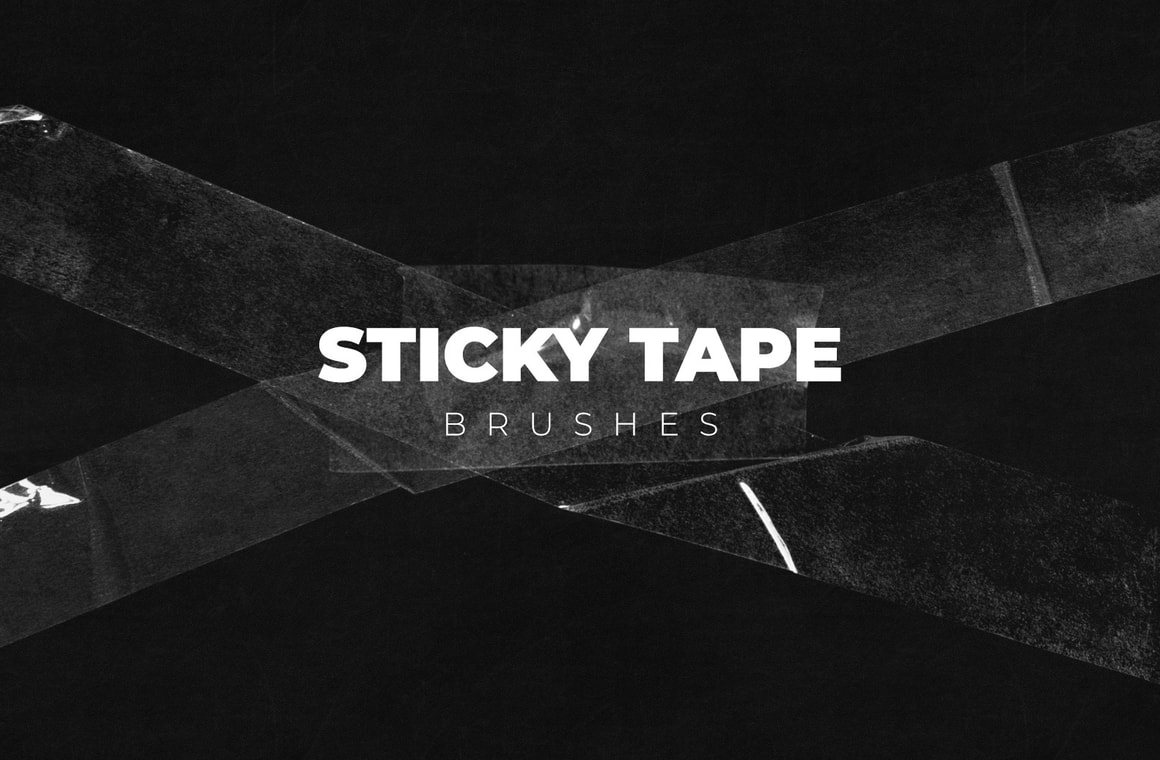



In this pack, you will find a collection of 15 high resolution sticky tape brushes for Photoshop. They are ideal for adding sellotape to images. Simply paint tape onto any photo or image with a single click. This pack contains different types of tape with different densities to suit any type of tape you would like to represent.
You can use them as individual brushes for any image you like and paint & play with different blending modes to get new effects.The Photoshop brushes range from 677 to 3194 px, depending on their particular horizontal length. They are all roughly the same vertical height.
Due to the high resolution of these brushes, it is recommended that you use the latest version Photoshop CC.
How to install:
- Open Photoshop.
- Go to Edit > Presets > Preset Manager.
- From the dropdown select "Brushes" and click on Load, locate the "WG - Sticky Tape Brushes.abr" file and click Load.
How to use:
- Open your design in Photoshop or create a new document.
- Select the Brush tool (B) and choose the brush you wish to use from the 20 ones included.
- Set a foreground color (recommended white) and start painting.
Some useful tips:
- Always paint the brushes onto a new layer for more flexibility.
- Paint in a new layer using a white color with the brush opacity set to 100%. Then if you want to intensify the effect, duplicate the layer.



