



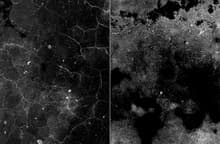




This pack of Stained Floor overlay textures are perfect for adding a realistic aged/damaged look to your photographs. They can be used to create a vintage/retro mood or just generally add a bit of atmosphere to your photos.
Simply place one of the textures on top of your photo, set the Blending Mode to Screen / Lighten / Linear Dodge or Multiply in Photoshop and adjust the opacity to increase or decrease the texture intensity. You can also place 2 or more textures over the same image and adjust the opacity of each one individually to achive a whole new look.
The pack includes 10 black and white JPG files at 3000 x 2000 pixels each and 10 white PNG files with transparent background. Compatible with Photoshop, GIMP, Pixelmator, Affinity Photo and any other image editor which supports layers and blending modes.
How to Use with Photoshop
- Open your photo in Photoshop.
- Go to File > Place.
- Choose one of the Stained Floor overlay textures.
- Resize the overlay to cover your photo and confirm.
- In the layers panel, choose Screen - Lighten - Linear Dodge or Multiply from the blending mode dropdown.
- Adjust the Opacity of the texture overlay layer.



