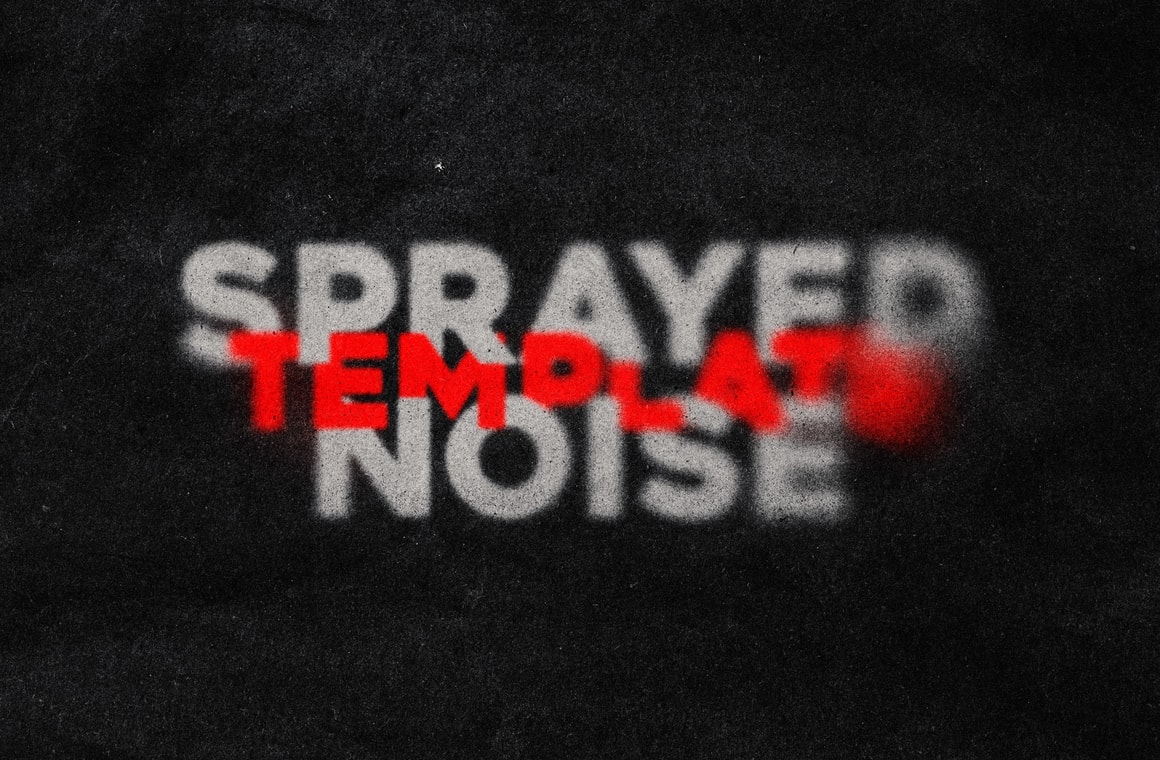
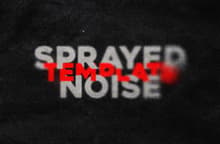




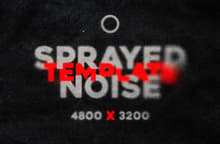

With the Sprayed Noise Template for Photoshop you can instantly emulate a grainy and blurred noise effect from any graphic that you want. You just need to replace a single Smart Object and the file will do the rest for you. After updating the Smart Object, you can pick (or combine) 2 overlay textures and change the opacity and fill to make all the fine-tune adjustments you want. Also you can easily change the whole design and background colors, enable or disable the background texture and make all the fine-tune adjustments you want with the layers inside the Adjustments layer group, which includes levels, exposure, curves a color lookup a noise and a texture layer. The included PSD file has a resolution of 300 dpi with a dimension of 4800 x 3200 px in RGB color mode perfect to be used on your digital designs.
How to update the Smart Object
- Open the "Sprayed Noise Photoshop Template.psd" file in Photoshop.
- Double click on the red labelled "[Your Image Here]" Smart Object layer thumbnail.
- Replace the sample artwork with your own content.
- Save and close the Smart Object.
How to Change Colors:
- Double click on any of the green labelled "[Change X Color]" layer thumbnails.
- Pick any color from the Color Picker window and click OK.



