

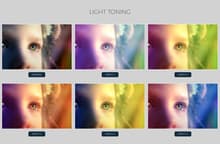
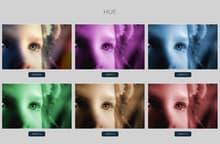
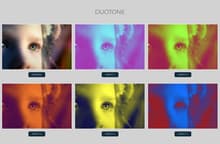
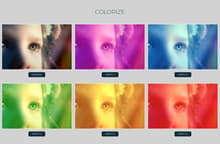
With the Photo Color Effect action set for Photoshop, and with just 1 click, you can easily add various color effects to any image at any size and resolution. Simply open your image, click the play button and once the action finish, you can choose from 20 different presets color effects, combine them or customize the colors to your liking. As a bonus, the action will setup 4 additional adjustment layers for you to get the exact effect you are looking for.
How to install:
- Open Photoshop.
- In the Actions Panel click on the top right icon and from the dropdown menu select "Load Actions".
- Locate the "Medialoot - Photo Color Effects.atn" file on your computer and click on Load.
How to use:
- Open your image. Be sure that is set as the background (if not, go to Layer > New > Background from Layer).
- In the Actions Panel, expand the "Medialoot - Photo Color Effects" action container.
- Select the "Photo Color Effects" action and click on the play button.
Changing the Light Toning colors:
- Expand the "Light Toning" layer group and the tone folder you want to edit.
- Double click on the layer thumbnail.
- In the Gradient Fill window, click on the Gradient thumbnail.
- Select any gradient you want or edit the current one as you wish.
- Repeat steps 2 to 5 for the other gradient inside the choosed Tone Group.
Changing the Hue colors:
- Expand the "Hue" layer group.
- Double click on the layer thumbnail of the HSL layer you want to edit.
- In the Hue Properties panel, drag the Hue slider to change the color.
Changing the Duotone colors:
- Expand the "Duotone" layer group.
- Double click on the layer thumbnail of the duotone layer you want to edit.
- In the Gradient Map properties panel, click on the Gradient thumbnail.
- Select any gradient you want or edit the current one as you wish.
Changing the Colorize colors:
- Expand the "Colorize" layer group.
- Double click on the layer thumbnail of the color you want to edit.
- In the Color Picker window choose any color you want and click OK.



