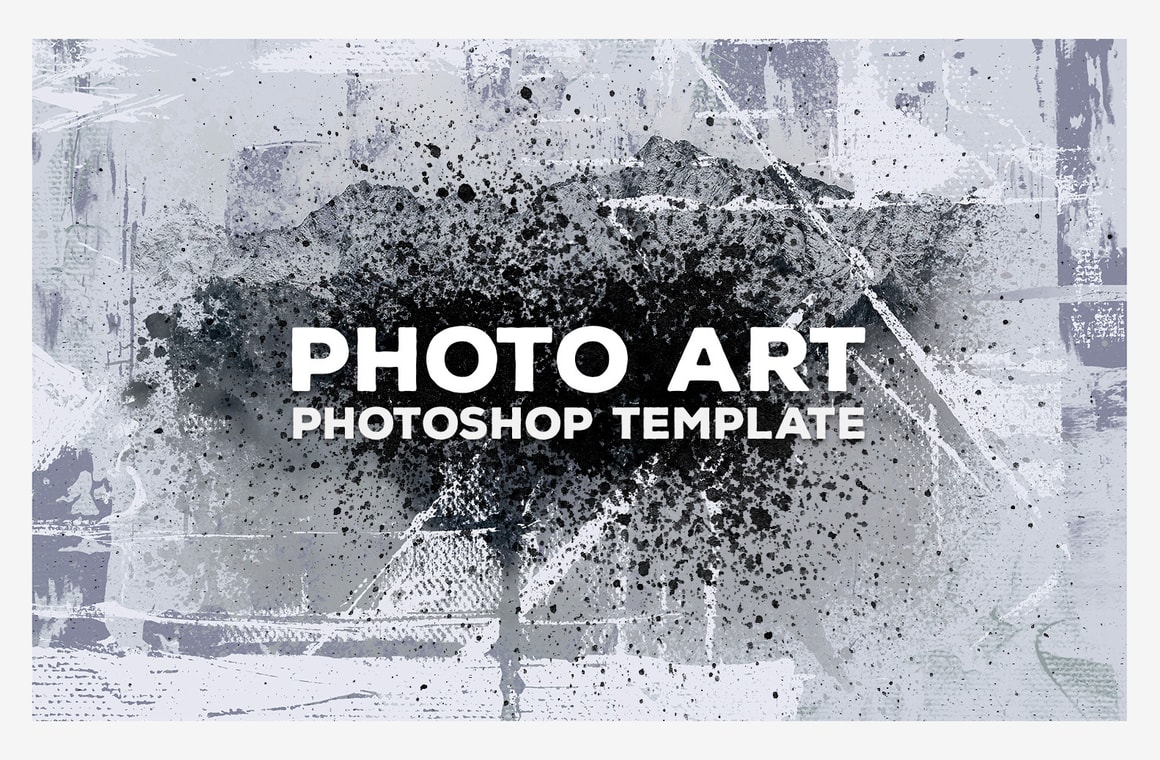





Quickly and easily give your photos an artistic look with this premium template for Photoshop. Available in both Landscape and Portrait orientation and by using a combination of textures, adjustment layers, blending modes, gradients and many other different effects, this template for Photoshop will convert any image to an artistic one instantly.
Simply replace the Smart Object with your own image and choose any combination from: 2 Background Textures and 2 Overall Textures (all of them with the option to easily change the color), 5 Color Effects and a Frame that you can turn on/off and change the color as well.
All of the included .PSD files (Portrait and Landscape) has a size of 3000 x 2000 px and a resolution of 300 dpi.
How to use
Updating Smart Object
- Open any of the 2 provided template files in Photoshop.
- Double click on the '[Your image here]' Smart Object layer thumbnail.
- Replace the placeholder artwork with your own content.
- Save and close the Smart Object.
Changing Background Color
- Double click on the 'Change Background Color' layer thumbnail.
- Pick any color that you wish from the Color Picker window and click OK.
Changing the Textures Colors
- Double click on any of the 'Change Texture Color' layers thumbnail.
- Pick any color that you wish from the Color Picker window and click OK.
Quick Tips
- Experiment changing the opacity of any layer.
- Duplicate and rotate any Texture layer, change the opacity and color for additional end results.
- Combine 2 or more Color Effects (also change opacity for a different result).
- Rotate and reduce the 'Base Mask' layer.



