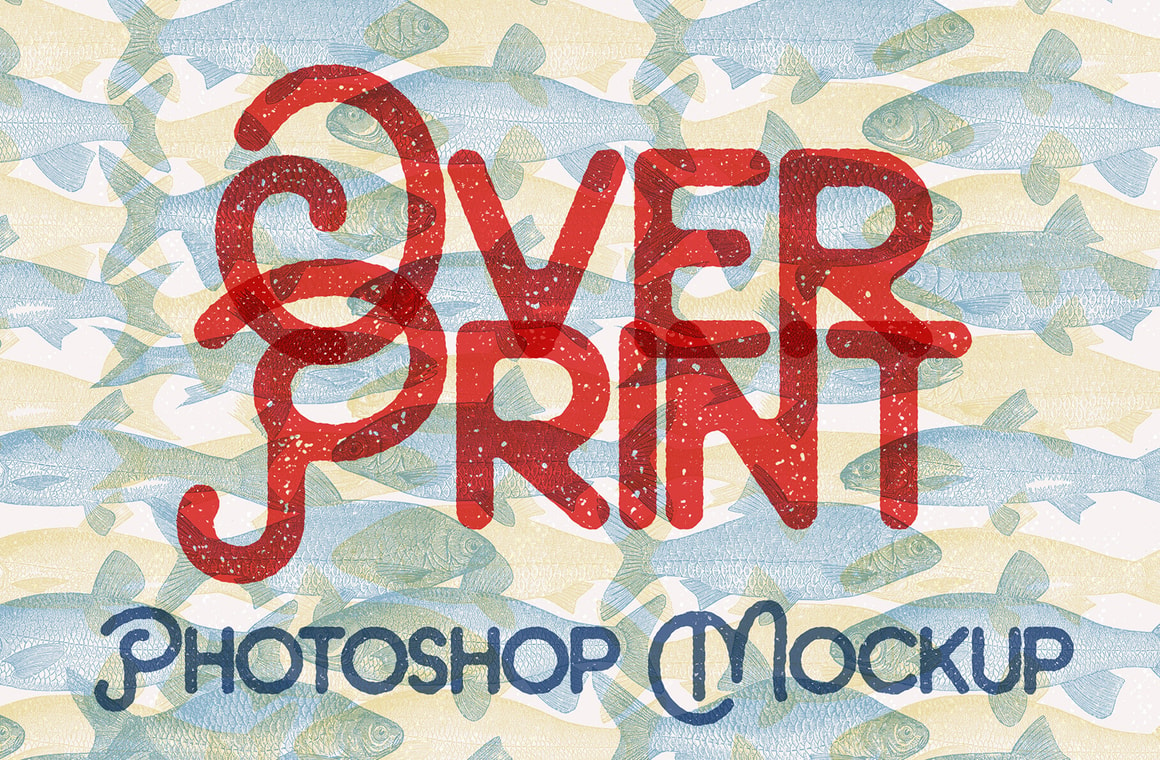
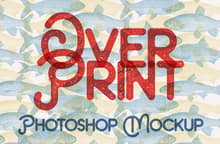
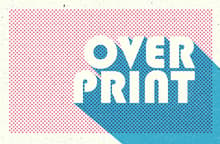
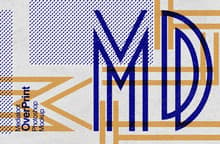

Easily create a vintage overprinting effect reminiscent of postal stamps and bank notes using up to 6 different tints and choosing from 6 different background textures. You are free to use all of them, just 1, 2, or only the solid ink effect.
This .psd generator allows you to emulate the overprinting effect using any transparent background images (either as a background or as the main subject of your composition) and give them any color you want thanks to the individual coloring tints for each of the 6 images allowed.
Made at 3000 x 2000 px with a 72 dpi resolution (for better performance) the Overprint Mockup is perfect to be used to showcase your designs online, run tests before printing your works or even for social media posts.
You can also choose to turn on/off each of the smart objects effects if you want a more sharpened or rough look right from the layers panel.
How to use
Updating Smart Objects
- Open 'Overprint Mockup.psd' in Photoshop
- Double click on the Smart Object layer thumbnail
- Replace the placeholder artwork with your own content
- Save and close the Smart Object
- Repeat for each tint
Changing Tint Colors
- Expand the desired image layer group
- Double click on the Color layer thumbnail
- Choose the color you wish for that specific ink
- Click OK
- Repeat for each tint
Turning on/off layer effects
- Expand the desired image layer group
- Right click on the Smart Filter icon of that layer (a double circle)
- From the dropdown menu select 'Disable Smart Filters'
- Repeat for each tint
Quick Tip: If you wish to use an image as a background, just place it between the 'BG Textures' layer group and the 'Bg Color' layer.
Note: Any image can be used for each of the tints, but the artwork that you add to the overprinting layers must have a transparent background.



