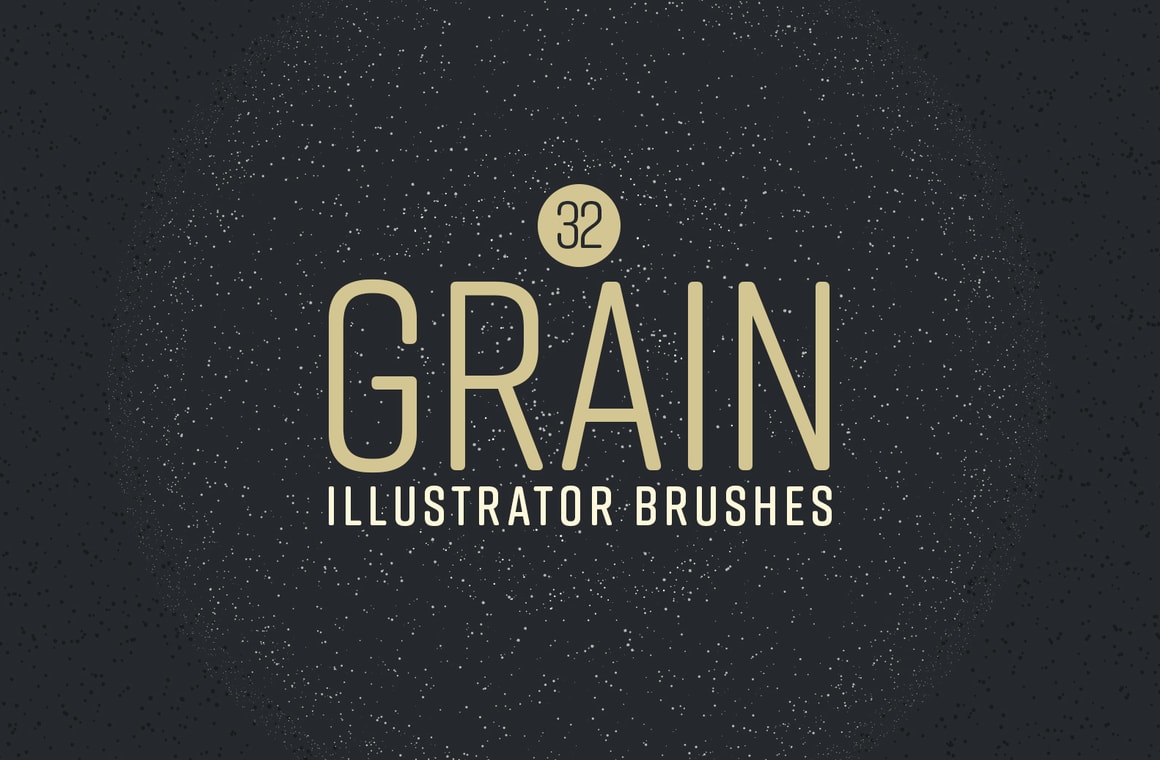





This Illustrator Grain Brush Kit contains a handful selection of 32 grain brushes with different densities, sizes and dispersion effects for you to use on any of your designs. Perfect to create shadows and lights areas with a retro feel, you can also use them to create backgrounds, masks, compositions, patterns and any other graphic material you can think of to use on your print or digital creations.
How to Install the brushes:
- Open Illustrator and create a new file.
- Go to Window > Brushes.
- In the Brushes panel, click on the top right icon and from the dropdown menu select "Open Brush Library" > "Other Library".
- Locate the "Grain Brushes - Library.ai" file and click OK.
How to Use the brushes:
- Using the Pen Tool (P) draw a path.
- With the path selected click on any of the recently installed brushes to apply to that path.
How to Change brush color:
- Select the path that had the brush applied.
- In the Color panel be sure to have the Stroke active.
- Pick any color from the Color Spectrum.



