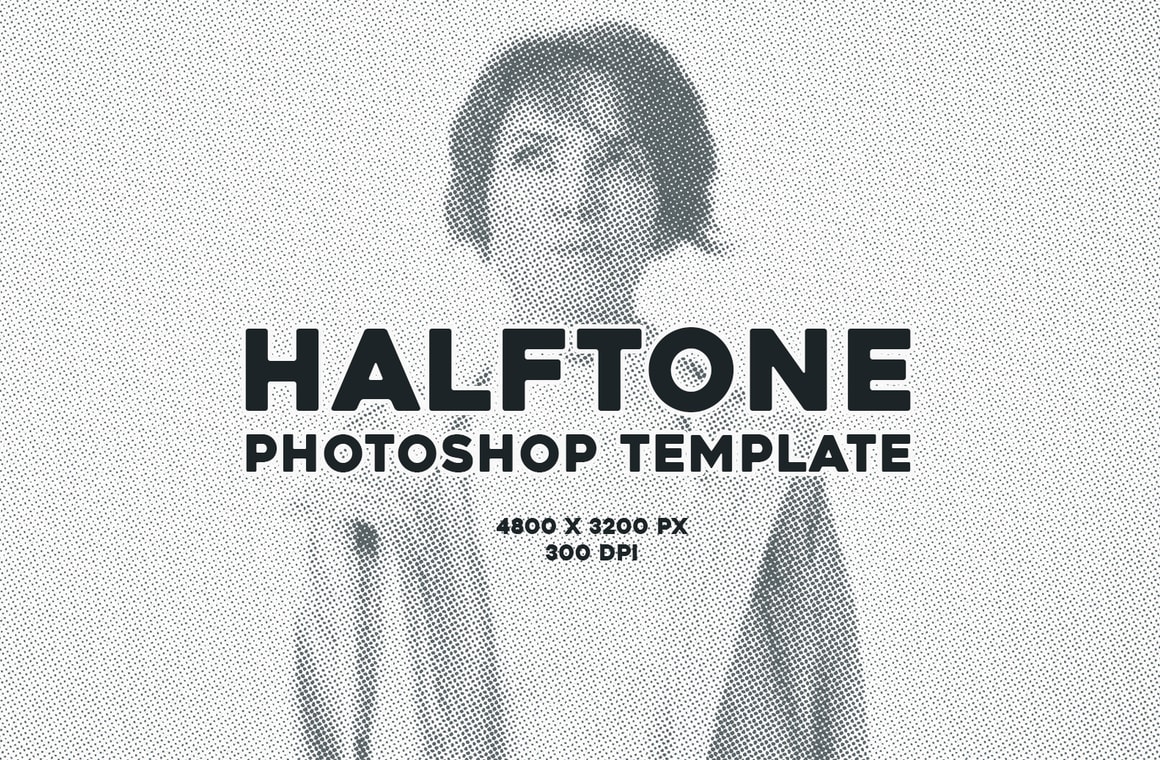







With the Halftone Template for Photoshop you can instantly emulate 10 different halftone effects from any photo or graphic that you want. You just need to replace a single Smart Object and the file will be automatically updated with all the effects that you can later adjust to your liking.
After updating the Smart Object, you can choose from 10 different halftone effects, choose and edit 3 different color effects (solid, duotone and gradient fill) as well to adjust the levels, exposure and more to fine tune the end result. The included PSD file has a resolution of 300 dpi with a dimension of 4800 x 3200 px in RGB color mode perfect to be used on your print or digital designs.
How to update the Smart Object
- Open the "Halftone Photoshop Template.psd" file in Photoshop.
- Double click on the "[Your Image Here]" Smart Object layer thumbnail.
- Replace the sample artwork with your own content.
- Save and close the Smart Object.
How to change Duotone Colors
- Expand the "Color Effects" layer group.
- Double click on the "Duotone" layer icon thumbnail.
- Pick any gradient that you like form the Properties window (or click the gradient thumbnail to edit your own).



