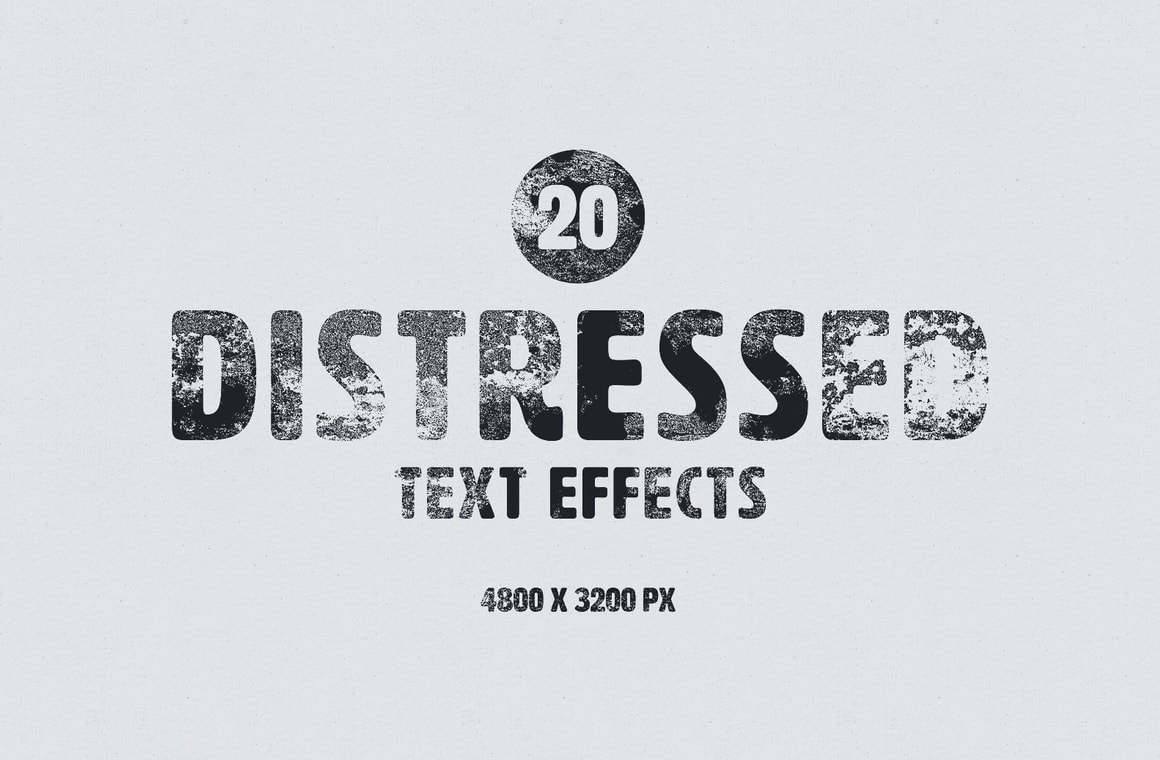










With the Distressed Text Effects for Photoshop, you can now easily make any text or graphic have a completely different look by replacing a single Smart Object with your own design. Perfect to give your designs a whole new look, you can use this effect on logos, badges, advertisiments, banners, headers or any other graphic you can think of. You can also change the design color easily with a single layer and change the background color as well or replace it with your own.
Your download includes a single .psd file made at 4800 x 3200 px with a 72 dpi resolution with all the necessary elements to give your designs a whole new style.
How to use:
- Open the included .psd file in Adobe Photoshop.
- Double click on the red labelled layer named "Your Design Here".
- Place your graphic in the new document, save it and close it.
How to Change the Design Color:
- Double click on the green labelled "[Change Design Color]" layer thumbnail.
- Pick any color from the Color Picker window and click OK.
How to Change the Background Color:
- Double click on the green labelled "[Change Background Color]" layer thumbnail.
- Pick any color from the Color Picker window and click OK.
How to Change the Distressed Effect:
- Expand the "Effects" layer group.
- Turn on/off any of the 20 effect layers.
A quick tip:
- Experiment turning on/off a few different layer effects at the same time and changing the opacity to get a new distressed effect.



