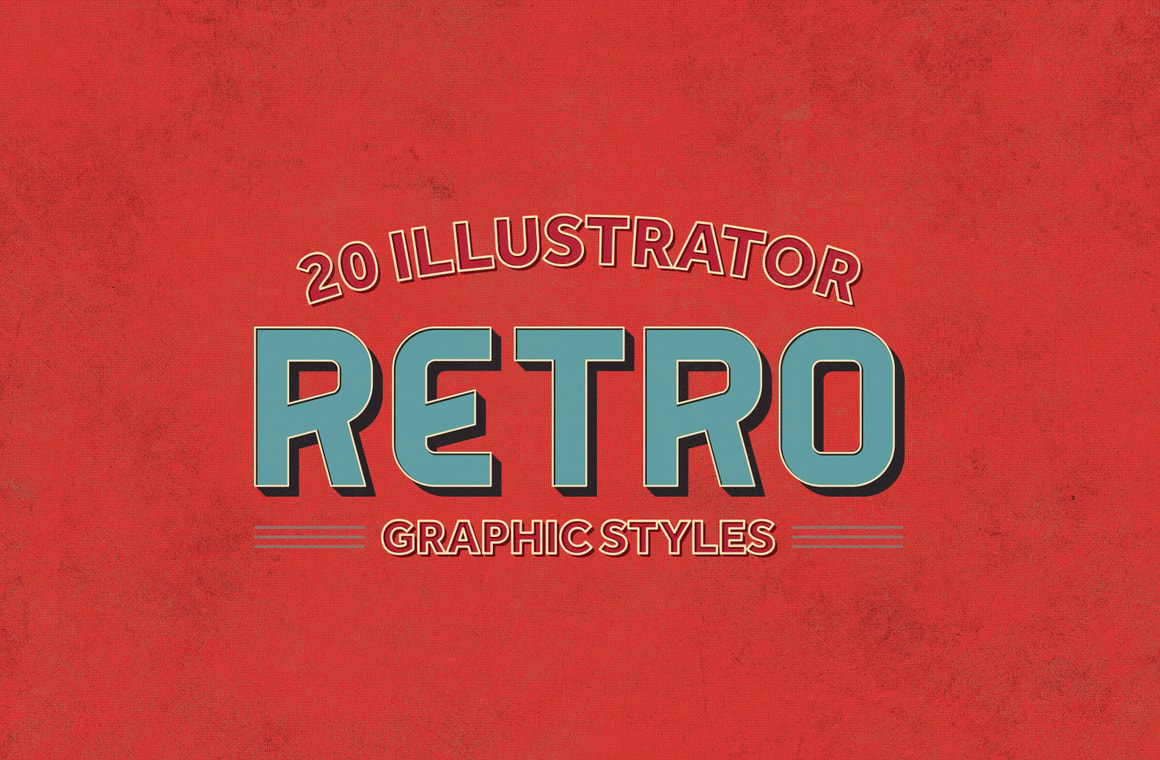



In this pack, you will find 20 Graphic Styles for Illustrator that allow you to instantly create Retro Effects on your vector artwork or text in seconds and with just 1 click. These styles works on live text, so there is no need to expand the text first or run an action, simply apply the graphic style to your type and edit the text as you need.
Perfect to be used on any type of vector element in Illustrator, you can quickly create posters, banners and illustrations and give them a retro look in just 1 click. Just load the Graphic Style Library, and you will have a palette of 20 graphic styles ready to be used.
How to install
- Open Illustrator and create a new file.
- Go to Window > Graphic Styles. In the Graphic Styles Panel click on the top right icon and from the dropdown menu select: Open Graphic Style Library > Other Library.
- Locate the "Library - Retro Graphic Styles.ai" file and click on Load.
- Go to Window > Swatches. In the Swatches Panel click on the top right icon and from the dropdown menu select: Open Swatch Library > Other Library.
- Locate the "Library - Retro Swatches.ai" or "Library - Retro Swatches.ase" file and click on Load.
How to use
- Select your type or vector artwork.
- Click on any of the 20 Retro Graphic Styles located in the Graphic Styles Panel.



