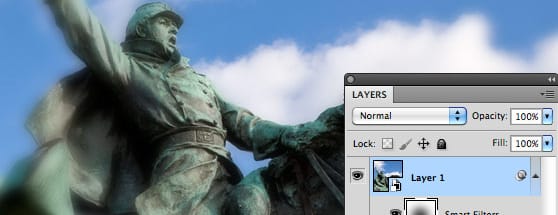Photoshop Quick Tip: Using Smart Objects and Smart Filters
Nothing makes designing non-destructively in Photoshop easier than Smart Objects. If you're not familiar with the term "non-destructive design" it basically means to apply effects and edits to a layer without destroying that layers original contents. With Smart Objects and Smart Filters you're applying your filters separately as you would layer styles, they remain editable and can also be partially removed like a layer mask.
To convert a layer to a Smart Object simply Ctrl+Click the layer in the layer palette and select Convert to Smart Object from the popup menu.
 Now you'll notice an icon placed in the layer thumb. This is to let you know that the layer is now a Smart Object. Now try applying a filter such as Gaussian Blur.
Now you'll notice an icon placed in the layer thumb. This is to let you know that the layer is now a Smart Object. Now try applying a filter such as Gaussian Blur.
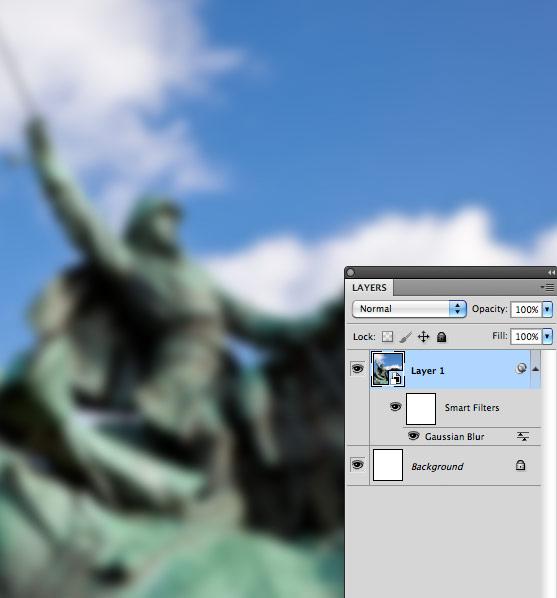 The filter is applied similar to a layer style. It can be clicked and edited again if needed. You can also take the brush tool and draw on the layer mask above the filter to edit where the effect is applied.
The filter is applied similar to a layer style. It can be clicked and edited again if needed. You can also take the brush tool and draw on the layer mask above the filter to edit where the effect is applied.
 The filters can easily be turned off or removed to reveal your layer's original state. Absolutely no destruction done!
If you have some other useful tips regarding Smart Objects and Smart Filters share them in the comment field below.
The filters can easily be turned off or removed to reveal your layer's original state. Absolutely no destruction done!
If you have some other useful tips regarding Smart Objects and Smart Filters share them in the comment field below.
 Now you'll notice an icon placed in the layer thumb. This is to let you know that the layer is now a Smart Object. Now try applying a filter such as Gaussian Blur.
Now you'll notice an icon placed in the layer thumb. This is to let you know that the layer is now a Smart Object. Now try applying a filter such as Gaussian Blur.
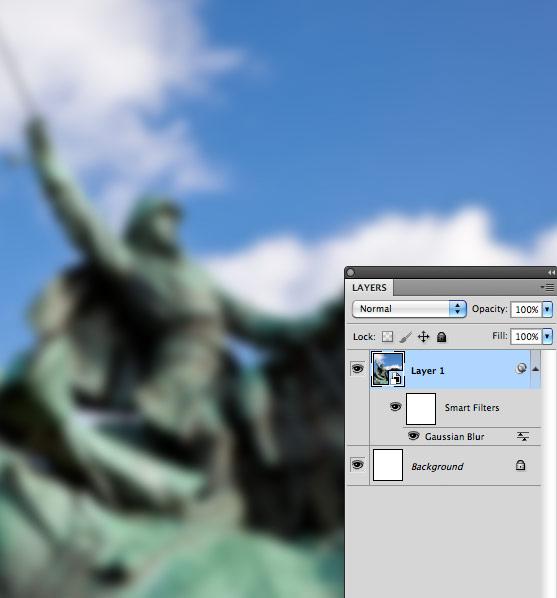 The filter is applied similar to a layer style. It can be clicked and edited again if needed. You can also take the brush tool and draw on the layer mask above the filter to edit where the effect is applied.
The filter is applied similar to a layer style. It can be clicked and edited again if needed. You can also take the brush tool and draw on the layer mask above the filter to edit where the effect is applied.
 The filters can easily be turned off or removed to reveal your layer's original state. Absolutely no destruction done!
If you have some other useful tips regarding Smart Objects and Smart Filters share them in the comment field below.
The filters can easily be turned off or removed to reveal your layer's original state. Absolutely no destruction done!
If you have some other useful tips regarding Smart Objects and Smart Filters share them in the comment field below.